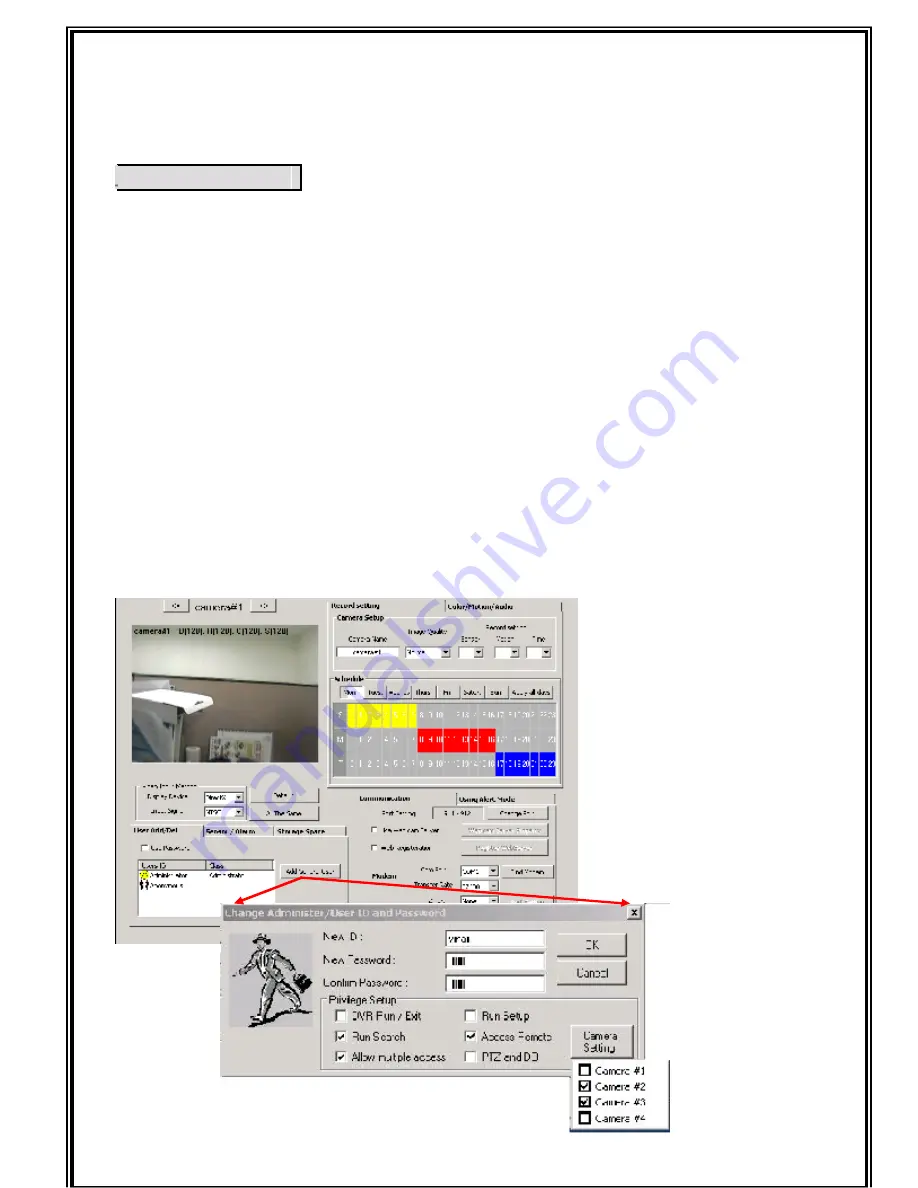
EagleVision ERS-USB-DVR Operation Manual V5.0
Y W ٛ
A d d General User
Only authorized person can use the set-up page to change contents or shut the down.
Default User ID/Password is “
Administrator/Admin
”, “
Anonymous/Guest
”
It’s necessary to set authorizations for other User ID’s operation and Remote Access.
Specially, “
A n o n y m o u s / G u e s t
” is important when you used WebCam Server.
When you accessed Webcam server, the Server will be start to find “anonymous”. If the
User ID is existed, the Server is checked channel which camera channels are shown by
server setup.
Otherwise, If there is no ID:Anonymous (ex, ID:Anonymous was Erased), every camera is
not able to access by anyone.
To register new user, click
“User Add/Del”
button, and then click “
Add new u s e r ”
.
Insert new ID and Password about new user. In user authority,
“ a l l o w m u l t i p l e
A c c e s s ”
have the function that multi user can do simultaneous access.
However, supervisor is not permitted multiple accesses (Person that have authority of
run/end, set up it.)
Summary of Contents for ERS-USB-DVR
Page 6: ...EagleVision ERS USB DVR Operation Manual V5 0 5HFRUGHU...
Page 17: ...EagleVision ERS USB DVR Operation Manual V5 0 X...
Page 42: ...EagleVision ERS USB DVR Operation Manual V5 0 Y 5HPRWH 9LHZHU...
Page 64: ...EagleVision ERS USB DVR Operation Manual V5 0 HE VHUYLFH...
Page 70: ...EagleVision ERS USB DVR Operation Manual V5 0 W DFNXS 9LHZHU...
Page 73: ...EagleVision ERS USB DVR Operation Manual V5 0 Z 3 9LHZHU...
















































