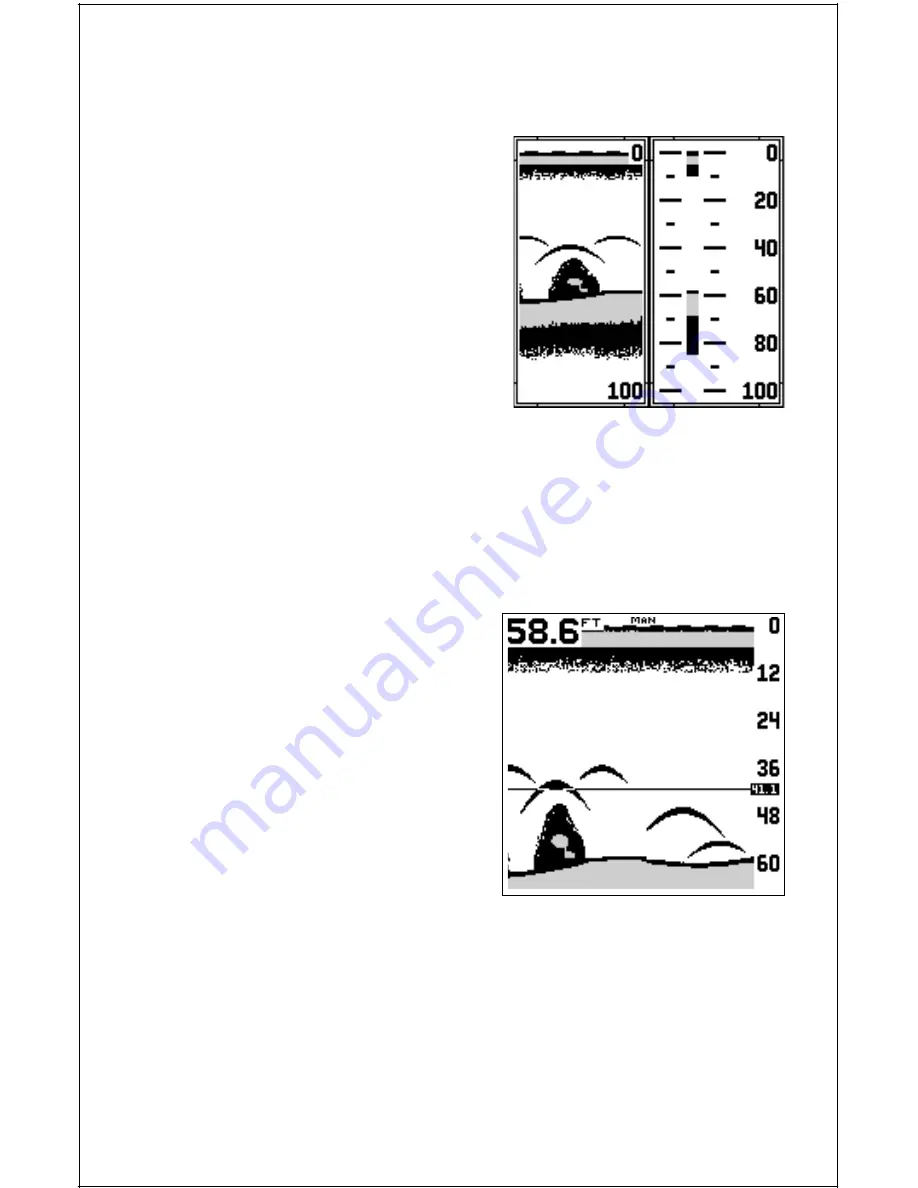
18
Setup" menu, then press the right arrow key. Press the EXIT key to erase
the menu. A screen similar to the one at the bottom of the previous page
appears. To turn Fastrak off, repeat the
above steps.
Groups Fastrack
Several windows groups have a Fas-
track screen that looks a little different
than the Fastrack used on the full screen
chart. Windows Fastrack, shown on
the right side of this screen also con-
verts echoes to short horizontal lines,
but it also gives you scale lines to make
it easier to determine the depth of the
targets. You can use group "H" shown
at right to help you learn how to use the Fastrack feature. Remember,
Fastrack is only showing you the first column of echoes from the normal
display as they appear. It is simply converting each dot to a horizontal line.
CHART CURSOR
The Ultra Classic has a chart cursor that allows you to pinpoint a target’s
depth. The cursor is simply a horizontal line that extends across the
display from left to right. A depth box
at the end of the line on the right side
shows the line’s depth. In the example
at right, the cursor (line) is at 41.1 feet.
To display the chart cursor, highlight
the "Show Cursor" on the "Chart Setup"
menu, then press the right arrow key.
A screen similar to the one at right
appears. Use the up and down arrow
keys to move the cursor up or down to
the desired depth.
To turn the chart cursor off, repeat the
above steps. The Ultra Classic returns to the sonar screen without the
chart cursor.
DISPLAY ZOOM BAR
When the unit is in the split-screen zoom mode, the zoom bar doesn’t
normally show on the screen. The zoom bar shows the section of water
on the right side of the screen that is being enlarged on the left side. To
turn the zoom bar on continuously when the split-screen mode is on,
































