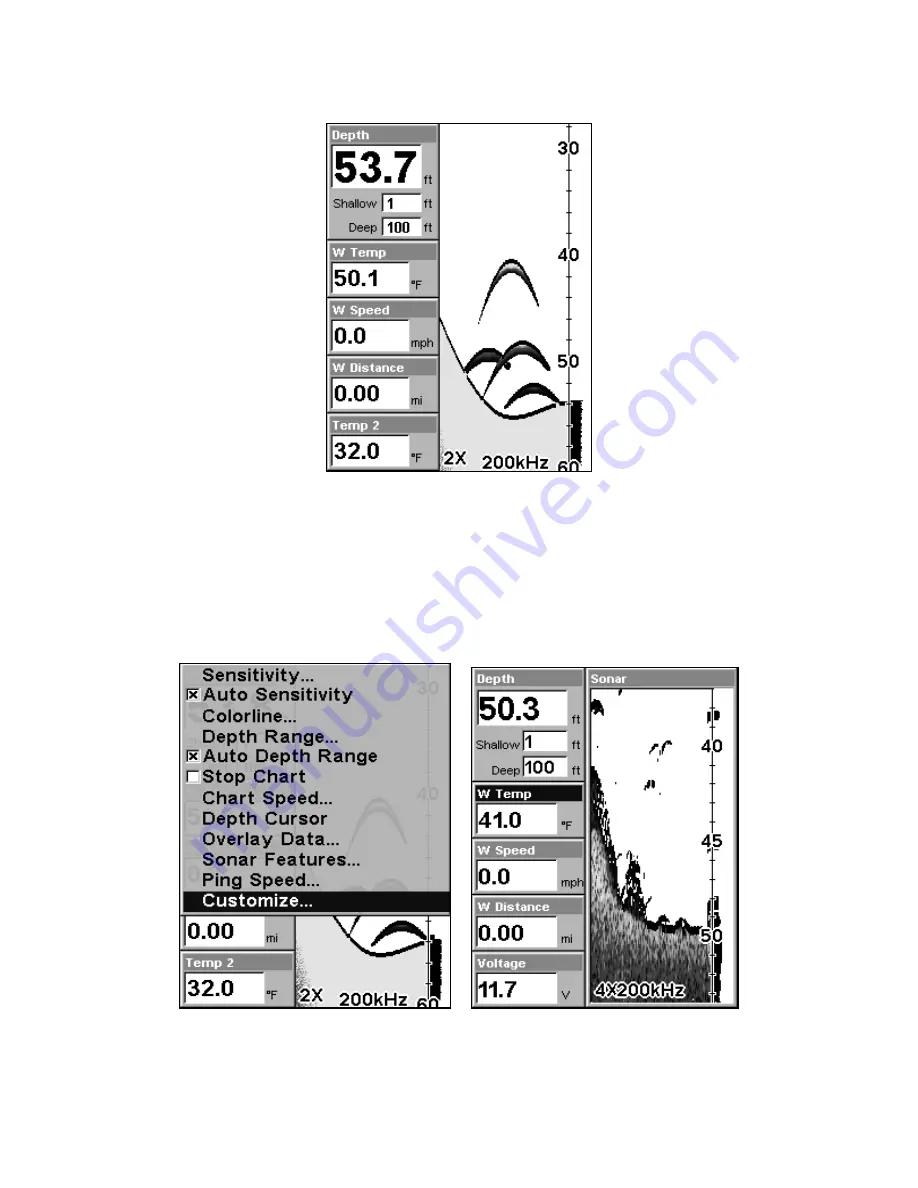
85
Digital Data/Chart
Customizing the Digital Data/Chart Screen
The Digital Data/Chart screen can be customized to show digital data
different from the defaults first shown. To customize this screen:
1. From the Sonar Page (in Digital Data mode), press
MENU
|
↓
to
C
USTOMIZE
|
ENT
.
At left, the Sonar Menu showing the Customize command highlighted.
At right, the Water Temperature box is selected.
Summary of Contents for FishMark 500C
Page 6: ...iv Notes ...
Page 42: ...36 Notes ...
Page 48: ...42 Sonar Page in split zoom sonar chart display mode Sonar chart digital data display option ...
Page 58: ...52 Notes ...
Page 104: ...98 Notes ...
Page 108: ...102 Notes ...






























