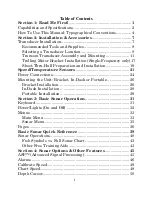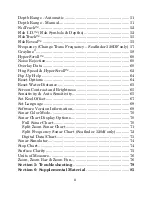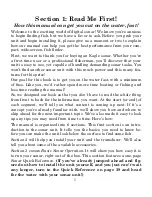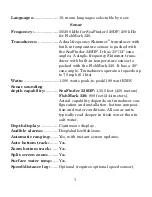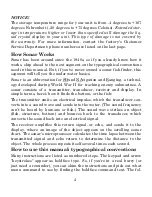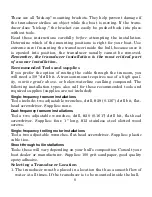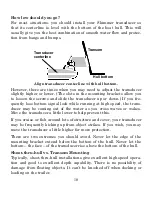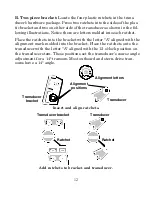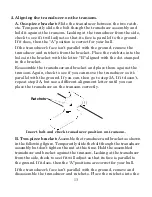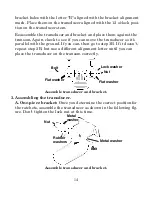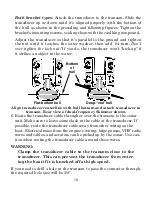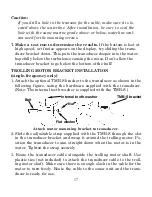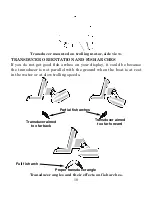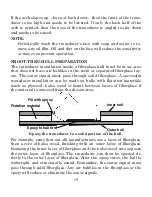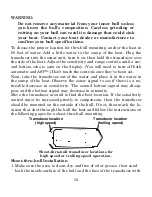5
lowing paragraphs explain how to interpret the text formatting for
those commands and other instructions:
Arrow Keys
The arrow keys control a horizontal line depth cursor on the sonar
screen. The arrow keys also help you move around the menus so you
can execute different commands. They are represented by symbols like
these, which denote the down arrow key, the up arrow, the left arrow
and the right arrow:
↓
↑
←
→
.
Keyboard
The other keys perform a variety of functions. When the text refers to a
key to press, the key is shown in bold, sans serif type. For example, the
"Enter/Icons" key is shown as
ENT
and the "Menu" key is shown as
MENU
.
Menu Commands
A menu command or a menu option will appear in small capital letters,
in a bold sans serif type like this:
D
EPTH
C
URSOR
. These indicate that you
are to select this command or option from a menu or take an action of
some kind with the menu item. Text that you may need to enter or file
names you need to select are show in italic type, such as
data type
.
Instructions = Menu Sequences
Most functions you perform with the sonar unit are described as a se-
quence of key strokes and selecting menu commands. We've written
them in a condensed manner for quick and easy reading.
For example, instructions for turning on the Fish ID
feature would
look like this:
1. From the Sonar Page, press
MENU
|
↓
to
S
ONAR
F
EATURES
|
ENT
.
2. Press
→
or
→
↓
to
F
ISH
ID S
YMBOLS
|
ENT
|
EXIT
|
EXIT
.
Translated into complete English, step 1 above would mean: "Start on
the Sonar Page. Press the Menu key then repeatedly press (or press and
hold) the down arrow key to scroll down the menu and select (highlight)