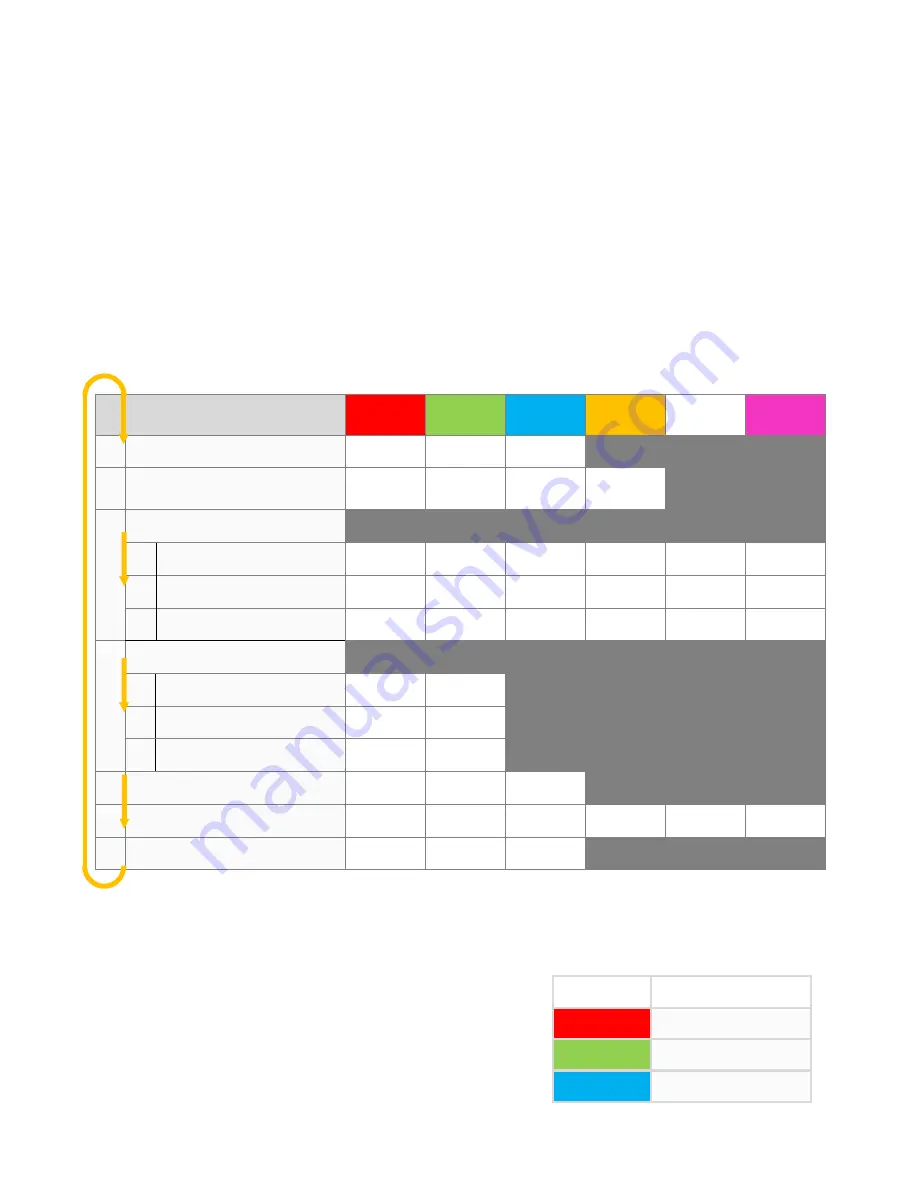
waiting about 3 seconds, a twice White flashing means the second setting “Mount Orientation”, and so on.
Option Selection
When you reach the function that you wish to operate in, short press the button to get into it. After entering in, the current
selected option is indicated by the color of the LED. Each short press of the button advances the option to the next value.
After you finish making your selection, just wait for 5 seconds until LED starts blink quickly which indicates that the modified
is saved and then you will be brought back to the Setup Menu level automatically. If you don’t want to change anything, just
wait for timeout without any operation.
Quit Menu
To get out of the current menu just keep the button pressed (2 seconds) again until LED starts flashing White quickly.
Table 3: SETUP MENU (* is the default )
Functions
LED Status
Solid
Red
Solid
Green
Solid
Blue
Solid
Yellow
Solid
White
Solid
Violet
1
Wing Type
White, 1 flash
Standard *
Delta-wing
V-Tail
2
Mount Orientation
White, 2 flashes
Flat *
Flat
Inverted
Upright
Upright
Inverted
3
Flight Mode
White, 3 flashes
1
Position-1
Blue, 1 flash
Gyro-Off
Normal *
Atti-Lock
Trainer
Auto-Level
Auto-Hover
2
Position-2
Blue, 2 flashes
Gyro-Off
Normal
Atti-Lock *
Trainer
Auto-Level
Auto-Hover
3
Position-3
Blue, 3 flashes
Gyro-Off
Normal
Atti-Lock
Trainer *
Auto-Level
Auto-Hover
4
Gyro Direction
White, 4 flashes
1
Aileron
Blue, 1 flash
Normal *
Reversed
2
Elevator
Blue, 2 flashes
Normal *
Reversed
3
Rudder
Blue, 3 flashes
Normal *
Reversed
5
Max Tilt Angle
White, 5 flashes
±
30deg
±
60deg*
±
90deg
6
Servo Frequency
White, 6 flashes
50Hz *
65Hz
165Hz
200Hz
270Hz
333Hz
7
Gain Level
White, 7 flashes
Small
Medium *
Large
8.1.
WING TYPE
A3 Pro supports standard fixed-wing, flying-wing (delta-wing) and V-tail.
After entering in this function, the color of LED shows you the wing type
currently selected. The default setting is Standard (Red), each short press
of the button will switch to the next type. After you finish making your
selection, just wait for 5 seconds until LED starts blink quickly which
indicates that the modified is saved and then you will be brought back to the
Setup Menu level automatically.
LED Color
Description
Solid Red
Standard (default)
Solid Green
Flying-wing (Delta-wing)
Solid Blue
V-tail


















