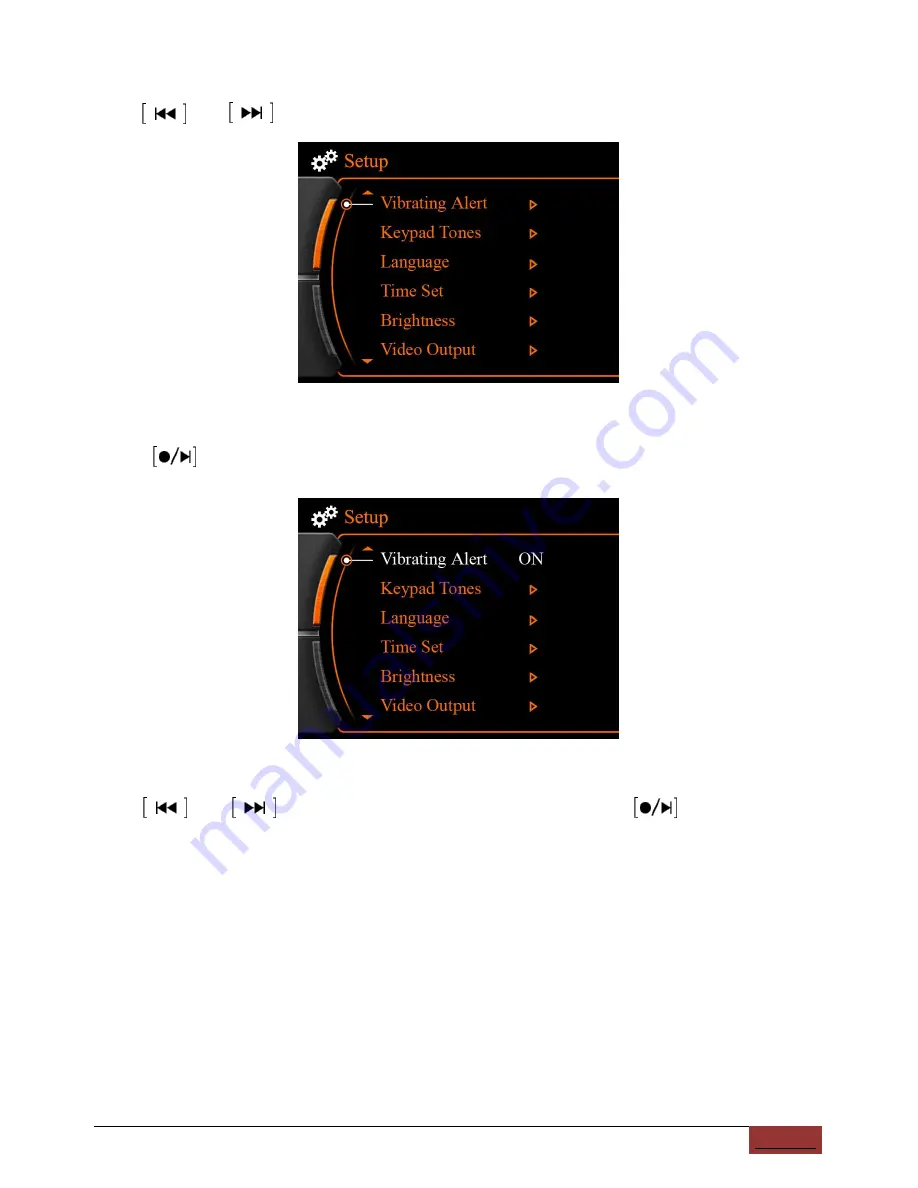
PV922 | ENGLISH USER MANUAL
27
Vibrating alert setting:
Use and to move falshing arrow to vibrating alert.
Press to enter.
Use and to select turno on or off vibration, and press to save and
exit.
If you turn on vibrating alert, it will vibrate when main set has no video signal, or low
power.
Notice:
After turn on vibrating alert, the main set will consume bigger.















































