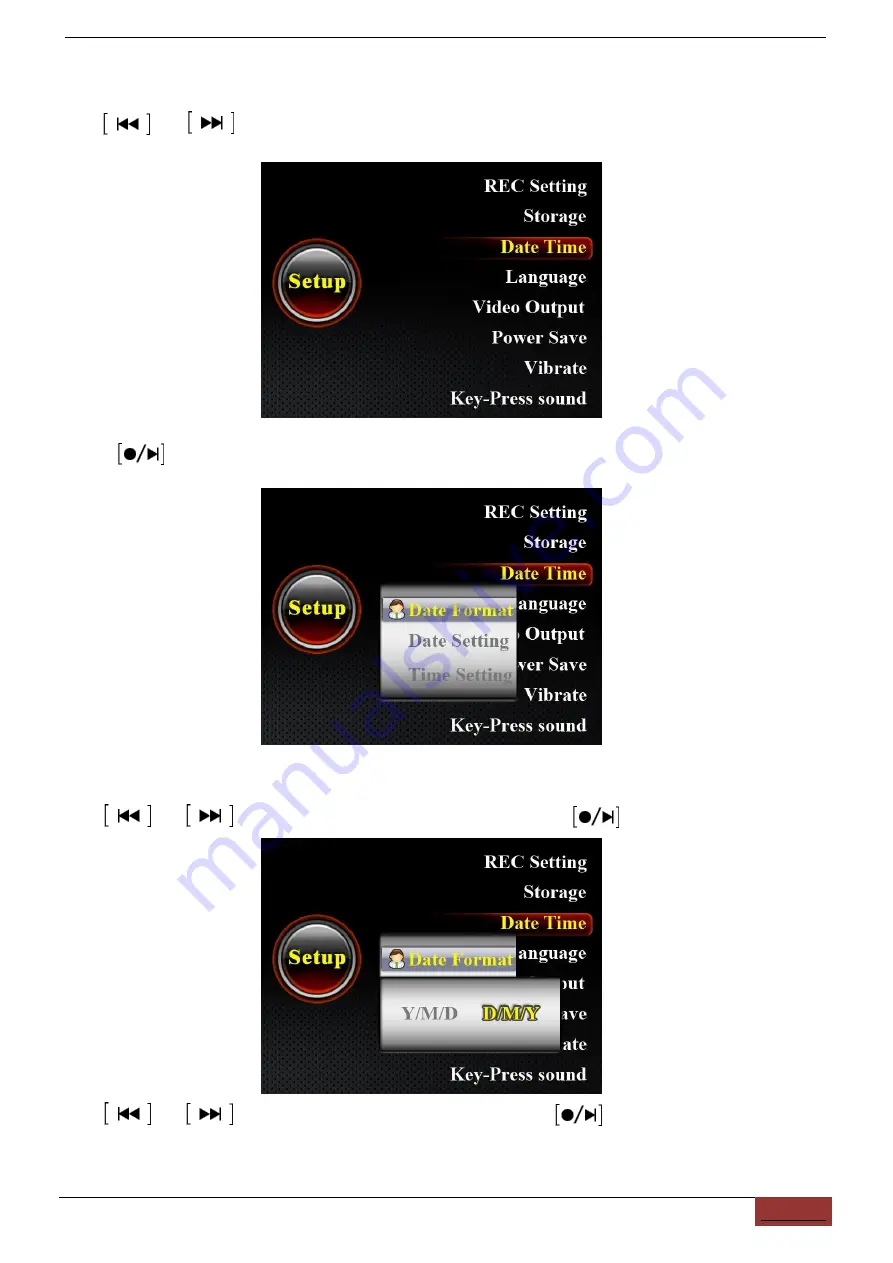
DV219/229 | ENGLISH USER MANUAL
28
Time and Date setting
Use and to select “Date Time” setting.
Press confirm and enter.
Date display form setting:
Use and to select “Date Format” menu and press confirm and enter.
Use and to select the suitable form, then press confirm and quit.