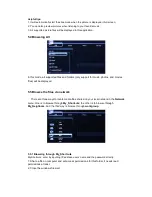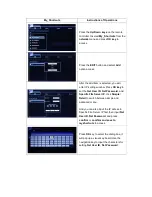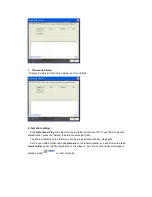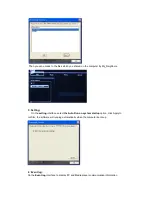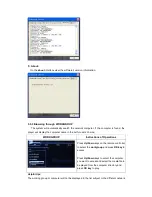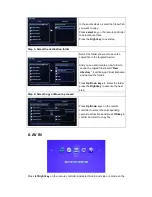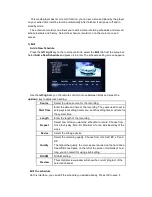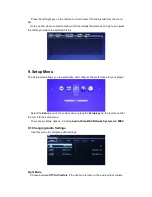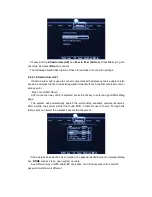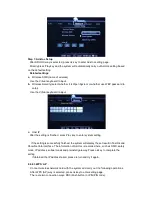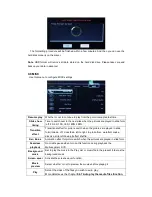This media player has timer record function, you can set a time and stand by the player,
on your setted time it will be record automatically.After finished, it will power off and in
standby mode.
The schedule record
menu allows you to edit, delete recording schedules and view all
schedule status and history. Select the schedule record
icon on the main menu and
access.
1) Edit
Add a New Schedule
Press the
left
/
right
key on the remote control to select the
Edit
tab from the menu bar.
Select
Add a New Schedule
and press ok to enter.The schedule setting screen appears.
Use the
left
/
right
key on the remote control to move between fields and press the
up
/
down
key to adjust each setting.
Source
Select the video source for the recording.
Start Time
Enter the date and time of the recording. The years need to set in
setup-system setting-time menu, and the setting time must late for
the system time.
Length
Enter the length of the recording.
Repeat
Select how often you want the schedule to record. Choose from
Once, Everyday, Mon-Fri, Mon-Sat or for an individual day of the
week.
Device
Select the stroage device.
Quality
Select the recording quality. Choose from HQ, SLP, EP, LP and
SP.
The higher the quality, the more space required on the hard drive.
See HDD Free Space on the left of the screen for details of how
long you can record for using each setting.
NICAM
NICAM setting.
Preview
This small preview window will show the current program of the
selected channel.
Edit the schedule
On this interface, you can edit the schedule you added already. Press OK to save it.