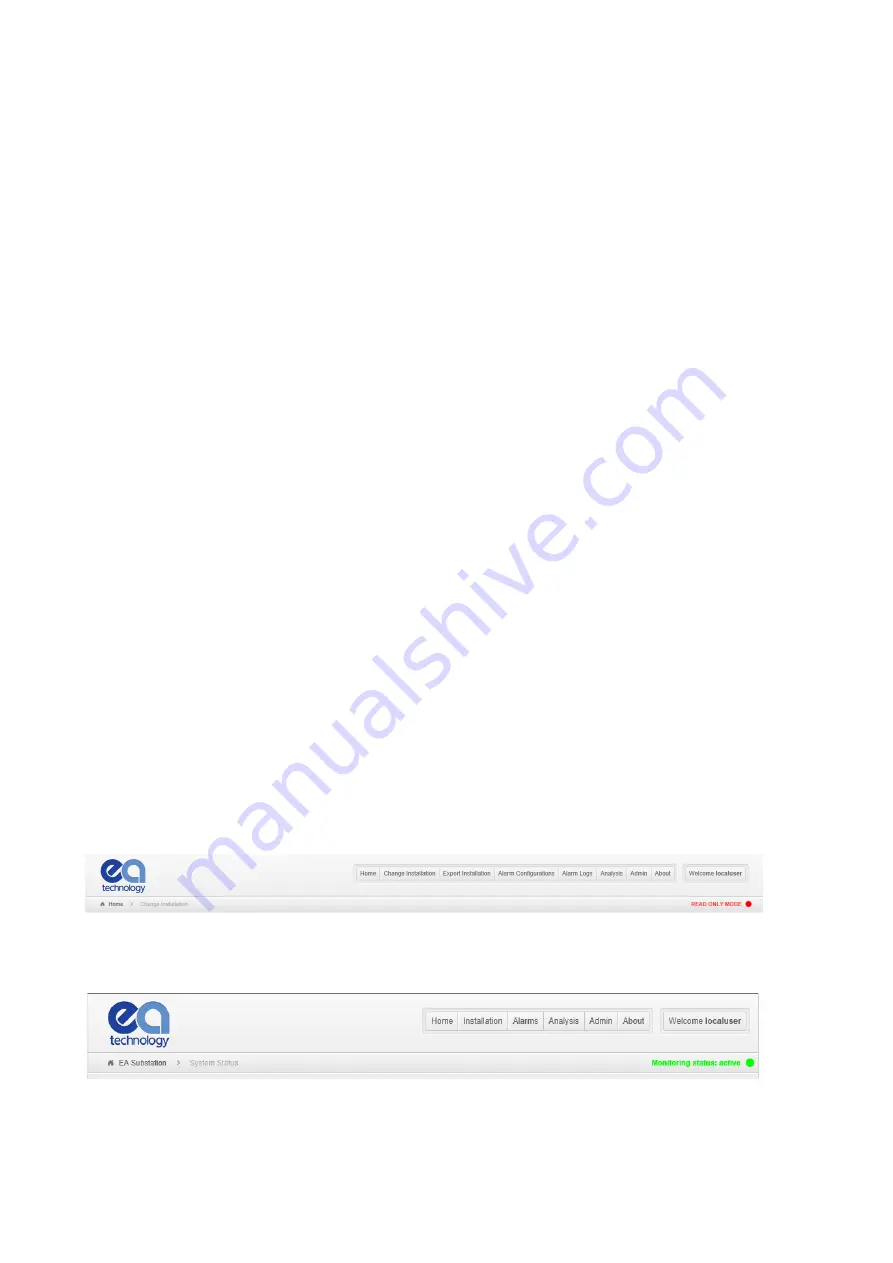
EA Technology
UltraTEV Monitor
TM
Operating Manual
2178L014
41
10
Configuring the UltraTEV Monitor
™
All initial configuration of the UltraTEV Monitor™ is performed locally via a web interface. This can
either be via a direct connection to port 4 of the device or through a local network / Wi-Fi connection.
Once the system has been configured, access to the UltraTEV Cloud version will be via the UltraTEV
Cloud web portal only.
10.1
Connecting to the UltraTEV Monitor
™
To connect to the local user interface, there are a couple of options; the first being via a corporate
LAN. Ethernet ports 1 and 2 are bridged internally. Port 1 can be connected to a corporate LAN if
available and port 2 can then be connected to a laptop. This laptop will then also be able to connect
to the corporate LAN. To use this option, the hub will have to be preconfigured by EA Technology.
Once you know the IP address of the hub, type this into your internet browser’s
address bar.
The second option is more straight-forward. A direct Ethernet connection can be achieved by
plugging a laptop into Ethernet port 4. Providing that your laptop is set to be dynamically allocated
an IP address (as is normally the case), it should be allocated an IP address by the Hub. In this
scenario, type the address
192.168.0.200
into your internet browser’s address bar.
In either option, you will first access the login screen. Use the following credentials to access the
web-site:
Username: localuser
Password: eatl/eatl
10.2
The Local UltraTEV Monitor
™
Web-Interface
The UltraTEV Monitor has two different configurations, Standard or UltraTEV Cloud
™
enabled.
Once connected and logged in, you will be greeted with the main home page. Figure 299 shows
how the main navigation bar looks. You can see the monitoring status indicator. This will be green
if everything is running, orange if only some services are running and red if no services are
running. See section
Device Management and Settings
” for more details on this. Please note that
for devices connecting to UltraTEV Cloud
™
, there will be no analysis option on the device itself.
Please see section 16 UltraTEV Cloud
Figure 29: UltraTEV Monitor Web-Interface
Figure 30a: UltraTEV Monitor Web-Interface Stand-Alone
Summary of Contents for UltraTEV Monitor
Page 1: ......
Page 2: ......
Page 3: ...UltraTEV Monitor Operating Manual Product Code UTM2 Version 4 October 2016...
Page 4: ...EA Technology UltraTEV MonitorTM Operating Manual 2178L014 1...
Page 78: ...EA Technology UltraTEV MonitorTM Operating Manual 2178L014 75...
Page 95: ...EA Technology UltraTEV MonitorTM Operating Manual 2178L014 92 27 Notes...
Page 112: ......






























