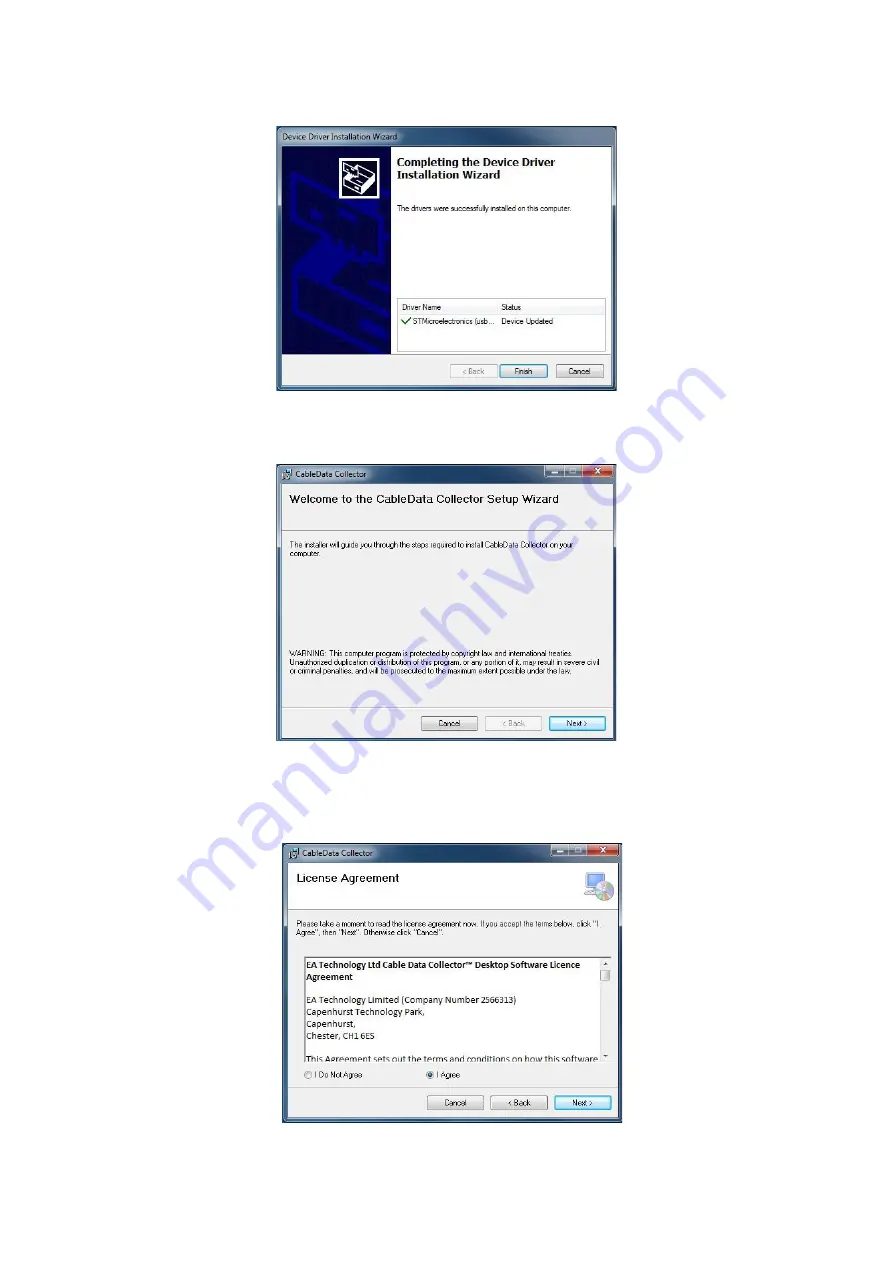
3660-MANUL-V01.01.00-CDC3 Operating Manual
Page 7 of 30
Once completed a confirmation screen will show, Figure 10. Click Finish.
Figure 10
Completed device driver installation
The next set-up screen (Figure 11) installs the CDC Software. Click Next to progress.
Figure 11
CDC Setup Wizard
The license agreement (Figure 12) is displayed which should be read & understood. Failure to agree to the
license agreement renders Desktop collector software installation not possible. Click the I Agree button
(To agree), followed by Next.
Figure 12
License Agreement


























