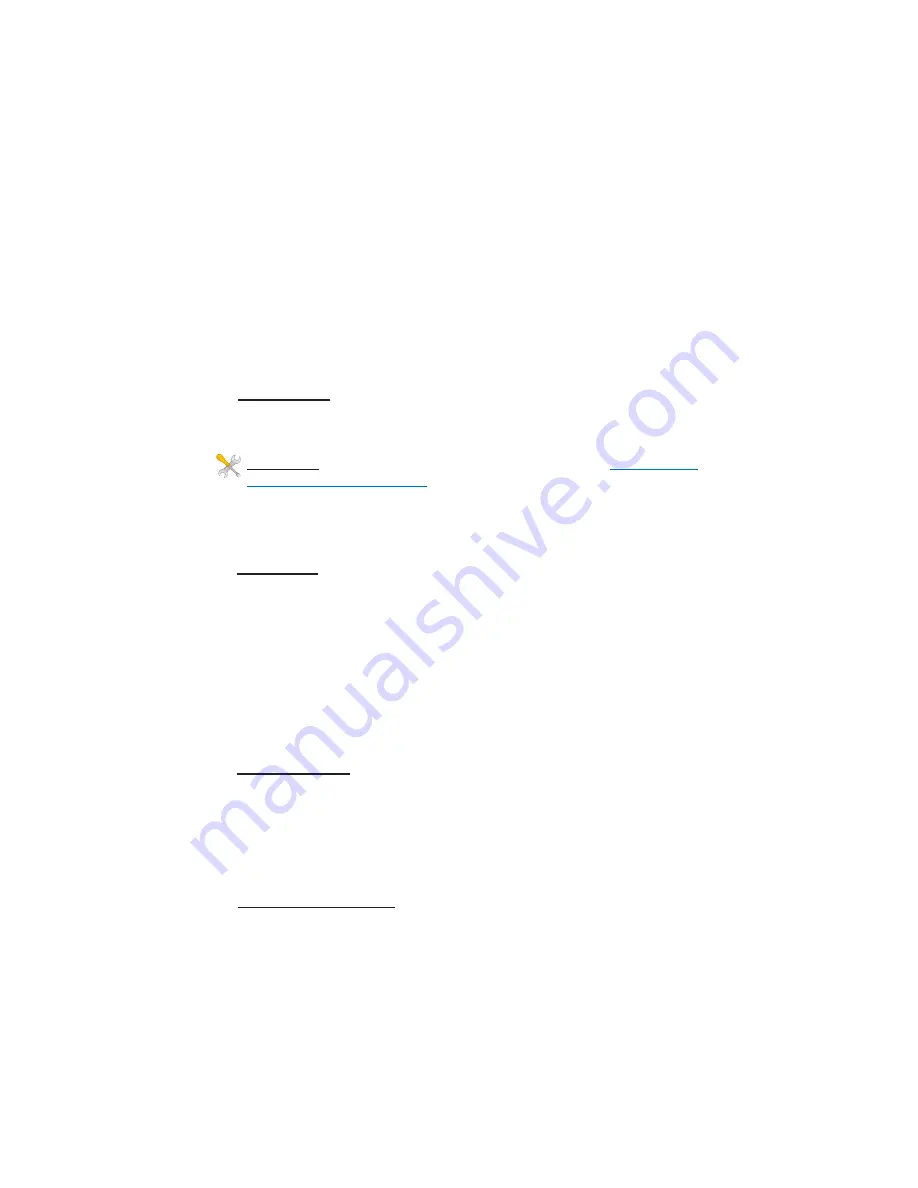
4
Insert power supply DC plug to the POE Inserter DC Jack. Plug the
power supply into a surge protected AC power source to power up the
EZ-Go
®
Software Settings
1. There is an HTML management system built into every EZ-Go
®
unit
which is accessed thru a standard web browser. The unit can communi-
cate thru the CAT5 ethernet cable connection or thru the wireless con-
nection, so you can manage remote units from a single location.
2.
IP ADDRESS:
Default IP address for the EZ-Go
®
is 192.168.1.1. To
access the EZ-Go
®
your computer IP address must be on the same
subnet ie; 192.168.1.xxx.
TECH TIP
: Download the EZ Discovery Tool from
http://www.e-
zy.net/support/2plus/Utility/
. This tool will assist you in finding the
EZ-Go
®
on the network and allow you to change the IP address or set it
as a DHCP client. Just select the unit, click on IP DETAILS, make se-
lections and save changes directly to the device.
3.
SECURITY:
The following security changes are recommended :
a.
PASSWORD:
Change the user name and password by go-
ing to SYSTEM | PASSWORDS and setting the first user name
and password.
The default is no user name or password for
ease of system setup
b.
ENCRYPTION:
Set an encryption type and key. We recom-
mend WPA2 because it is most secure, but if this install is as a
client the encryption type and key must match the Access
Point.
6.
SITE SURVEY:
The site survey is a very useful tool to determine
what wireless devices are within range of your
EZ-Go
®
and could be a
source of interference that could cause degraded performance. Go to
WIRELESS and then click on SITE SURVEY then REFRESH. The list
will show all wireless devices including channel #, MAC Address and
relative signal strength of all the devices within the range of the EZ-Go
®
7.
FACTORY DEFAULTS
: If at any time the system stops working be-
cause of changes made to the settings, you can get back to the original
settings by resetting to factory defaults. Go to ADMIN | SAVE/RELOAD
SETTINGS, then Reset Settings To Default. Any customized settings
will be lost once this process is initiated.








