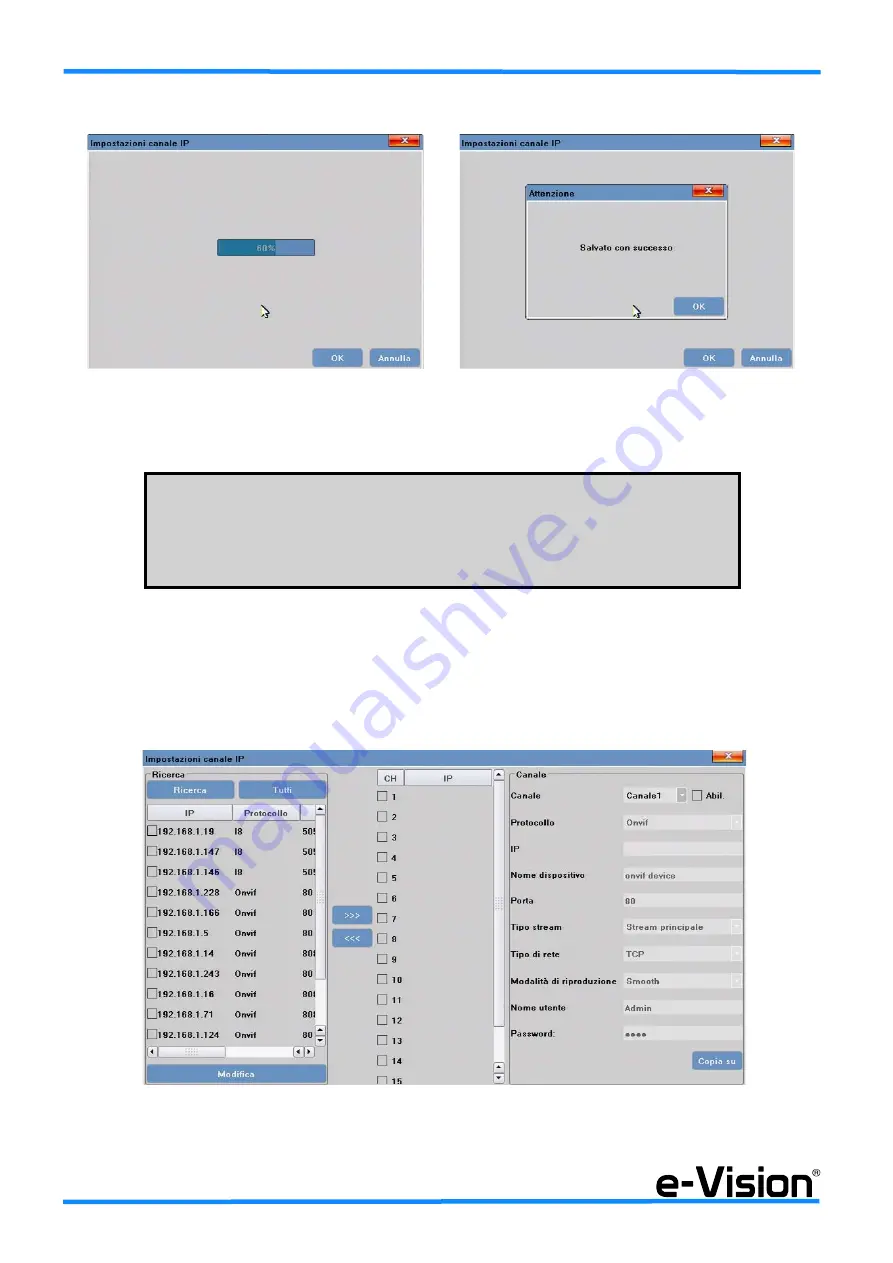
12
Quick Guide - DVR Serie AHD Full HD - 090000969
Selezionare OK:
Le telecamere a cui sono stati attribuiti i parametri di rete saranno visualizzate automaticamente.
Per modificarne la posizione o per aggiungere telecamere non appartenenti alla serie SMART Full HD, utilizzare la modalità
manuale
.
•Modalità manuale
Nel menu
Impostazioni Canale IP
selezionare MANUALE:
Per ricercare le telecamere connesse utilizzare l’opzione RICERCA.
!!! ATTENZIONE !!!
TUTTE LE TELECAMERE COMPATIBILI CON LA MODALITA’ DI CONFIGURAZIONE AUTO-
MATICA CONNESSE ALLO SWITCH O ALLA LAN A CUI E’ CONNESSO L’NVR,
NON MANTERRANNO LE IMPOSTAZIONI DELLA CONFIGURAZIONE MANUALE MA SUBI-
RANNO LA PROCEDURA DI CONFIGURAZIONE AUTOMATICA.













































