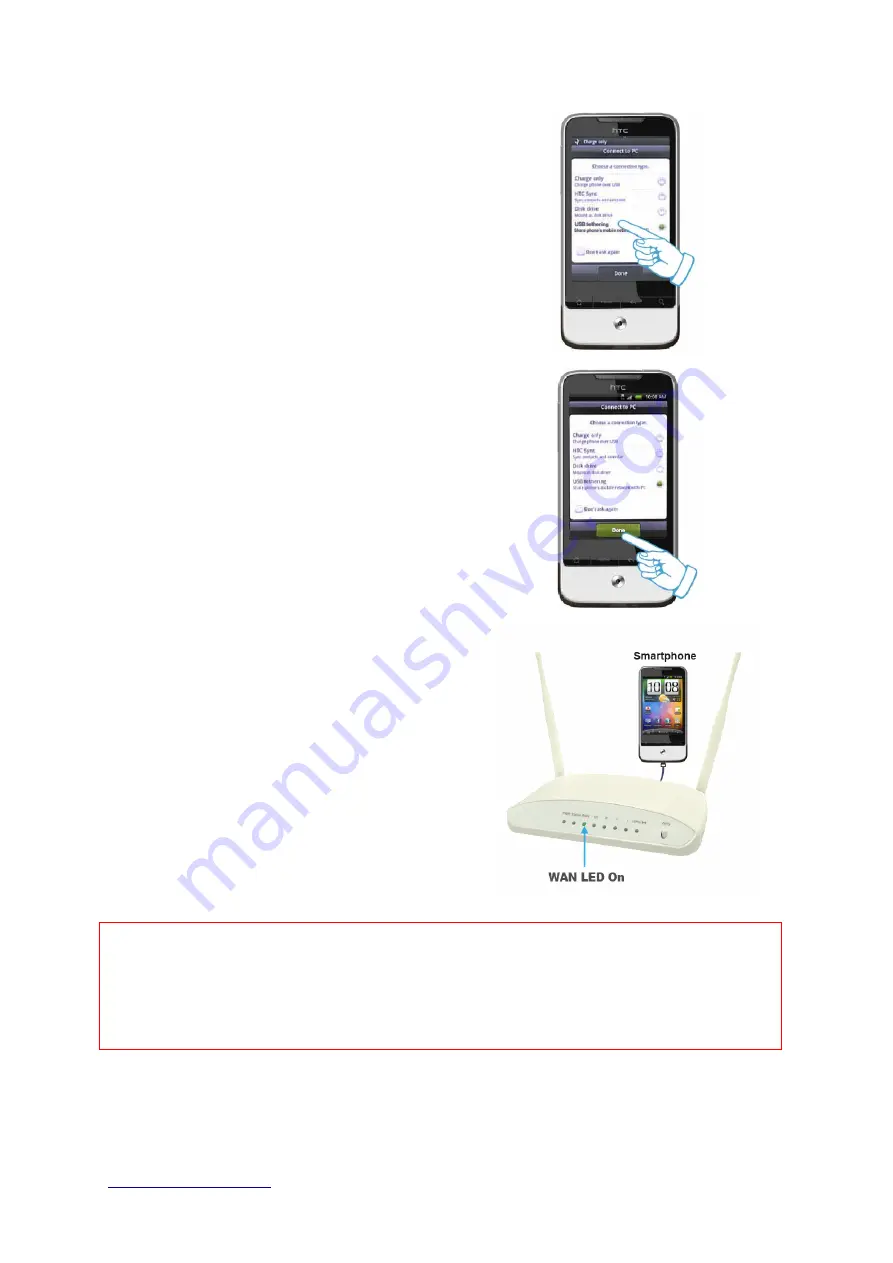
http://www.sapido.com.tw/
User Manual v1.0.0
20
Step 2. Select “USB Tethering” as connection
type.
Step 3. Click on “Done”.
Step 4. Wait few seconds for pairing. When
WAN LED on, the Internet is ready to
access.
Note: 1. iPhone:
(1) Due to difference in 3G service bundled in various carriers, please check your 3G service
supports Internet tethering.
(2) Enable Internet Tethering on iPhone 3GS / iPhone 4, and set up the screen lock to never
to prevent the sharing is interrupted unexpected by the iPhone screen lock feature.
2. Google Android Phone: please turn on "USB modem mode” when connecting router.
3. Window Mobile Phone: please enable “USB to PC” function.
3.2
Router Mode- Using as a broadband router
Summary of Contents for GS293d
Page 6: ...http www sapido com tw User Manual v1 0 0 6 Chapter 1 Introduction 1 1 Hardware Features...
Page 8: ...http www sapido com tw User Manual v1 0 0 8...
Page 17: ...http www sapido com tw User Manual v1 0 0 17...
Page 18: ...http www sapido com tw User Manual v1 0 0 18...
















































