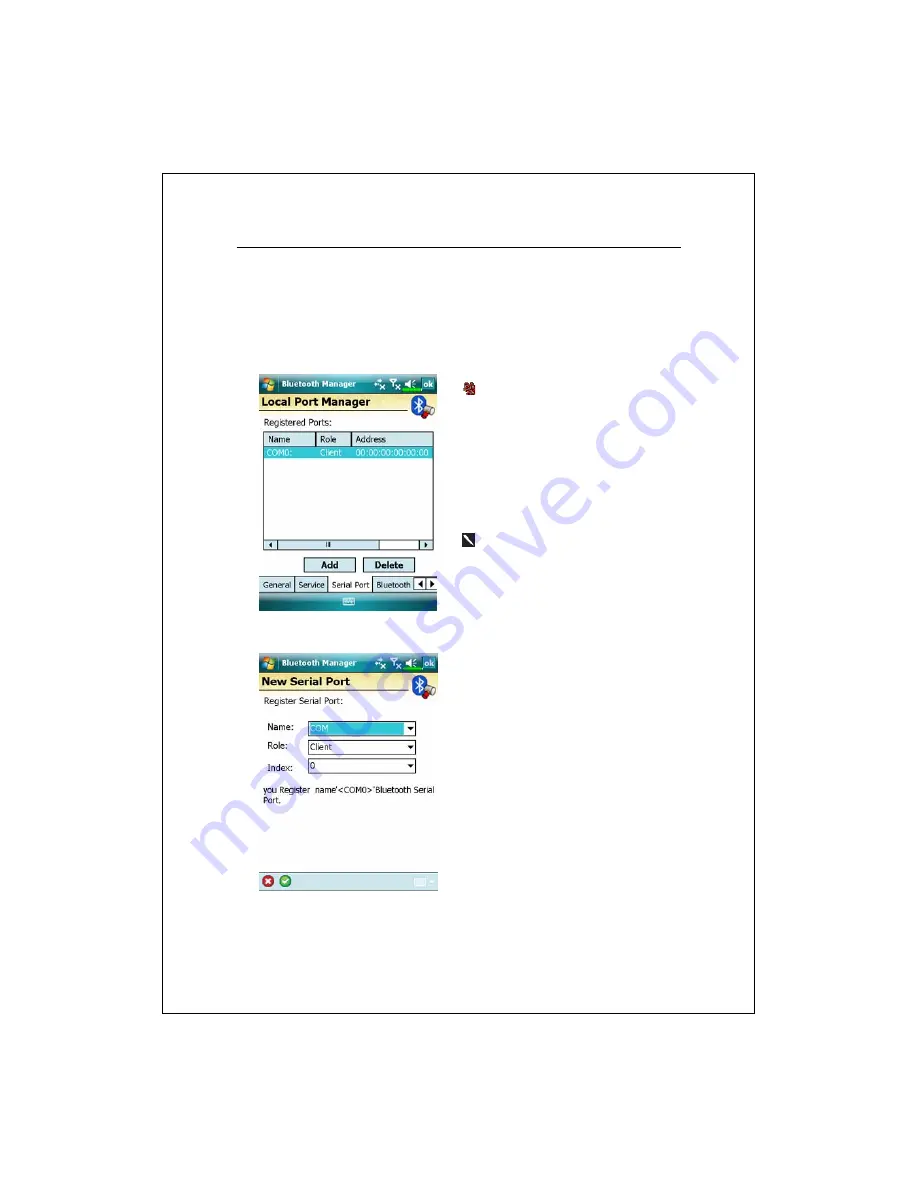
Connections 7-11
Serial Port
If you have Bluetooth GPS software, use the product as instructed and
refer to the accompanied documentation and this section to register your
Pocket PC as an effective serial port or search for other serial ports.
Tap the
Serial Port
tab
Register new serial port
1.
Tap
Add
to enter the Settings
screen.
If you no longer need to use a
registered serial port, tap this serial
port under the “Name” column to
highlight and then tap
Delete
to
delete it.
2.
The figure on the left shows the
settings screen for registering a new
serial port.
Summary of Contents for X800
Page 1: ...G GP PS S P Po oc ck ke et t P PC C P Ph ho on ne e U Us se er r M Ma an nu ua al l...
Page 4: ......
Page 14: ...X 10...
Page 16: ...1 2 External Views 2 1 3 6 7 9 10 11 12 13 19 21 25 26 27 5 8 22 28 23 20 4 14 15 16 17 18 24...
Page 30: ...1 16...
Page 58: ...2 28...
Page 68: ...3 10...
Page 94: ...4 26...
Page 182: ...10 24...
Page 226: ...12 16...
Page 248: ...15 6...
Page 254: ...16 6...
Page 261: ......
Page 262: ...First Version September 2007 Current Version September 2007 Version 1 Number 20070830...






























