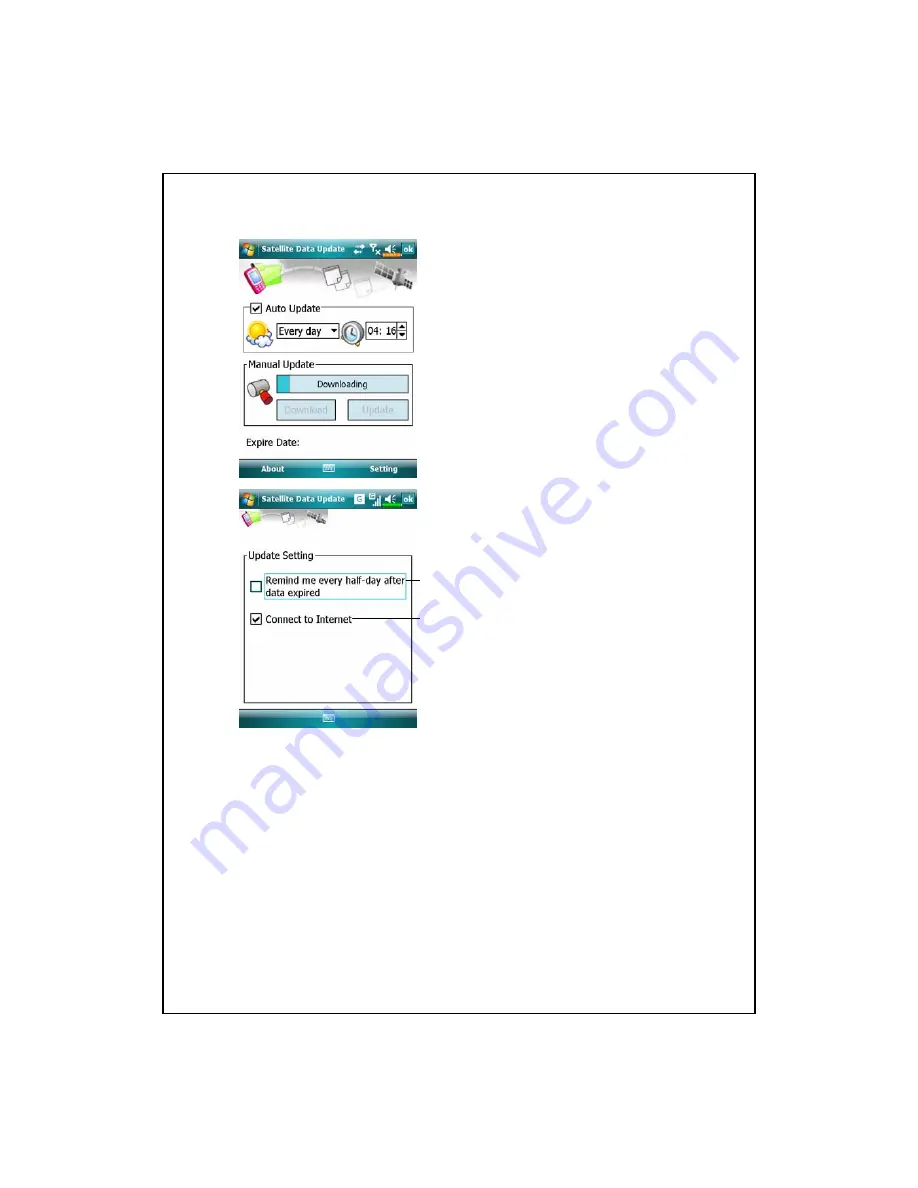
3-6
Á
Tap the
Download
Button to
update the GPS data manually. The
figure on the left shows how to
download using the
synchronization
connection.
Á
Tap the
Setting
Button in the
Satellite Data Update
main screen
to open the dialog in the left figure.
n
Check the expiration checkbox to
activate the reminder function on
the due date.
o
The default value is checked. The
system will automatically update
the data when online.
Costs will be incurred when
connecting over the GPRS, so
consider carefully before activating
this function.
After setting your Pocket PC to the following connection mode and
activating the automatic update and Internet connection functions, the system
will automatically download the latest GPS information periodically.
1.
Synchronization connection. Make sure that your Pocket PC is connected
to the PC, and that the PC is online.
2.
Wireless LAN connection.
3.
GPRS connection.
o
n
Summary of Contents for M700
Page 1: ...G GP PS S P Po oc ck ke et t P PC C U Us se er r M Ma an nu ua al l...
Page 12: ...X 10...
Page 15: ...Getting Started 1 3 QWERTY Keyboard Close Open...
Page 28: ...1 16...
Page 56: ...2 28...
Page 90: ...4 24...
Page 104: ...5 14...
Page 174: ...10 18...
Page 218: ...12 16...
Page 240: ...15 6...
Page 247: ......
Page 248: ...First Version December 2006 Current Version June 2007 Version 3 Number 20070530...






























