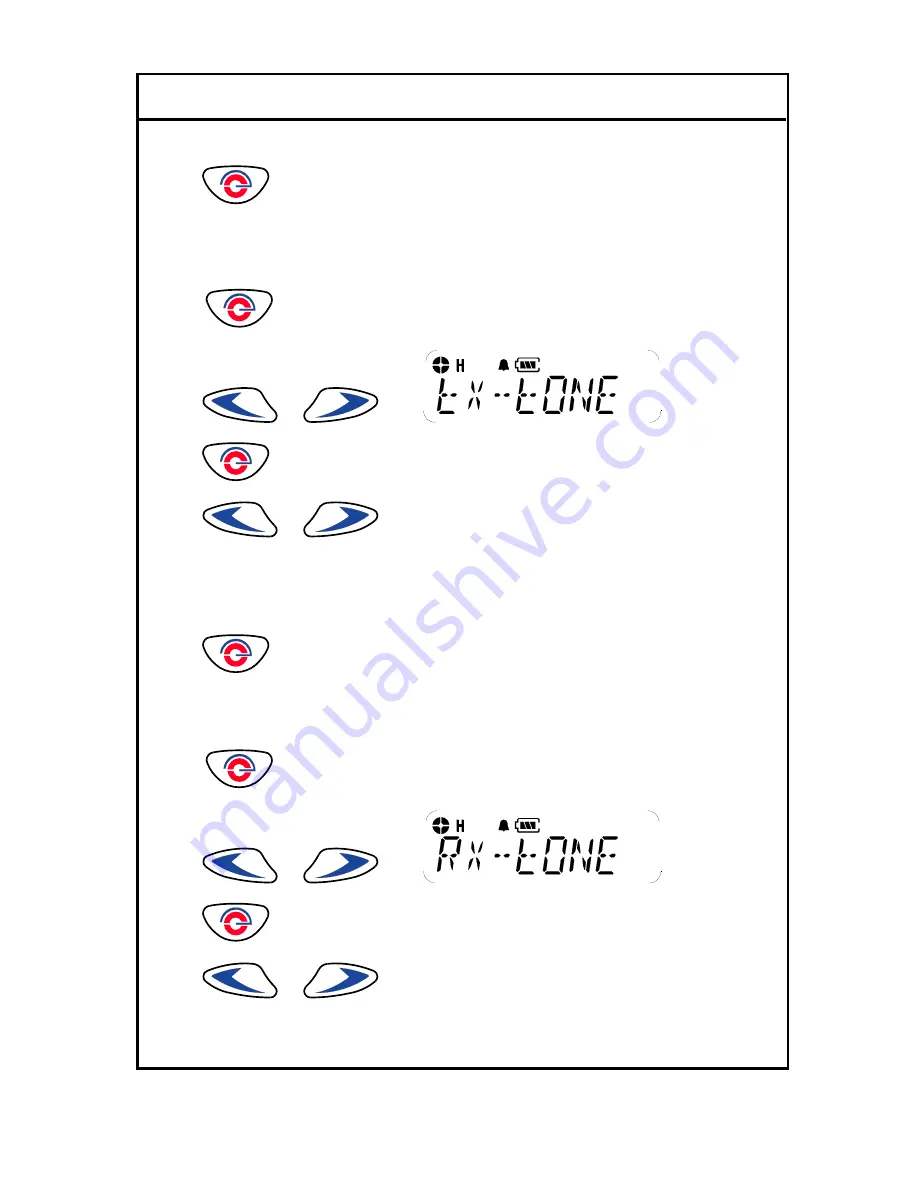
FILE: IM400 Service manual.doc 2004.11.23
E-TECH Co., Ltd 9/19
5)
to select
7. Tx Tone
Selecting Transmitting TONE(CTCSS/DCS).
1).
to enter Menu Mode.
2)
or
to until
3)
to select
4)
or
to Select TONE
을
either CTCSS or DCS.
0= NON TONE
1-38 CTCSS
101 – 183 DCS TONE
5)
to select exit
8. Rx Tone
Changing Receiving TONE(CTCSS/DCS).
1).
to enter Menu Mode.
2)
or
to until
3)
to select
4)
or
to select TONE either CTCSS or DCS.
0= NON TONE
1-38 CTCSS
101 – 183 DCS TONE.





































