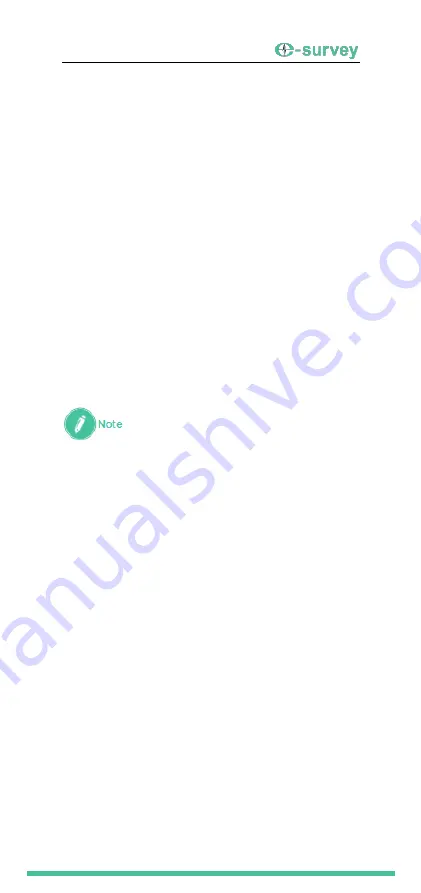
SHANGHAI ESURVEY GNSS CO., LTD.
22
4.11
Install an Application
Except for the applications pre-installed, you can
freely install the applications as needed.
To install an application, do one of the following:
Via the app
File
a.
Download the target application, or save
the target application locally in the
handheld through data transmission.
b.
Find the installation package in the
Files
app, click and install the package, and
follow the instructions.
You can choose the installation path
during the installation process.
Via the app
Play Store
Use Google play store to install the software
directly.
After the application is installed
successfully, please restart the
handheld if the system shows such
a prompt.
Summary of Contents for P9IV
Page 1: ...Quick Start P9IV Rugged Handheld Shanghai eSurvey GNSS Co Ltd ...
Page 2: ......
Page 4: ...SHANGHAI ESURVEY GNSS CO LTD ...
Page 6: ...SHANGHAI ESURVEY GNSS CO LTD II ...
Page 23: ...SHANGHAI ESURVEY GNSS CO LTD 17 4 9 Select Developer Options 1 Run the app Settings ...
Page 25: ...SHANGHAI ESURVEY GNSS CO LTD 19 5 Tap System tap Advanced ...
Page 26: ...SHANGHAI ESURVEY GNSS CO LTD 20 6 Tap Developer options 7 Select the target developer options ...
Page 33: ......





















