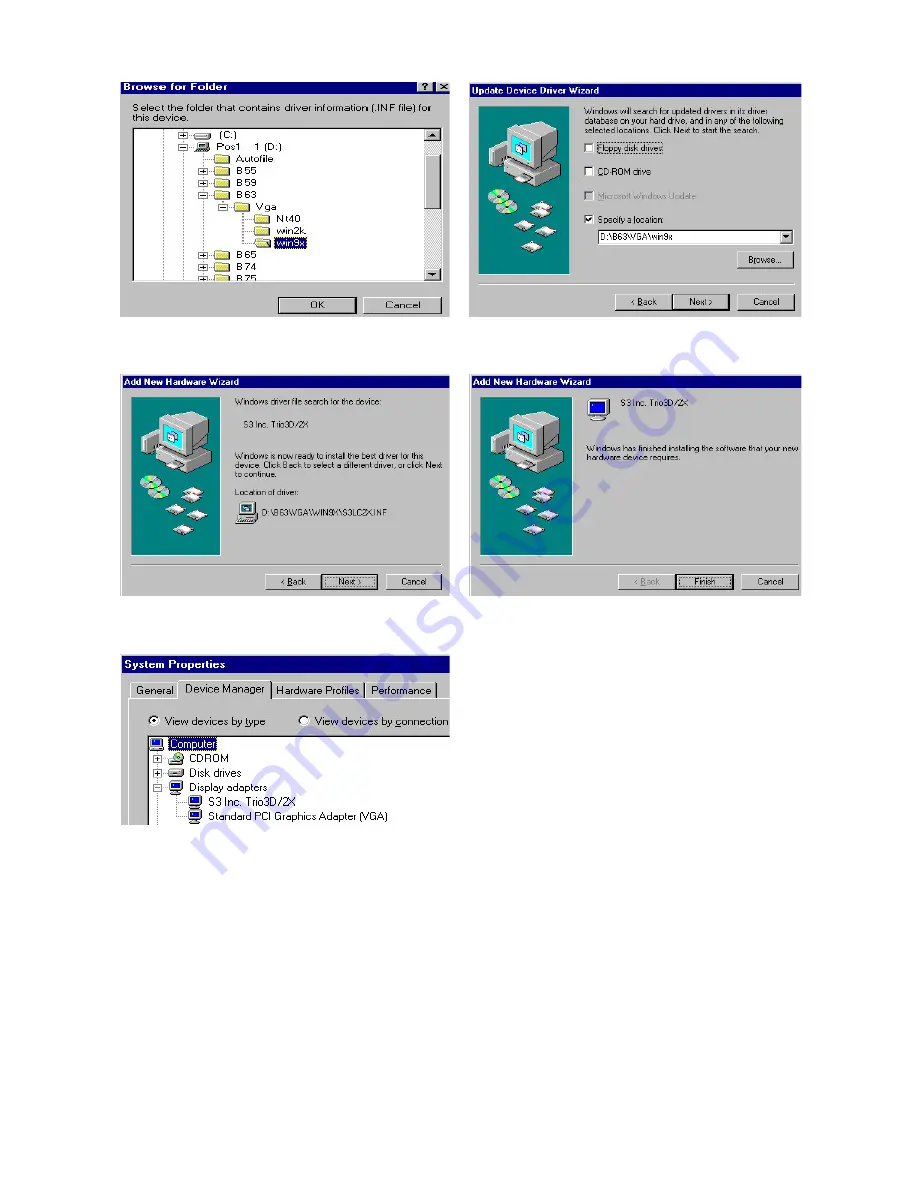
••
i. Point out the exact location of the new
VGA driver and click OK.
j. Click “Next” on the Update Device Driver
Wizard window.
k. Click “Next” on the Add New Hardware
Wizard window.
l. Click “Finish” on the Add New Hardware
Wizard window.
m. The new VGA driver(S3) is successfully
installed.