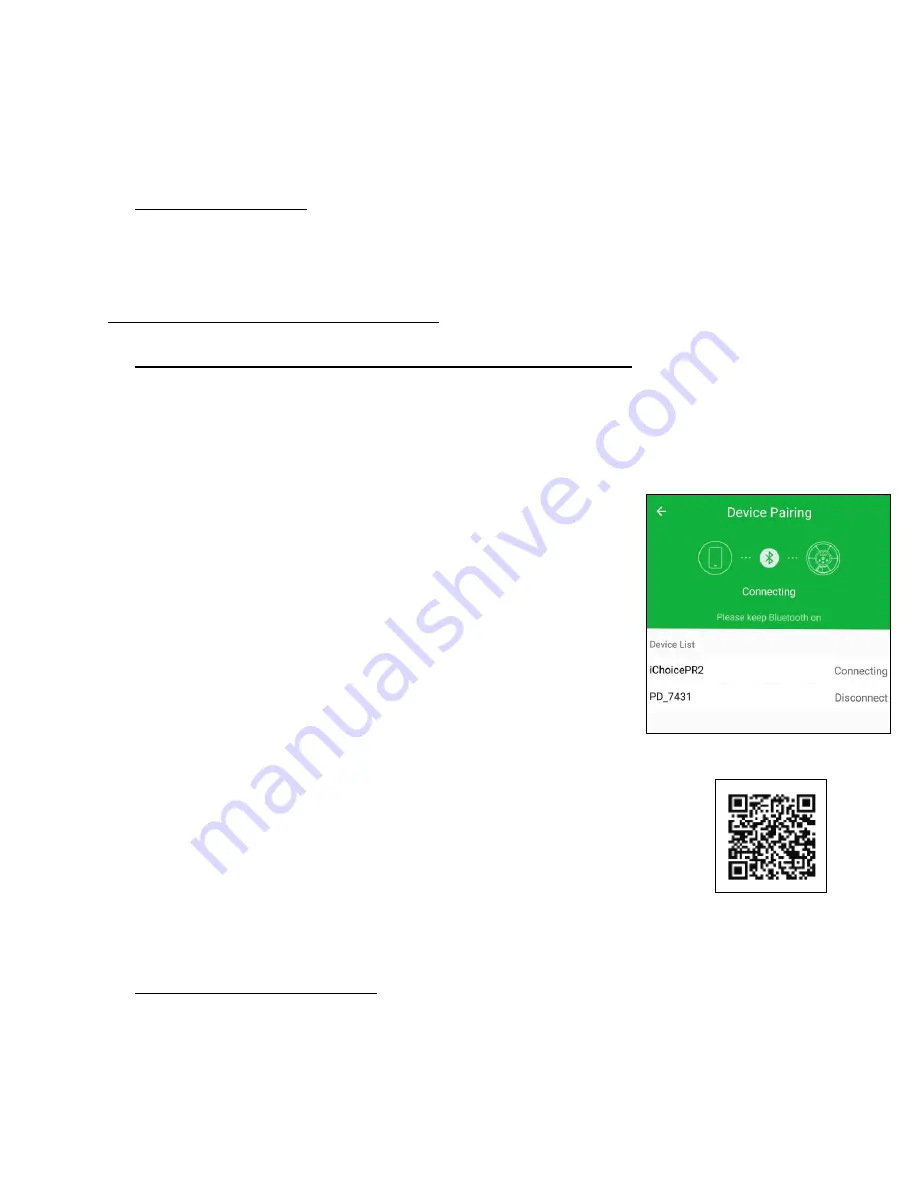
8
3.
Exit the Alarm Setting Mode by pressing button
A
repeatedly
until the
current time is show (occurs after Alarm 6). You
’
ll be confirmed with
“
Alarm Setup Successfully
”
Deleting an alarm
1.
Press button
B
until --:-- is displayed, which occurs after 11:00 p.m. (or
23:00).
Option 2 (LeBox Smartphone App)
Download, Install, and Connect to Your Smartphone
1.
Search for “LeBox” on the App Store (iPhone) or
Google Play (Android
Phone).
2.
Download and Install the
“
LeBox
”
App
3.
Start the app. On the apps Home page, tap the
“Devi
ce
Pairing”
Icon. There are 2 ways to connect
your pill dispenser with your Smartphone
(connection distance is up to 33 feet).
a.
Tap “
Bluetooth
Connect”, then ta
p the name of
the device that you would like to connect with
(The name of your e-pill MedSmart Voice Plus
can be found on the bottom of the pill dispenser
BT Name
).
b.
Tap “Quick Connect”,
and then scan the QR code on the
bottom of the pill dispenser.
Note: Once connected, the pill dispenser will say
“Phone
is connected successfully”
, the light indicator will flash
for 2 seconds and a Bluetooth symbol will appear on the
screen.
CLOCK - Setting the Clock
1. The clock on the e-pill MedSmart Voice Plus sets automatically as it pairs
with your smart phone. Confirm this before setting your alarms.
Summary of Contents for MedSmart Voice Plus
Page 12: ...12...












