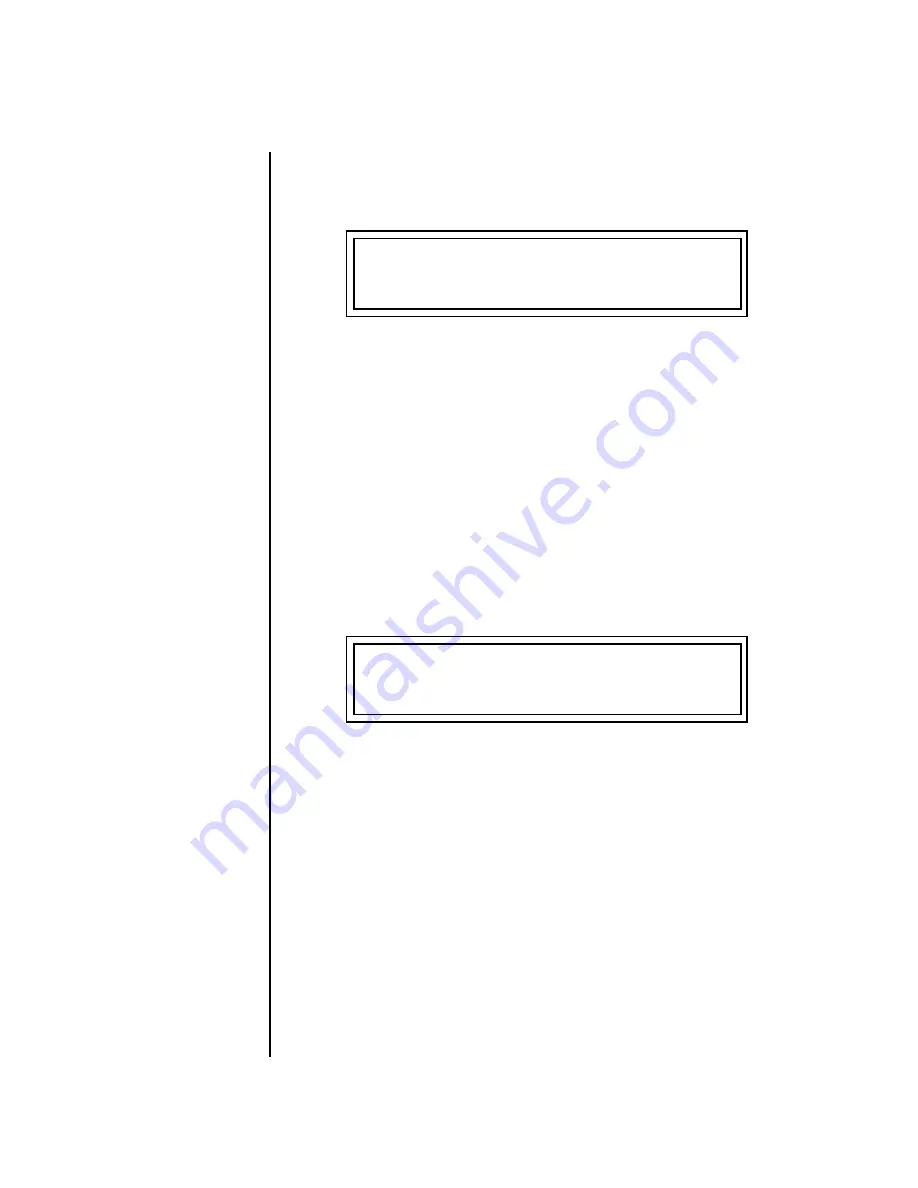
22
E-MU Systems
Setup
Instant Gratification
3.
From the main screen, turn the arpeggiator “on” for MIDI channels 1
and 2. (We’re only using two for now to keep it simple.) Select a
different preset for each MIDI channel while you’re at it.
4.
Start playing. You should be hearing two arpeggiators playing at once.
5.
Change presets on one or both of the MIDI channels you are using
(1 & 2). Since each factory preset has differently programmed arpeg-
giator settings, changing the preset not only changes the sound, but the
arpeggiator as well.
O
O
O
O
Don’t forget that you
can adjust the volume and pan
position for each channel.
Sometimes a simple volume
change will bring out hidden
rhythms and patterns.
6.
Press the Control Select button on the front panel so that the “ARP”
LED is illuminated. Adjust the front panel control knobs. Remember
that the knobs are controlling the arpeggiator on the channel displayed
in the main screen.
7.
Try changing one of the channel’s arpeggiator setting to “M” instead of
“on.” Now press the Arpeggiator menu button on the front panel and
adjust the arpeggiator parameters in real-time.
8.
From the Master Arpeggiator menu, set the Mode to “Pattern” then
explore the different patterns. There are 200 patterns available!
You’re starting to get the picture of how versatile and easy to use the
Audity 2000 really is.
C01 V127 P01
R
A:on AUDTY
123
3
wav:Super Saw
MASTER ARPEGGIATOR
Pattern 99
1
Pattern Name










