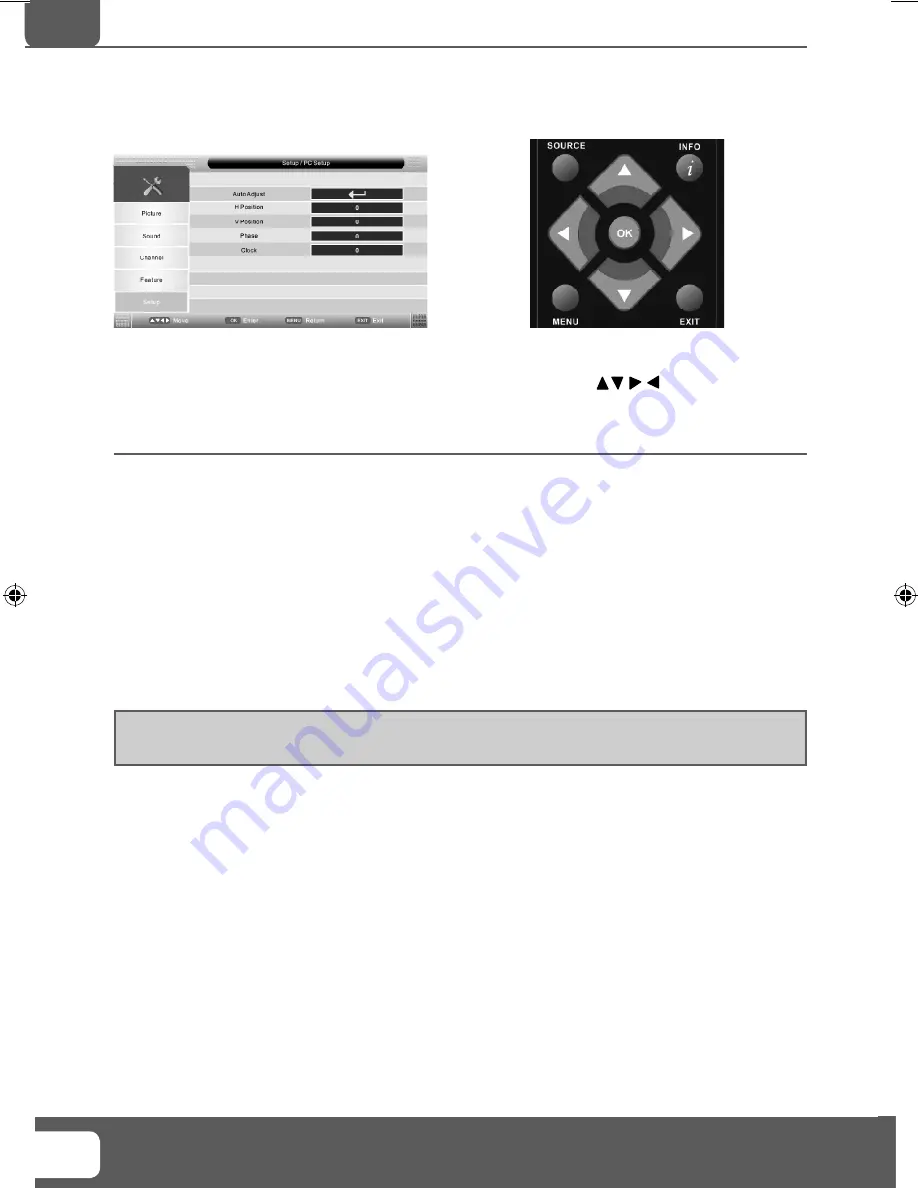
Helpline No UK. 0871 2000 463 ROI. 01443 3940
Web Support: www.skymediauk.co.uk
22
PC SETUP MENU
To access this menu, press [MENU] button on the remote control.
If you wish to make changes to any of the default settings, use the scroll
buttons. To confi rm
any settings press [OK] button.
To exit this menu at anytime, press [EXIT] button.
Auto Adjust
- Lets you automatically confi gure the television to be used as a computer monitor
Horizontal Position
- Changes the horizontal position of the picture
Vertical Position
- Changes the vertical position of the picture
Phase
- To adjust delay time of phase in order to reduce the noise of picture
Clock
- Alter this in order to reduce the noise within the picture
Tip: If the computer is left in-active for a period of time, the television will switch into a ‘sleep’ state
(the screen will power off to save power). To switch back on press the standby button.
PC Operation
AV
E-motion Manual No.3.indd Sec1:22
E-motion Manual No.3.indd Sec1:22
4/14/2010 10:19:28 AM
4/14/2010 10:19:28 AM
Summary of Contents for X26-69E-GB-TCUP4-UK
Page 1: ...X26 69E GB TCUP4 UK HD Ready LCD TV with Freeview USB PVR Model No User Guide ...
Page 4: ...Helpline No UK 0871 2000 463 ROI 01443 3940 Web Support www skymediauk co uk 6 ...
Page 8: ...Helpline No UK 0871 2000 463 ROI 01443 3940 Web Support www skymediauk co uk 10 ...
Page 28: ...Helpline No UK 0871 2000 463 ROI 01443 3940 Web Support www skymediauk co uk 30 ...
Page 30: ...XMU MAN 0065 ...











































