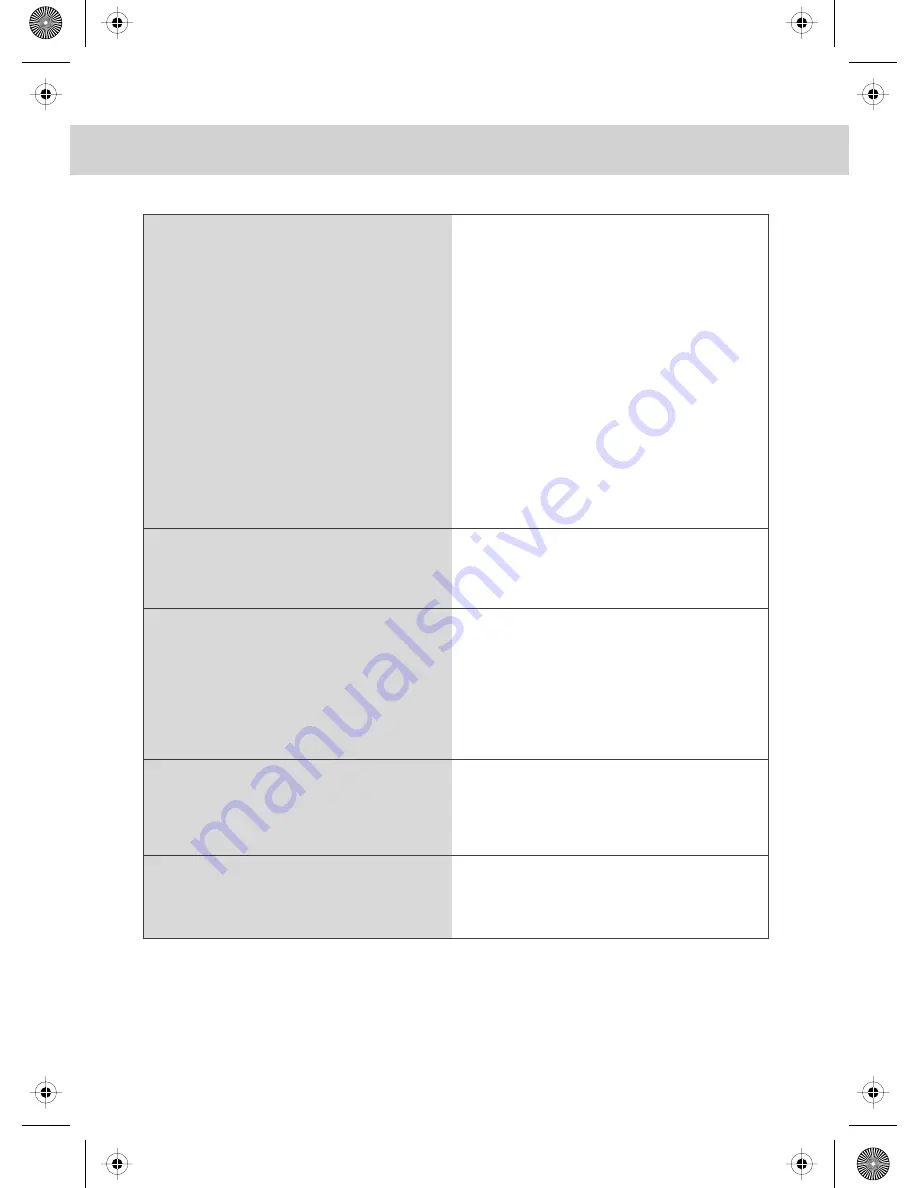
28
FREQUENTLY ASKED QUESTIONS
If you are still experiencing problems please contact the Helpline
Customer Support/Technical Helpline
Sky Media UK LTD
Telephone:
0871 2000 463
Email: [email protected]
Visit our web site www.skymediauk.co.uk for further Trouble shooting
and frequently asked questions.
Question:
Solution:
I have tuned in Digital TV but
I am not receiving any or all of the
channels and/or the channels I receive
are breaking up
The sound quality is high pitched?
I have inserted a disc but it is not playing
The subtitles are switched on
when I am watching a DVD
I have connected the TV to my VCR via
SCART but it is not recording
1) Check you are in an area that can
receive Freeview. Visit
www.freeview.co.uk or call
08701 111 270.
2) Check you are using an aerial that is
able to receive a good digital signal. In
most cases, you will need an outdoor
digital hi-gain/wideband aerial. In areas
that have excellent Freeview coverage,
you may be able to use a loft type aerial
but it is highly likely that you will also
need to connect a booster between the
back of the TV and the TV aerial wall
socket. Unfortunately, to receive a good
enough digital signal, it is not possible to
use a portable/indoor type aerial.
This may change once the analogue
signal is switched off in 2012 and the
Digital signal strength is increased.
Go into the sound settings menu as
shown earlier in the manual and increase
the level of the bass and decrease
the treble
1) Ensure you have inserted put the disc
in facing the correct way
2) Ensure the disc is clean and is not
scratched
3) Some copied discs will not play.
4) Check the DVD is a region 2 disc – to change
the region of the DVD player, refer to section
‘Changing Regions’.
Each time you press [Subtitles] button
you switch between the different languages.
Off is one of the options. If you still have
subtitles on, access through the DVD disc
menu and switch off
In addition to connecting via SCART, you
should connect the aerial cable from the
wall socket to VCR and another aerial
cable from the VCR to the TV
216_17 full hd english manual 28Page 1 20. 7. 2009 14:50:07
Summary of Contents for X19/52C-GB-TCD-UK
Page 2: ...blank pdf 10 10 2008 13 49 40 ...
Page 4: ...2 216_17 english manual 02 pdf 3 11 2008 13 57 03 ...
Page 7: ...5 216_17 english manual 05 new pdfPage 1 5 11 2008 10 12 06 ...
Page 8: ...6 216_17 english manual 06 new pdfPage 1 3 11 2008 14 10 10 ...
Page 33: ...blank pdf 10 10 2008 13 49 40 ...
Page 34: ...blank pdf 10 10 2008 13 49 40 ...
Page 35: ...blank pdf 10 10 2008 13 49 40 ...
Page 36: ...X19 MAN 0037 ver 1 last pdf 15 9 2009 12 33 56 ...







































