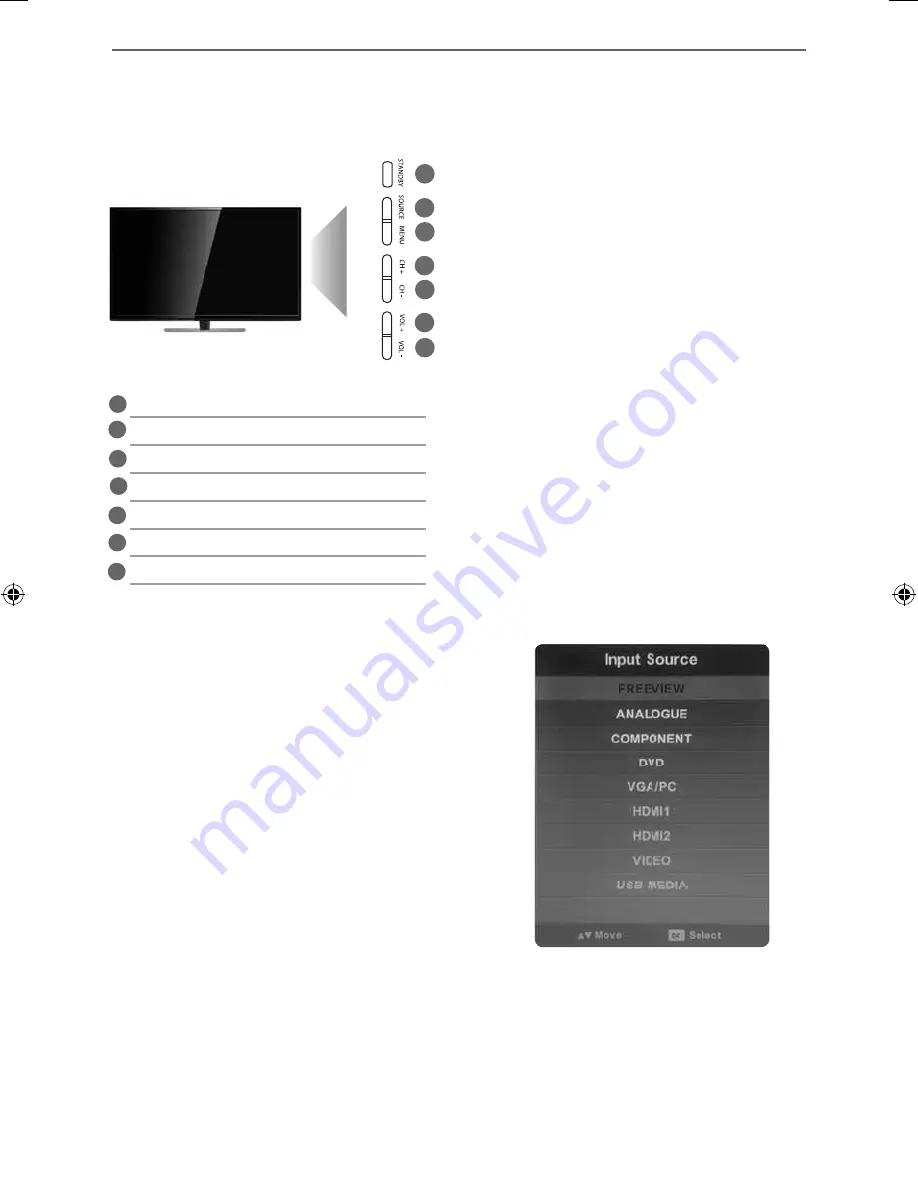
12
TV BUTTONS & SOURCE MENU
TV Buttons and Source Menu
Choosing Mode Input/Source
To switch between the different input/
connections.
A) Using the buttons on the remote control:
1) Press [SOURCE] - The source menu will
appear
2) Press [\/] or [/\] to select the input you
require.
3) Press [OK]
B) Using the buttons on the Television:
1) Press [SOURCE]
2) Scroll up / down using CH+/ CH- buttons to
the input/source you require
3) Press Vol+ to change input/source to the
one selected.
Example of Source menu
depending on the TV model
Standby Power On/Off
Displays the input source menu
Displays Menu/OSD
Programme/Channel up and menu up
Programme/Channel down and menu down
Volume up and menu right
Volume down and menu left
1
2
3
4
5
6
7
1
2
3
4
5
6
7
User Guide - emotion - 50-209G-GB-5B-FTCU-UK EMO-MAN-0025.indd Sec1:12
User Guide - emotion - 50-209G-GB-5B-FTCU-UK EMO-MAN-0025.indd Sec1:12
11/29/2013 2:06:18 PM
11/29/2013 2:06:18 PM
























