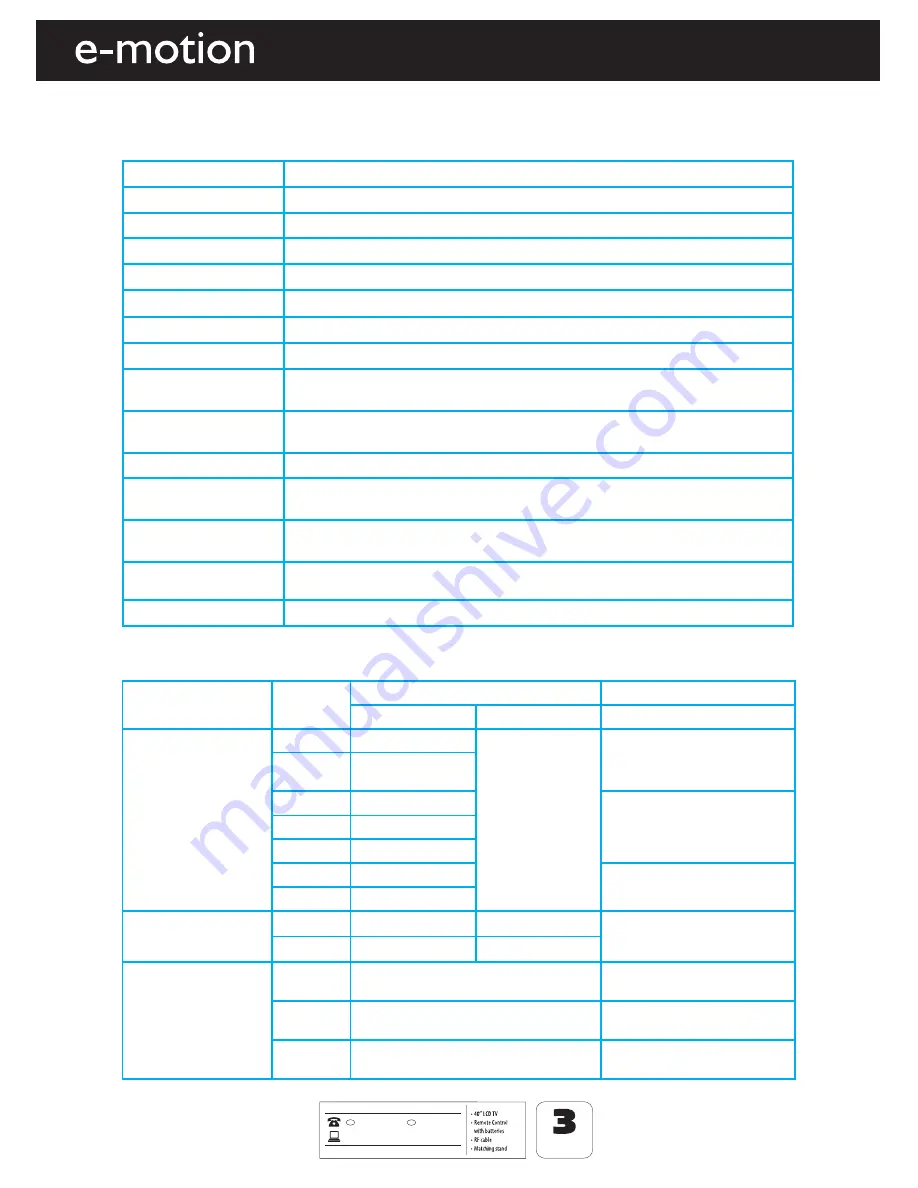
30
A
FTE
R
S
A
LES SU
PPOR
T
www
0
144
3
39
4
0
087
1
2000
46
3
GB
MOD
EL
:
4
0
-
7
4J-G
B
-FH
C
U
P
-
RO
I
YEARS
WARRANTY
I
R
E
.skymedia
u
k.co.
u
k
TE
CHN
I
CA
L S
P
E
C
IFI
CA
TI
ON
General Information
TE
CHN
I
CA
L S
P
E
C
IFI
CA
TI
ON
Media
File Ext.
Codec
Video
Audio
Movie
.mpg
Mpeg-1, Mpeg-2
MP3, WMA
Max Resolution: 1920x1080
Max Data rate: 40Mbps
.avi
Xvid, MJPEG,
MPEG-4 SP/ASP
0
8
0
1
x
0
2
9
1
:
n
o
i
t
u
l
o
s
e
R
x
a
M
2
-
g
e
p
M
s
t
.
Max Data rate: 40Mbps
.mov
Mpeg-4 SP/ASP
.dat
Mpeg-1
8
6
7
x
4
2
0
1
:
n
o
i
t
u
l
o
s
e
R
x
a
M
2
-
g
e
p
M
,
1
-
g
e
p
M
4
p
m
.
Max Data rate: 40Mbps
.vob
Mpeg-2
Music
.mp3
-
MP3
Sample Rate 16K-48KHz
Bit rate: 320Kbps
.wma
-
WMA
Picture
.jpg
Progressive JPEG
Max Resolution: 1024x768
.jpeg
Baseline JPEG
Max Resolution: 8192x8192
0
0
5
6
x
0
0
5
6
:
n
o
i
t
u
l
o
s
e
R
x
a
M
P
M
B
p
m
b
.
I
O
R
-
P
U
C
H
F
-
B
G
-
J
4
7
/
0
4
l
e
d
o
M
m
c
2
0
1
/
”
0
4
)
l
a
n
o
g
a
i
d
(
e
z
i
s
n
e
e
r
c
S
l
e
n
a
P
g
n
u
s
m
a
S
l
e
n
a
P
0
8
0
1
x
0
2
9
1
n
o
i
t
u
l
o
s
e
R
1
:
0
0
0
4
o
i
t
a
R
t
s
a
r
t
n
o
C
0
3
4
2
m
/
d
c
s
s
e
n
t
h
g
i
r
B
s
e
Y
B
G
R
C
P
M
A
C
E
S
-
L
A
P
/
a
n
n
e
t
n
A
m
h
o
5
7
F
R
,
)
p
0
8
0
1
-
r
P
b
P
Y
(
t
n
e
n
o
p
m
o
C
x
1
,
o
e
d
i
V
x
1
,
T
R
A
C
S
x
1
s
t
u
p
n
I
o
e
d
i
V
3 x HDMI (up to 1080p)
Sound Inputs
1 x 3.5mm jack for PC audio input, 1 x pair RCA Audio input shared for Video
and YPbPr (component)
k
c
a
j
e
n
o
h
p
d
a
e
h
m
m
5
.
3
x
1
,
t
u
p
t
u
o
o
i
d
u
A
x
a
o
C
x
1
s
t
u
p
t
u
O
d
n
u
o
S
Sound power,
watts (RMS)
2 x 9W
Voltage and power
consumption
110-240V 50/60Hz 135W/220W(ecohome/max) (in standby less than 0.5W)
Dimensions including
stand (mm)
987W x 671H x 291D mm
g
k
8
.
6
1
)
s
g
K
(
t
h
g
i
e
w
t
e
N
Compatible fi les in USB Mode
Summary of Contents for 40-74J-GB-HTCU-ROI
Page 1: ...40 74J GB HTCU ROI Full HD LCD TV with Saorview USB PVR Model No User Guide ...
Page 30: ......
Page 32: ......
Page 33: ...EMO MAN 0008 ...







































