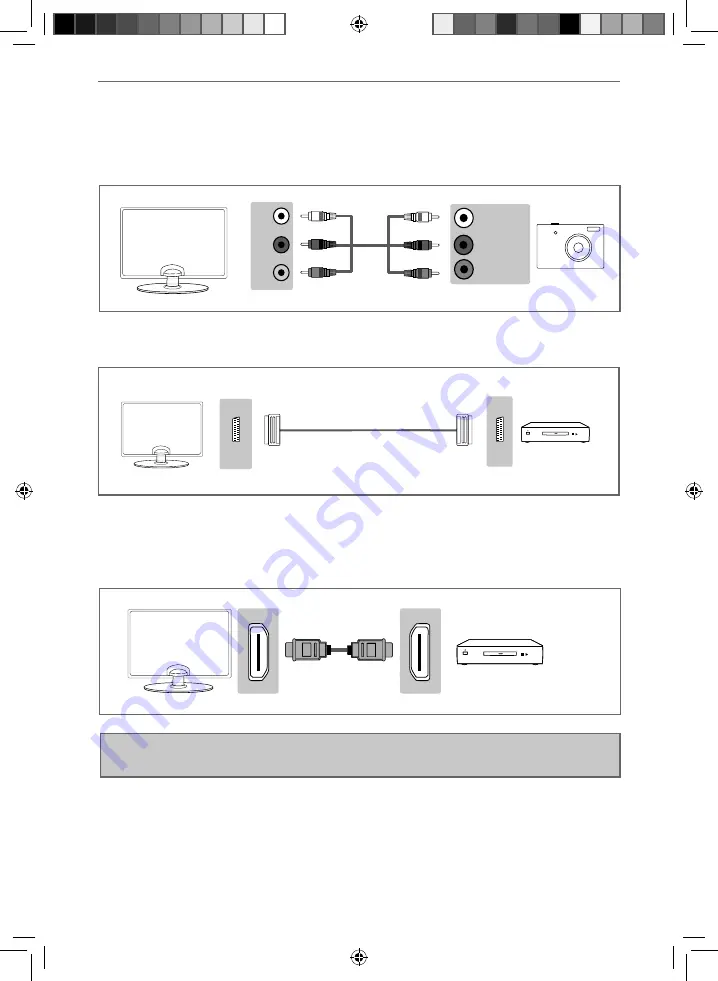
16
Connections
CONNECTIONS
Connecting to a device with video Composite AV/Video output
TV Source should be set to Video
Connecting to a device with SCART output
TV Source should be set to SCART
Connecting to a device with HDMI output
A HDMI cable can output both video and audio and enables you to enjoy digital-quality video and audio
with minimal loss of quality.
TV Source should be set to the corresponding HDMI port (HDMI 1, HDMI 2 etc)
L
R
Audio
Video
L (white)
R (red)
AV (Yellow)
S C A R T
S C A R T
Note: To use this model TV as a PC/laptop monitor it will need to be connected via the VGA input, it
can not be used as a PC/laptop monitor via the HDMI input. The HDMI Input is provided to view digital
content with compatible external devices
User Guide - e-motion -32-147I-WB-5B-HKUP, 32-147I-WB-5B-HCUP, 32-147I-WB-5B-HKDUP, 32-147I-WB-5B-HCDUP - EMO-MAN-0026.indd Sec1:16
User Guide - e-motion -32-147I-WB-5B-HKUP, 32-147I-WB-5B-HCUP, 32-147I-WB-5B-HKDUP, 32-147I-WB-5B-HCDUP - EMO-MAN-0026.indd Sec1:16
2/12/2014 3:37:04 PM
2/12/2014 3:37:04 PM













































