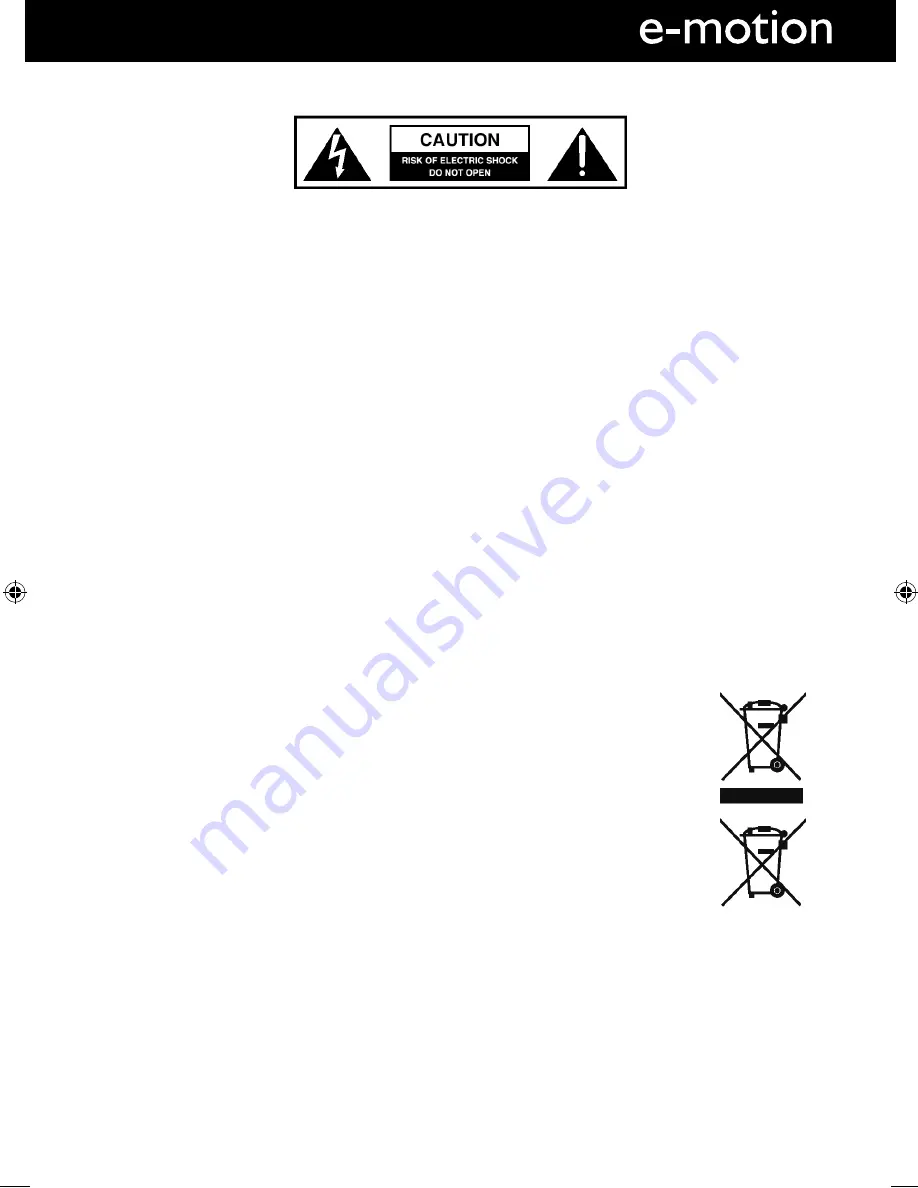
5
5
IMPORTANT SAFETY INSTRUCTIONS
Please read these instructions. All the safety and operating instructions should be read before the
appliance is operated.
Important Information Regarding Use of Video Games, Computers,
Captions or Other Fixed Image Displays
The extended use of fi xed image programme material can cause a permanent “shadow image” on the
LCD panel.
This background image is viewable on normal programs in the form of a stationary fi xed image. This type
of irreversible LCD/LED panel deterioration can be limited by observing the following steps:
1. Reduce the brightness/contrast setting to a minimum viewing level.
2. Do not display the fi xed image for extended periods of time.
3. Turn the power off when not in actual use.
Examples of images that you need to watch out for are as follows (this is not an exhaustive list):
•
TV Channel Logos: e.g Shopping channel logos and pricing displays-especially if they are
bright and stationary. Moving or low-contrast graphics are less likely to cause ageing of the screen.
•
Time Displays
•
Teletext: Do not view a stationary page for long period of time
•
TV/DVD Menus: e.g Listings of DVD disk content
•
Pause Mode: Do not leave the TV in pause mode for long periods of time, e.g When watching DVDs or
videos.
Important - Once ‘shadow image/screen burn’ occurs, it will never disappear and is not repairable under
warranty.
How do I dispose of this product?
UK
: Waste electrical products should not be disposed of with household waste. Separate
disposal facilities exist. For your nearest facilities, please see www.recycle-more.co.uk or in
store for details.
ROI
: Waste electrical products should not be disposed of with household waste. Separate
disposal facilities exist. Check with your Local Authority or retailer for recycling advice.
Batteries
•
Observe the correct polarity when inserting batteries.
•
Do not use different types of batteries together or mix old and new batteries.
•
Dispose of batteries in an environmentally friendly way.
•
Certain regions may regulate the disposal of batteries.
Please consult your local authority.
Cd
Important Safety Instructions
User Guide - emotion - 23-194J-GB-4B-HCU-ROI.indd Sec1:5
User Guide - emotion - 23-194J-GB-4B-HCU-ROI.indd Sec1:5
7/15/2013 1:47:02 PM
7/15/2013 1:47:02 PM




































