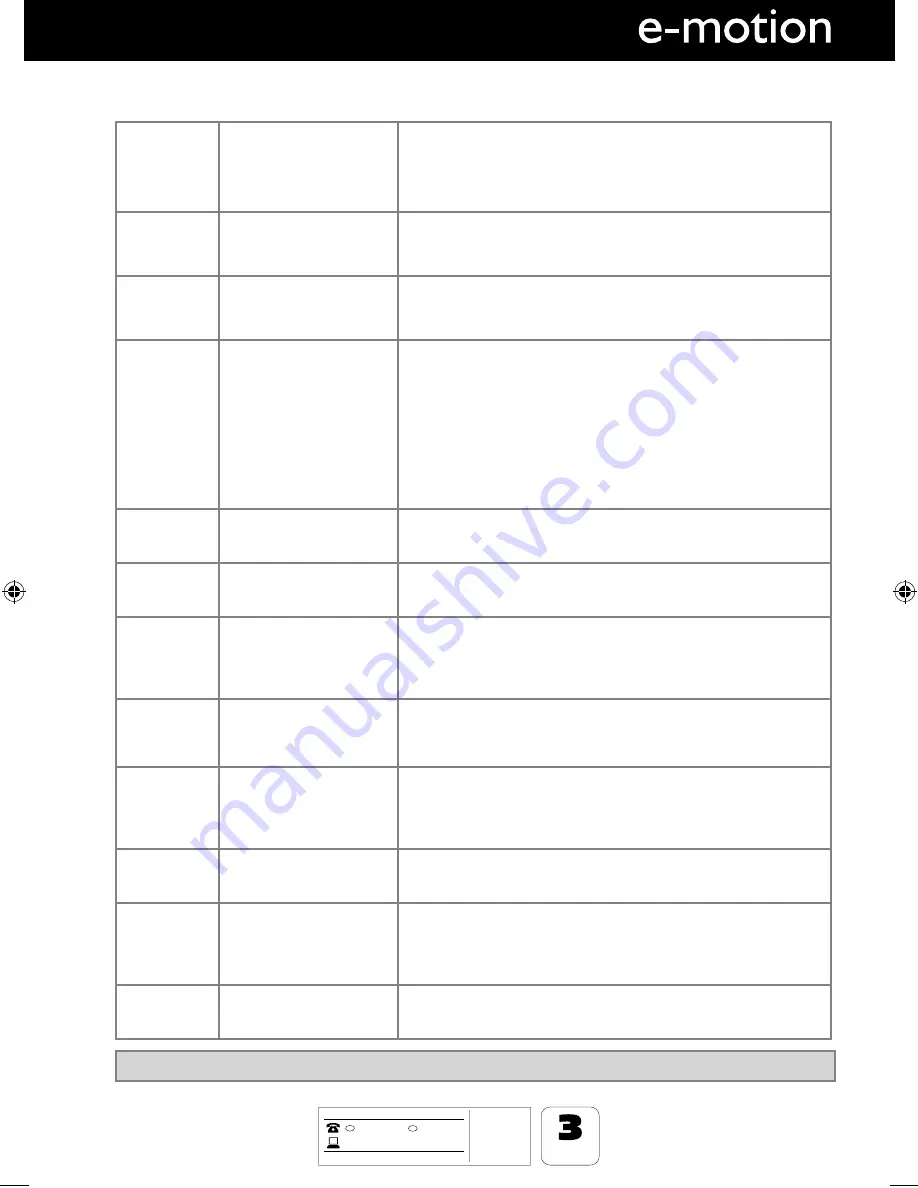
27
27
AFTER SALES SUPPORT
www
01443 3940
0871 2000 463
GB
MODEL: 215-194G-GB-4B-FTCDU-UK
YEARS
WARRANTY
t-&%57
t3FNPUF$POUSPM
XJUICBUUFSJFT
t3'DBCMF
t.BUDIJOHTUBOE
IRE
.skymediauk.co.uk
General
I would like to have louder
sound by connecting
additional speakers
There are 2 options:
1) Use Digital COAX output connected to an external amplifi er/surround
sound system
2) Use the 3.5mm headphone output and a 3.5mm to phono cable
(available separately) to connect to an amplifi er/surround sound system
General
Why are some options in
the menu unavailable and
greyed out
Some options are only available in certain sources, i.e. HDMI, PC/VGA.
They are unavailable in the other sources where they have no affect.
General
Can I stop my TV turning off
after 4hrs?
Yes
1) In the picture settings menu, de-select Eco-home
2) In the time settings menu, scroll down to Auto standby and select OFF
TV
I have tuned in Digital TV
but I am not receiving any
or all of the channels and/
or the channels I receive are
breaking up
1) Check you are in an area that can receive Freeview.
Visit www.freeview.co.uk
2) Check you are using an aerial that is able to receive a good digital
signal. In most cases, you will need an outdoor digital hi-gain/wideband
aerial. In areas that have excellent Freeview coverage, you may be able
to use a loft type aerial but it is highly likely that you will also need to
connect a booster between the back of the TV and the TV aerial wall
socket. Unfortunately, to receive a good enough digital signal, it is not
possible to use a portable/indoor type aerial. This may change once the
analogue signal is switched off in 2012 and the Digital signal strength is
increased.
TV
I have re-tuned my television
but when I switch it off it is
not storing the channels
Complete a fi rst time installation, please refer to the set-up menu section
of the manual of how to do this
VCR/DVD
Recorder
I have connected the TV to
my VCR or DVD Recorder via
SCART but it is not recording
In addition to connecting via SCART, you should connect the aerial cable
from the wall socket to your VCR/DVD Recorder and another aerial cable
from the VCR/DVD Recorder to the TV
DVD
I have inserted a disc but it is
not playing
1) Ensure you have inserted put the disc in facing the correct way forward
2) Ensure the disc is clean and is not scratched
3) Some copied discs will not play.
4) Check the DVD is a region 2 disc – to change the region of the DVD
player, refer to section ‘Changing Regions’.
Game Consoles
I have connected my PS3 to
the TV via HDMI, but I am
not receiving any pictures or
sound on my Television
1) Ensure the TVs source is on HDMI
2) Check your settings on your PS3 are as per the PS3 instruction manual
Game Consoles
I have connected my
Xbox 360 to the TV via
Component Cables (Red,
Green & Blue) but I am not
receiving any sound
Component cables only provide HD Pictures. For the sound you will need
to connect the Red & White audio cables on the Xbox to the Red & White
phono inputs on the rear of the TV. Please refer to the ‘Connections’
pages.
USB Mode
I have inserted a USB
Memory Key, but the TV
does not recognise it
Ensure the USB Memory Key is formatted to type FAT32.
USB Mode
Using a USB portable hard
drive
If you wish to use a portable hard drive larger than 32GB, please note
that it must be formatted to the FAT32 fi le system in order to operate on
this TV. Windows XP/Vista computers are only capable of formatting up
to 32GB, therefore, you will need a software programme/utility to format
larger hard drives. Please refer to the web site for more information.
System Lock
I have changed the password
on the television and now
forgotten it
There is a master password of 4711, to gain access to the TV menu and
reset the normal password
FREQUENTLY ASKED QUESTIONS
General Information
Note: Supplier may change software and on screen graphics during production without warning.
User Guide -emotion- 215-194G-GB-4B-FTCDU-UK.indd Sec1:27
User Guide -emotion- 215-194G-GB-4B-FTCDU-UK.indd Sec1:27
12/13/2012 5:03:02 PM
12/13/2012 5:03:02 PM
Summary of Contents for 194G-GB-4B-FTCDU-UK
Page 27: ...EMO MAN 0014 ...



















