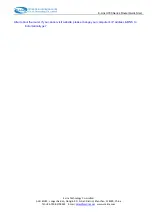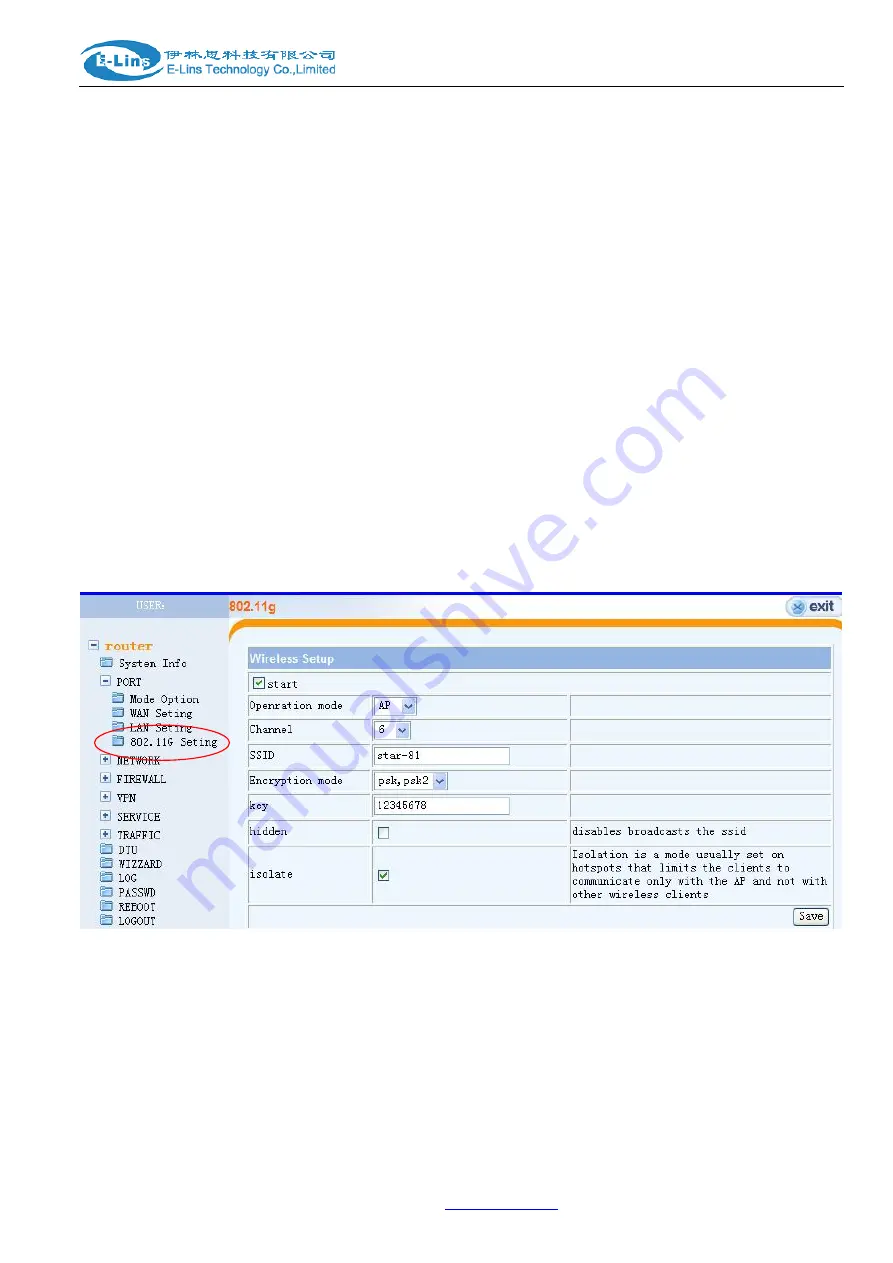
E-Lins H700 Series Router Quick Start
E
‐
Lins
Technology
Co.,Limited
Add:
Bld22.,
Longxi
Garden,
Nonglin
RD.,
Futian
District,
Shenzhen,
518000,
China
Tel:
+86
‐
755
‐
83700465
E
‐
mail:
www.szelins.com
e. Network select (Keep it as default, or select it as “Auto”)
f. Get DNS from ISP (Choose yes)
g. use compress (normally please choose No)
Keep all others as default when we send the router because wrong setting may make the router no work.
After finishing the configuration, click “Save Button”, then Click “Reboot Button”.
4.6 Reboot Router after configuration
The router must be rebooted after configuration. Then it will dial to the internet automatically.
4.7 Connect Computer to internet via Router
There are three ways:
A. Connect the computer to Router RJ45 interface directly via RJ45 cable
B. Connect the Switch/Hub to the Router RJ45 interface.
Then connect the computers to the Switch/Hub
C. Connect the computer to the Router by WiFi (Need to set the WiFi Feature)
5. WiFi Setting (For Version with WiFi only)
Click “PORT – 802.11G Setting
”
, and set as follows picture showing
Set the parameters as above.
a. Config Operation mode as “AP”;
b. Config SSID as you want, for example, “E-Lins Router”
c. You can set the Encryption mode for “psk, psk2” or “wep” or “None”;
and set “key” as the WiFi Access Password;
d. hidden: to hidden the SSID broadcasting. Usually we don’t select this option.
e. isolate: usually we select this option