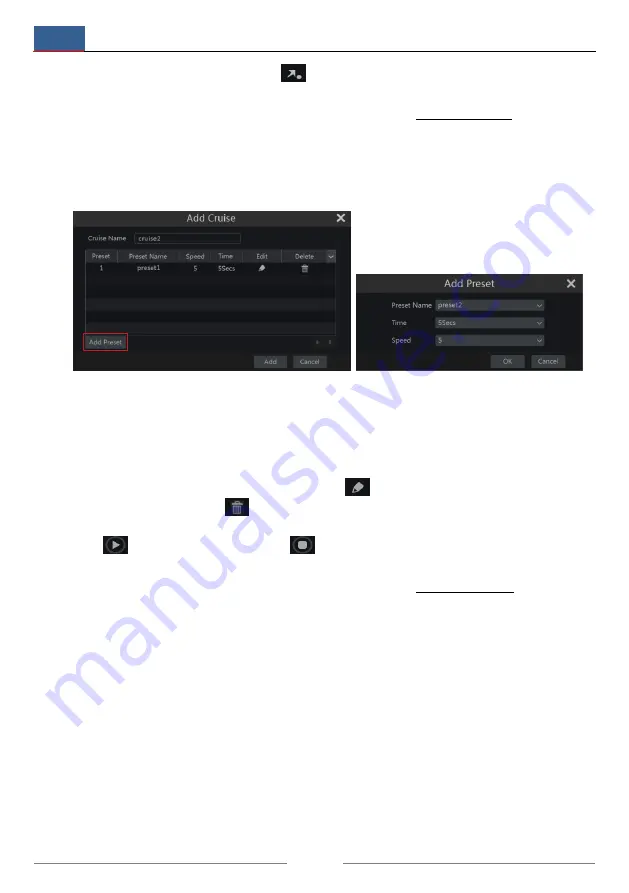
PTZ
NVR User Manual
40
adjusting the dome’s direction); click
in the preset list to call the preset; click “Delete”
button to delete the selected preset.
You can also go to preset setting interface for preset setting, see 6.2 Preset Setting for details.
Cruise Setting (Tour)
Click “Cruise” to go to cruise operation tab and then click “Add” button to pop up a window as
shown below on left. You can add up to 8 cruises at most for each dome.
1
Input the cruise name in the “Add Cruise” window and then click “Add preset” to pop up
the “Add Preset” window (Before adding preset to the cruise, please add preset of the dome
first).
2
In the “Add Preset” window, select the preset name, preset time and preset speed and then
click “OK” button.
3
In the “Add Cruise” window, you can click
to reselect the preset, then change the
preset time and speed. Click
to delete the preset. Click “Add” button to save the cruise.
Click
to start the cruise and click
to stop the cruise in the cruise list of the cruise
operation tab; click “Delete” button to delete the selected cruise.
You can also go to cruise setting interface for cruise setting, see 6.3 Cruise Setting for details.
6.2 Preset Setting
Click Start
Settings
Camera
PTZ
Preset to go to the interface as shown below.






























