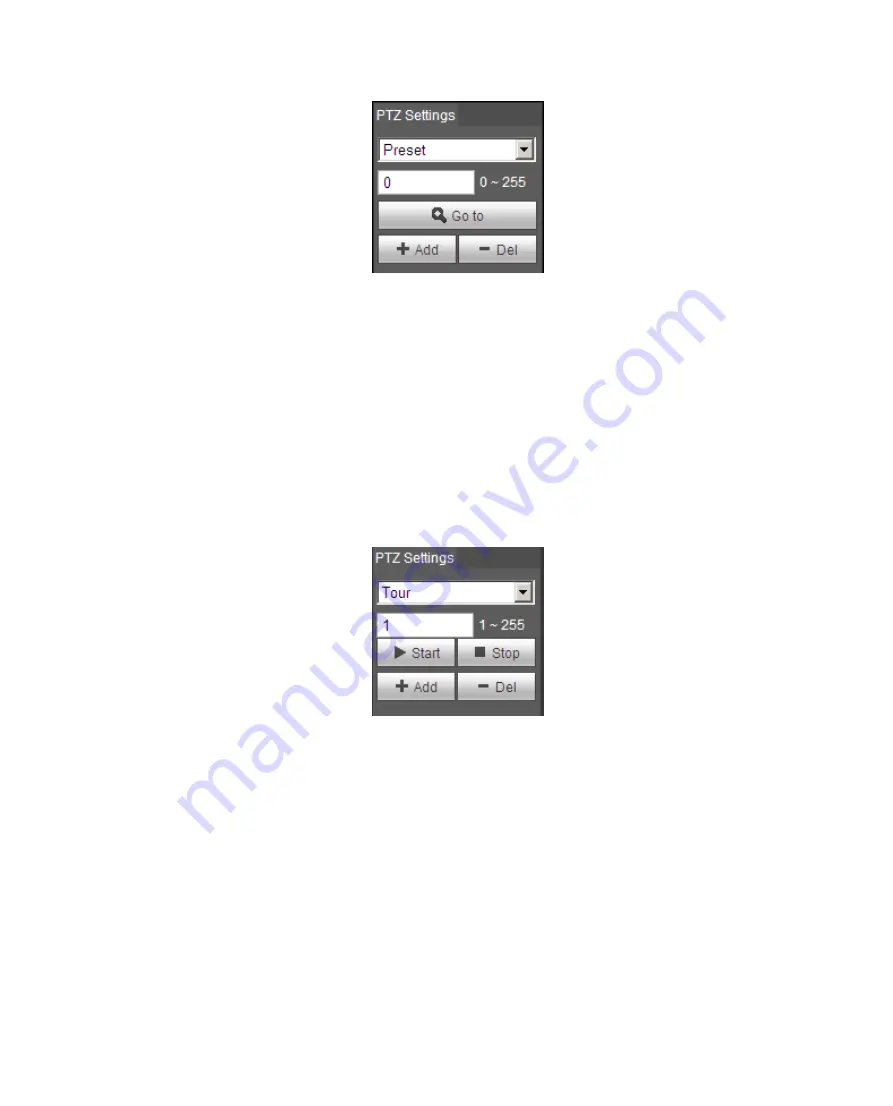
15
Figure 3- 4
Steps to preset are:
Step 1. In preset box, input preset value.
Step 2. Click on Go to, camera rotates to preset position.
Step 3. Use direction key to rotate camera, and in preset box input preset value.
Step 4. Click on Add to add a preset. Range of preset relates to PTZ protocol.
3.3 Tour
Tour interface is shown in
Figure 3- 5
Steps to tour are:
Step 1. In tour box, input tour path value.
Step 2. Click on Add. Range of tour relates to PTZ protocol.
Step 3. In preset box, input preset value.
Step 4. Click on Add as to add a preset in this tour. If click on Del, it deletes this preset in tour.
Note:
You can add more than one presets here, or delete more than one presets.
Summary of Contents for ELI-SIP2-VD8-4R
Page 9: ...5 Figure 1 7 ...
Page 42: ...38 Figure 5 10 Figure 5 11 ...
Page 64: ...60 Figure 5 37 Figure 5 38 ...






























