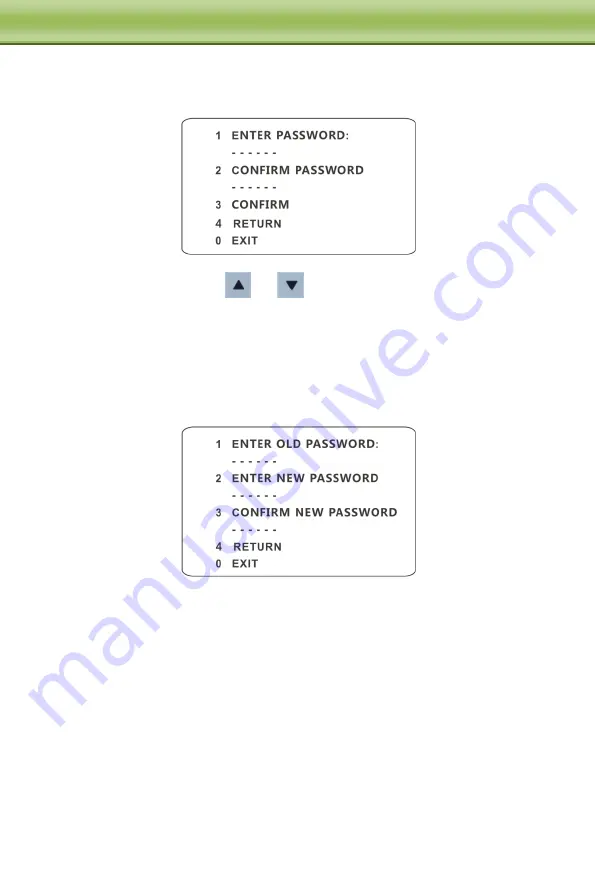
13
C
C
C
h
h
h
a
a
a
p
p
p
t
t
t
e
e
e
r
r
r
4
4
4
M
M
M
e
e
e
n
n
n
u
u
u
S
S
S
e
e
e
t
t
t
u
u
u
p
p
p
4.2.7
New Password and Change Password
New Password
Enter the password by clicking
or
button.
Numbers from 0 to 9 are available. The password should be 6 characters.
Empty password is invalid when you set the new password.
Password needs to be input when you log in next time.
Change Password
Enter the current password and then input the new password twice. (Please refer to
“New Password” for details.)
Inputting empty new password means to delete the current password.
4.2.8
Auto Exit Time
Go to System Setup
Next Page
Auto Exit Time. You may set the time to exit the menu
automatically as required.
4.3
Camera Setup
After you go to camera setup menu, you will see the following menu.






























