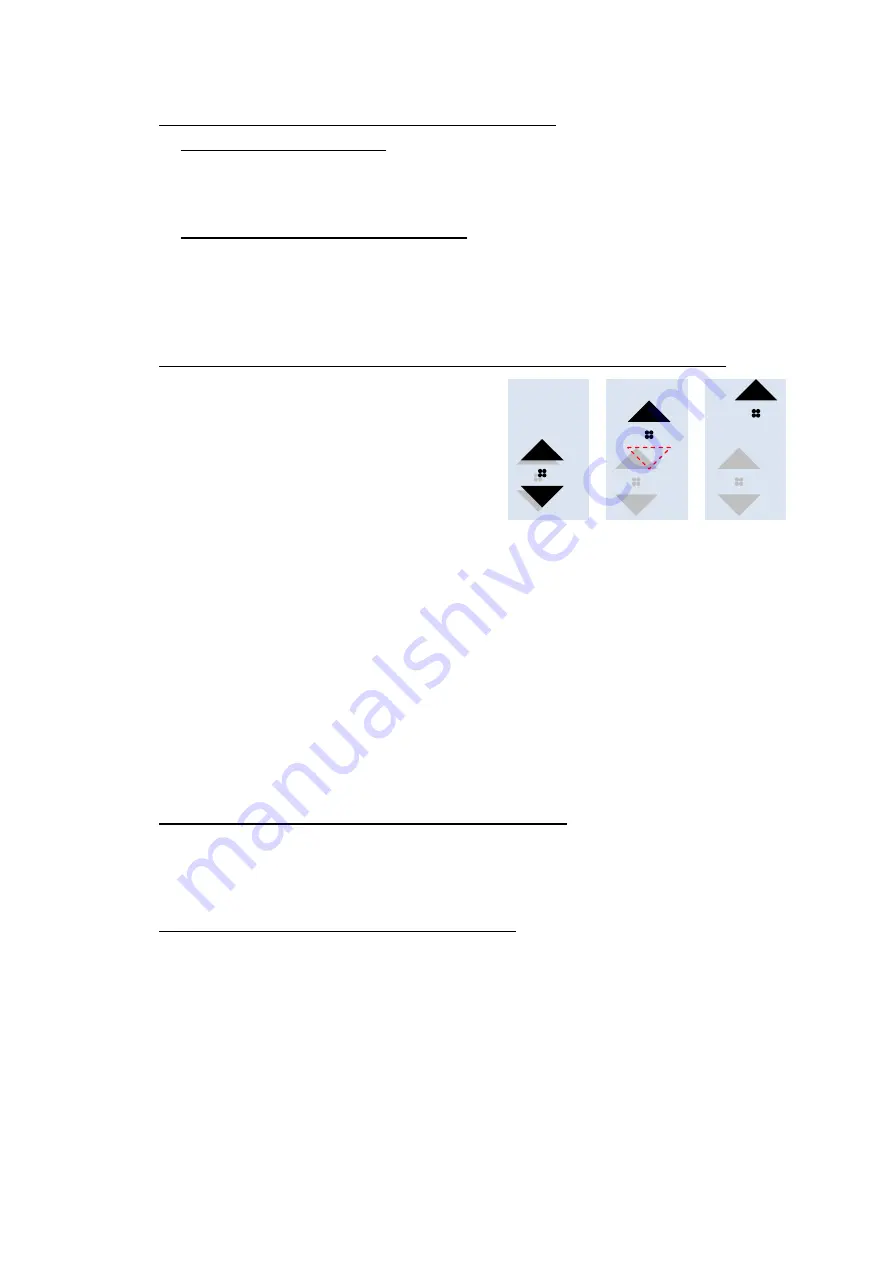
TT-107IU Silicone Keyboard - Technical Documentation
15.05.2012 © E.L.B. Ex-Geraete Bachmann GmbH Page 5
3. Sliding over the mouse pad - with one finger
a) Inside of the pad area
Sliding of one finger over the mouse pad moves the mouse pointer like
moving of a usual mouse does.
b) Along the right mouse pad edge
Sliding of one finger along the right mouse pad edge moves the screen
through you document like turning of a mouse wheel does.
4. Tapping on the mouse pad - with two fingers: mouse-wheel button
Tapping or laying down two fingers on
the mouse pad switches the soft-scroll
function on like pushing the mouse
wheel button. The mouse pointer
converts into two double arrowheads.
The black upper double arrowhead
can be moved away from the lower
grey one by sliding one finger over the
mouse pad surface like moving of a
mouse with mouse wheel. When the black double arrow converts into a
single pointer the screen starts to move over the document in the pointed
direction. The scroll velocity corresponds to the distance between the
arrowheads and the pointer.
Scrolling continues with no finger on the pad. Putting a finger on the pad
and sliding again may change the scroll velocity and direction. Two fingers
on the pad (= pressing the mouse wheel button) or only one (= ESC) stops
the scrolling and all arrows disappear.
5. Tapping on the mouse pad - with three fingers
Tapping with three fingers works like a right mouse button click.
6. Tapping on the mouse pad - by mistake
On this very compact keyboard a finger or the palm may sometimes touch
the mouse pad unintentionally. This might move the text cursor to the
mouse pointer position, where all further characters will appear. In most of
the word-processing programs the last text string can be erased by the
“Undo”-function = STRG+Z. Or the text string can be selected, cut out
(STRG+C) and inserted (STRG+V).
Stillstand Übergang ... Rollen
zum ...














