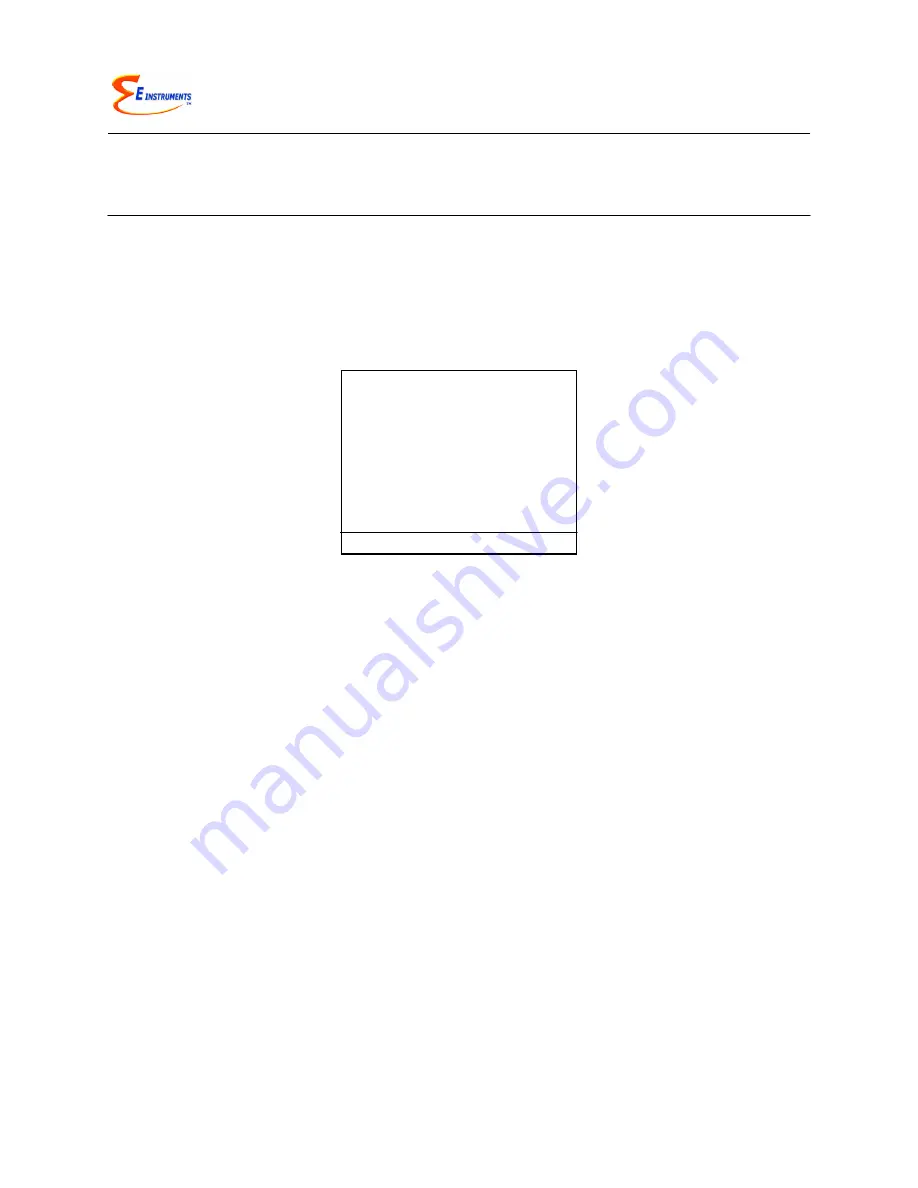
E8500 Instruction & Operations Manual
version 1.017
Page 29 of 49
CHAPTER 8
INTERNAL DATA STORAGE
The STORE MENU allows the operator to store data and manage the internal storage
tags.
The E8500 Plus has 2000 internal storage tags. Each tag stores one complete set of
emissions data. There are two ways to store emissions data to the analyzer’s buffer.
You can either store data by selecting the option STORE CURRENT DATA after
pressing the
STORE
key, or alternatively you can make use of the analyzer’s capability
of storing data automatically on a periodic basis. You can set the time period between
data storage. The STORAGE MENU shows the relevant display lines for the storage
options.
1. STORE CURRENT BUFFER: The analyzer will store one set of data into the tag
currently selected. The index number and the name of this tag appear at the
bottom of the screen.
2. SELECT BUFFER: Selecting this item will display an index of the analyzer’s
2000 internal storage tags. Tags that are used have an icon next to their index
number. The selected storage tag is indicated by the reverse color line. When
data is stored, this pointer will automatically advance to the next available tag. If
you want to store data in a different location, use the UP, DOWN, & OK keys to
select a new tag. As you scroll up and down, tags containing data show their
date and time at the bottom of the display. Empty tags show the word
empty
.
3. START AVERAGE TEST: This will begin a period of data averaging, with the
average values stored periodically in successive memory tags. The interval
between each storage cycle is displayed below and can be set by the user. Once
enabled, this line will read:
STOP AVERAGE TEST
.
Store Current Buffer
Select Buffer
Start Average Test
Start Periodic Store
Store Interval: 1m
Test Length: 30 min
Review Buffer
Name Buffers
Erase Buffers






























