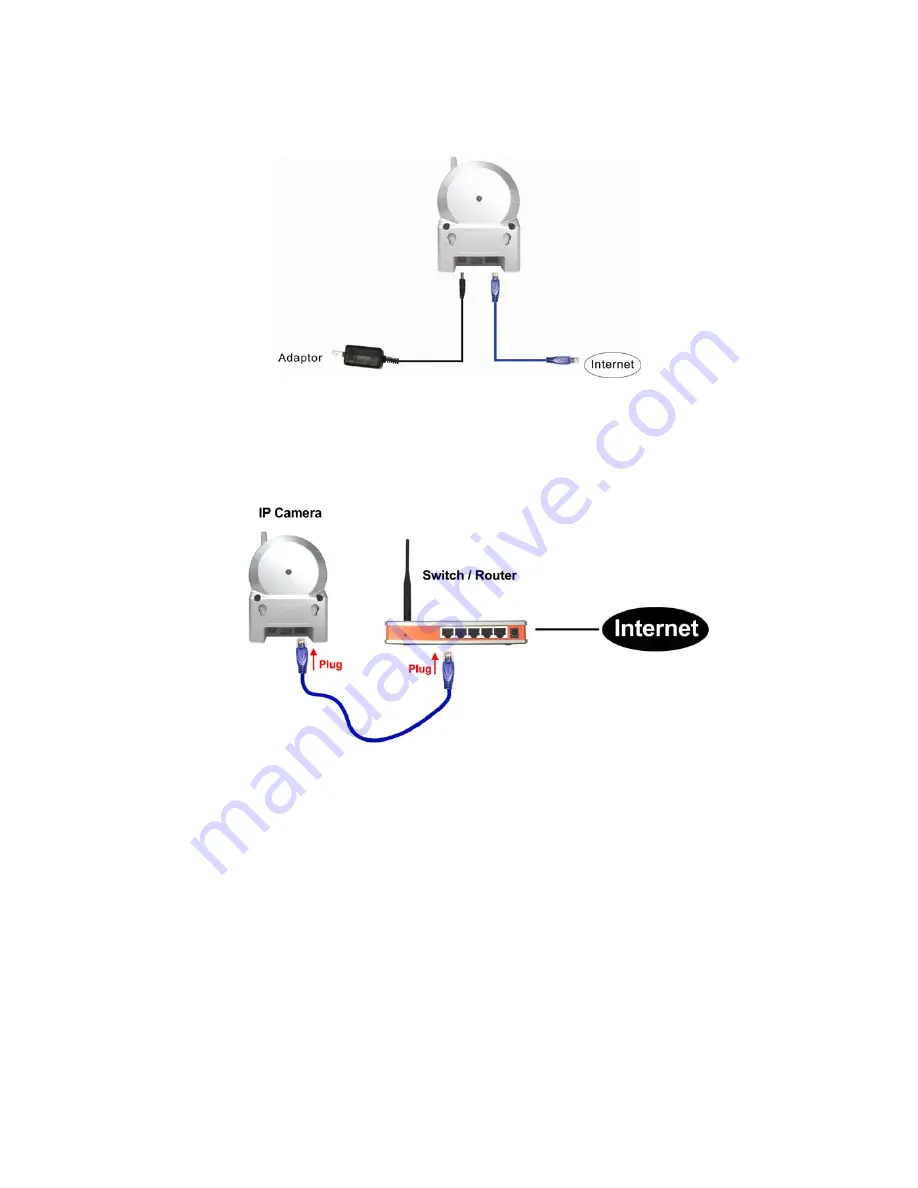
E-Guard IC502w
constant red light to indicate this good connection status. If the LED is blinking, please
refer to section 3.3~3.5 to try other network settings.
Figure 2-3: IP CAM connection diagram.
Figure 2-4: Connect Ethernet cable to a switch/router.
Second, Install the CamView software on the notebook/PC
Please insert the installation CD into the CD-ROM drive in your notebook or
personal computer (must be running Microsoft Windows OS). Execute the program
CamViewInstaller-xxx.exe on the disk. The program will pop-up some windows about
the installation options, please press the “next” button to proceed with the installation.
After the installation is complete, there will be a CamView icon on the desktop of your
computer screen, please execute this icon. The CamView program will run
immediately.
10
Summary of Contents for IC502w
Page 3: ...E Guard IC502w APPENDIX F THIRD PARTY AND EMBEDDED WEB PAGE INTEGRATION 50 3...
Page 7: ...E Guard IC502w UPnP support in router No What s needed ID and Password 7...
Page 14: ...E Guard IC502w Figure 2 9 Unplug the Ethernet cable to enable the WiFi function 14...
Page 20: ...E Guard IC502w Figure 3 6 Network settings page for fixed IP address 20...
Page 23: ...E Guard IC502w Figure 3 9 WiFi testing page 23...
Page 36: ...E Guard IC502w Figure 3 20 Firmware upgrade status page 36...











































