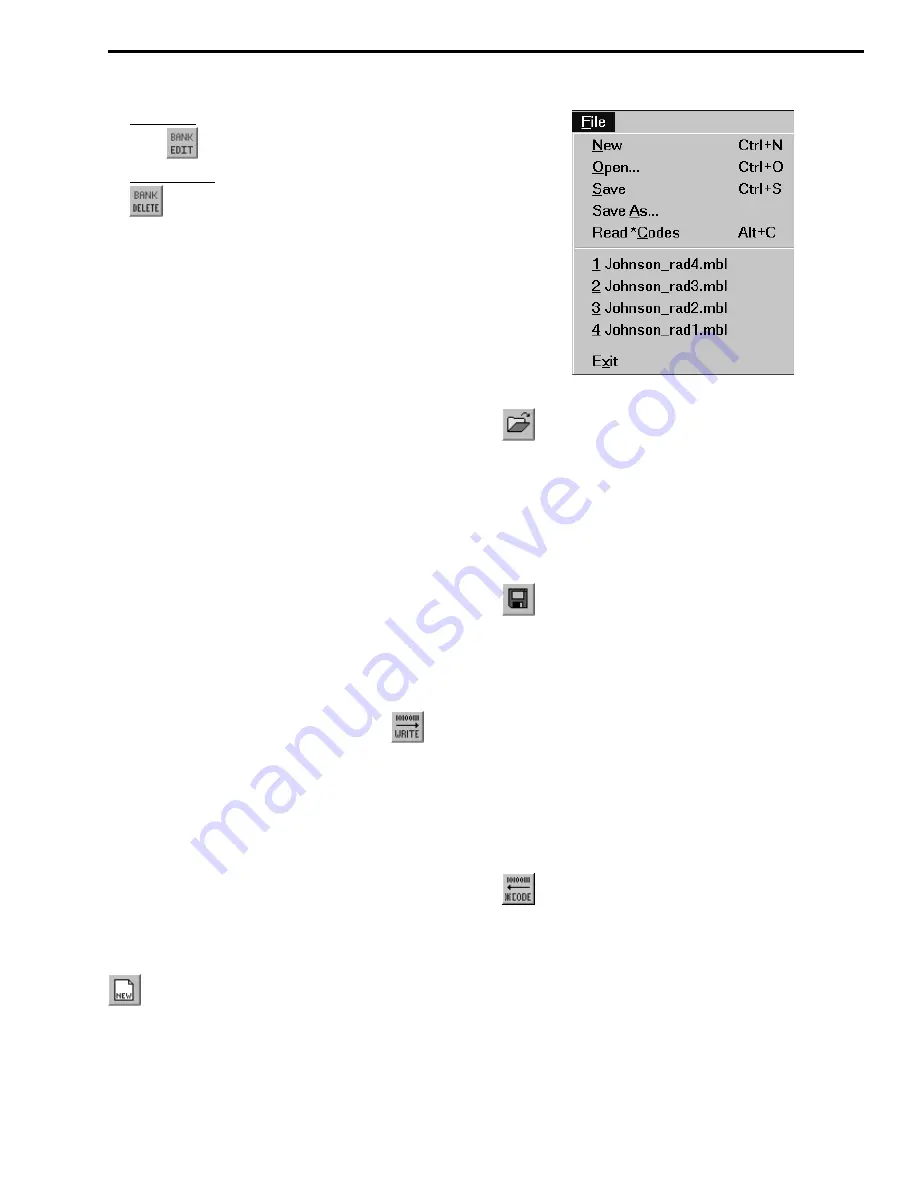
PROGRAMMING
3-7
April 1999
Part No. 001-9800-600
Edit Bank - Select Edit > Banks > Edit Existing or
click
in the toolbar.
Delete Bank - Select Edit > Banks > Delete or click
in the toolbar.
2. When the bank programming screen is displayed,
select the display number of the system to be added,
edited, or deleted. Then select the system to be
assigned to that number if applicable. Also program
default scan list status of the system and other bank
information such as alphatag and emergency and
home system/group if applicable.
3. To make the selected changes to the system, click
the Add, Change, or Delete button, whichever is
applicable. To add, edit, or delete other systems,
repeat this procedure. When finished programming
the bank, click the Done button, or to exit without
making any changes, click the Cancel button.
Programming Transceiver
When all the programming described in the
preceding sections is complete, the data is ready to be
downloaded to the transceiver as follows:
1. Connect the computer to the transceiver as
described in Section 3.1.6.
2. Download the data to the transceiver by selecting
Transfer > Write Setup Params or click
in the
toolbar.
3. Click the Write button in the screen that is
displayed. Messages and the data are displayed as
programming occurs. Refer to Section 3.7 for more
information.
3.5 FILE MENU
The File Menu shown in the following illustration
is used to perform these file operations:
New - This menu parameter or toolbar icon
creates a new programming data file that contains
default parameters. If a file with unsaved changes is
currently open, you are asked if you would like to save
it before opening the new file. New files are automati-
cally named “Untitled”.
File Menu
Open - This menu parameter or toolbar icon
opens a mobile data file that was previously saved to
disk. This allows a disk file to be edited or used as a
basis for programming another transceiver. If a file
with unsaved changes is currently open, you are asked
if you would like to save it before opening the new
file. This function displays a screen listing all the files
in the current directory with the .mbl extension.
Save - This menu parameter or toolbar icon
saves the current programming data file to disk. If it is
the first time it is being saved, a screen is displayed
which allows a file name to be entered (similar to the
Save As function which follows). The Save function
should be used periodically while editing a file to
prevent the loss of data if a power failure occurs or
program execution is interrupted for some other
reason. Files are automatically given the .mbl
extension.
Save As - Same as “Save” except you are prompted to
enter a file name. This allows the current file to be
renamed and saved to a new file.
Read Codes - This menu item or toolbar icon
reads the error code log stored in the radio and
displays it. Refer to Section 2.14 for more information.
Recent Files - The file names of the previous files
opened by the program are listed. To open one of these
files, simply click the name.
Exit - Closes the program. If the current file has
unsaved changes, you are asked if you would like to
save it before exiting.






























