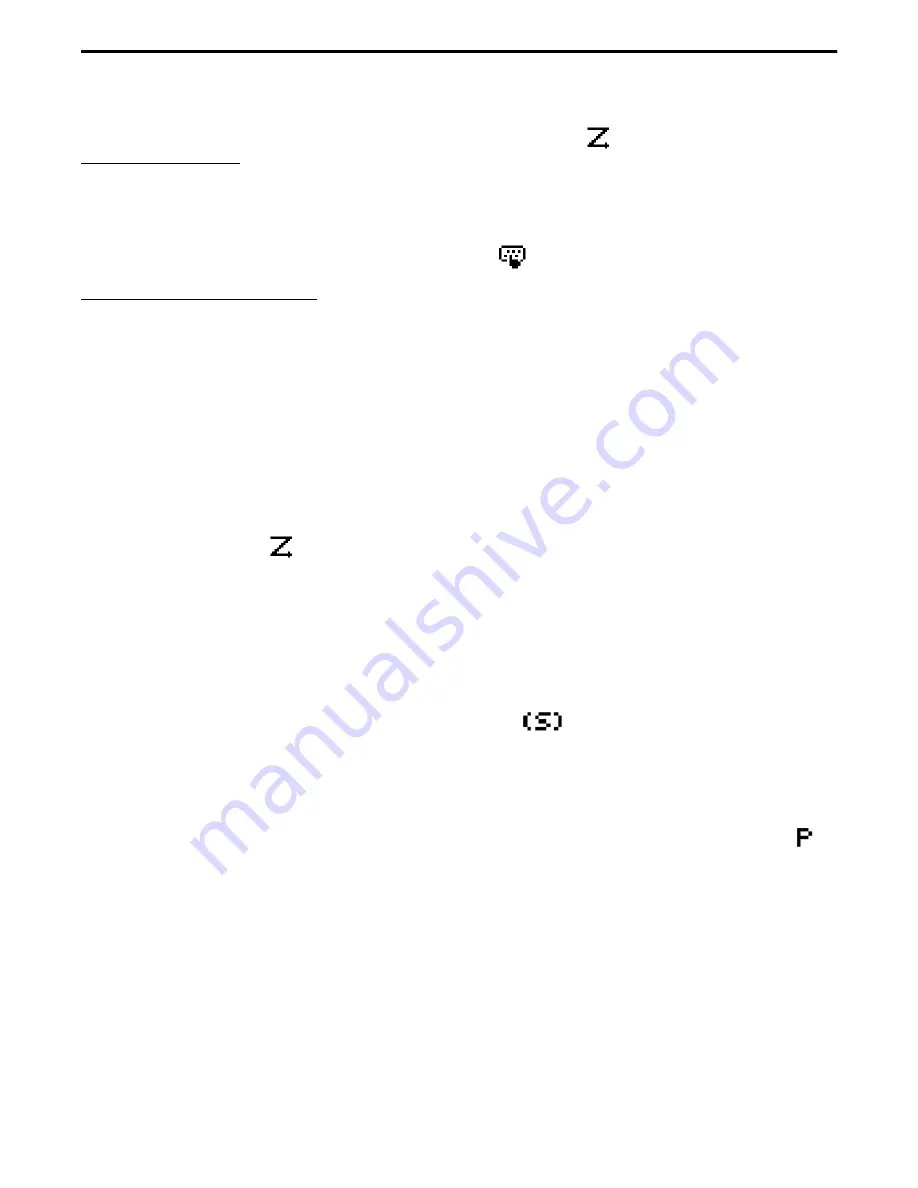
RADIO-WIDE FEATURES
15
May 2002
Part No. 002-5100-100
Selecting a Scan List
Conventional Operation - The scan list is user select-
able if the Scan (List) Select option key or menu
parameter is programmed. Otherwise, it is a fixed list.
Changing a list with this option key or menu param-
eter is temporary since the programmed default list is
reselected at power up.
SMARTNET/SmartZone Operation - Each channel
(talk group) is programmed to select one of
programmed lists. In addition, each channel can be
programmed so that scanning is automatically enabled
or disabled (No List) when it is selected. If the Scan
(List) Select option key or menu parameter is
programmed, the list that is selected by all channels of
the current system can be temporarily changed. The
default list programmed for each channel is automati-
cally reselected at power up.
Select the scan list as follows:
1. With scanning disabled (
icon not displayed),
press the Scan List option key or select the Scan
Selct menu parameter.
2. The currently selected list is displayed as “List x”,
where “x” is the currently selected list. To exit
without changing the selected list, simply press the
Scan List option key again or the F1 or F2 key.
3. To select another list, press the Up/Down switch.
When the desired list is displayed, select it and exit
this mode by pressing the Scan List option key again
or the F2 key.
Programming a Scan List
If the Scan Edit option key or menu parameter is
programmed, conventional and SMARTNET/
SmartZone standard scan lists can be programmed as
follows. Changes are permanent (cycling power does
not reselect a default condition).
1. Make sure that both standard and radio wide scan-
ning are off (
icon not displayed). Select a
conventional or SMARTNET/SmartZone channel
corresponding to the scan list being programmed.
2. Select the scan edit mode using the Scan Edit option
key or menu parameter. This mode is indicated by
in the display.
3. If applicable, select the list to be edited by pressing
the Up/Down switch. Select the desired list by
pressing the F2 key. The selected list is indicated as
“LIST x”. If user programming is disabled on a list,
“NO EDIT” is momentarily displayed and it cannot
be edited.
4. Select the channel you want to add or delete by
pressing the Up/Down switch. After the last channel
in the current zone is displayed, the first valid
channel in the next zone is displayed and vice versa.
Lists are limited to 16 channels. If an attempt is
made to add more than 16, “LIST FULL” is
displayed and a channel must be deleted before
another can be added.
NOTE: A conventional priority channel cannot be
deleted (see page 18).
5. If the selected channel is in the scan list (scanned),
the
icon is displayed. To change the status of
the displayed channel, press the F2 (Enter) key.
With conventional channels only, if the selected
scan list is programmed with a fixed priority
channel (see page 18), the next press of F2 makes
the current channel the priority channel. The
icon is then displayed to indicate that it is the
priority channel.
6. To exit this mode and save the changes, press the F1
(Exit) key or the Scan Edit option key again.






























