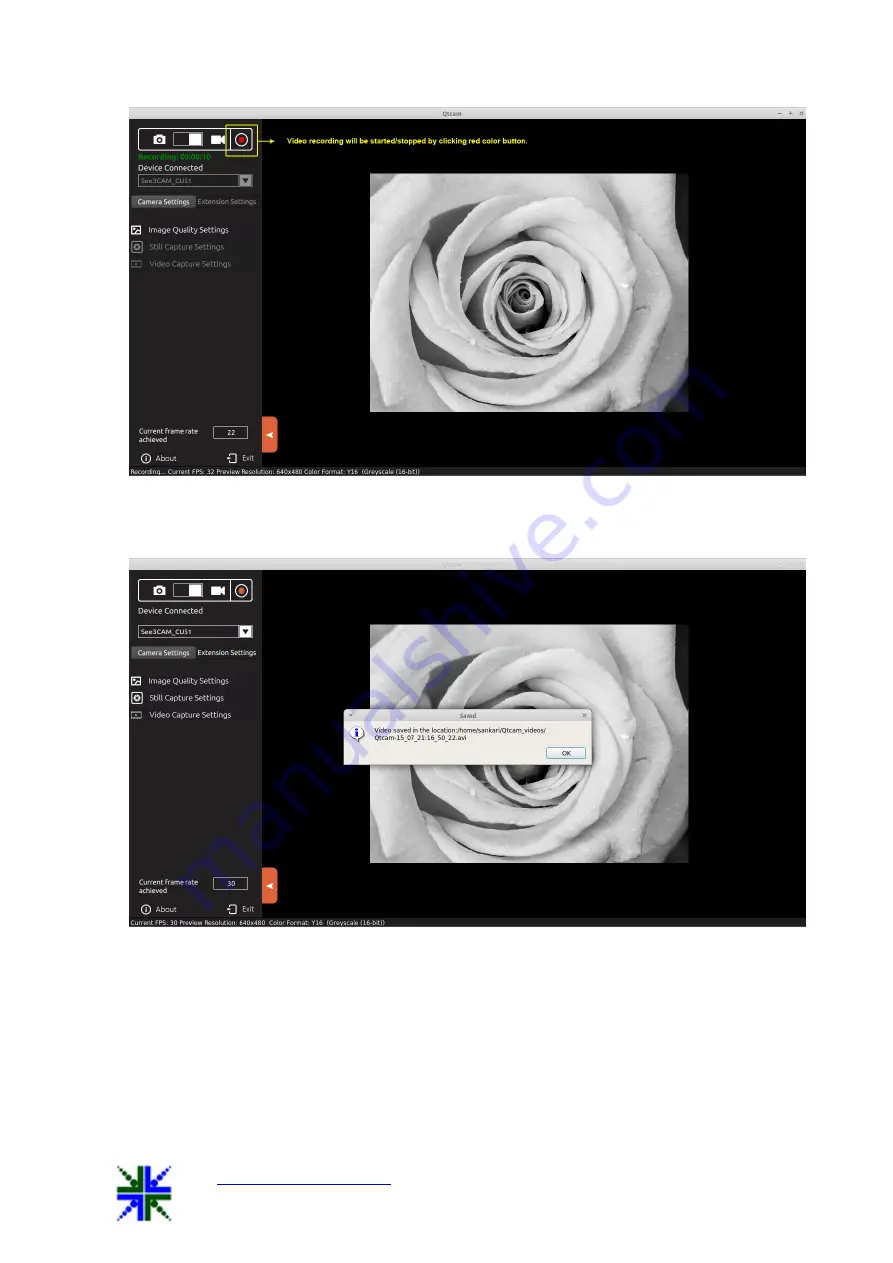
QtCAM
See3CAM_CU51 User Manual
12-Nov-15
www.e-consystems.com
|
Subject to change without notice
Page 9 of 24
Once user clicks video stop icon while recording, recording will be stopped and video file
will be saved in the path specified in “Video Location” in Video Capture Settings.
7.4 Camera Settings
7.4.1
Image Quality Settings
On selecting Image quality settings, a control menu will display camera control settings.
The user can adjust the video preview settings in the Menu tab. Only sliders whose labels
are not greyed out could be configured.
The user can move the slider and configure the preview settings according to their needs.










































