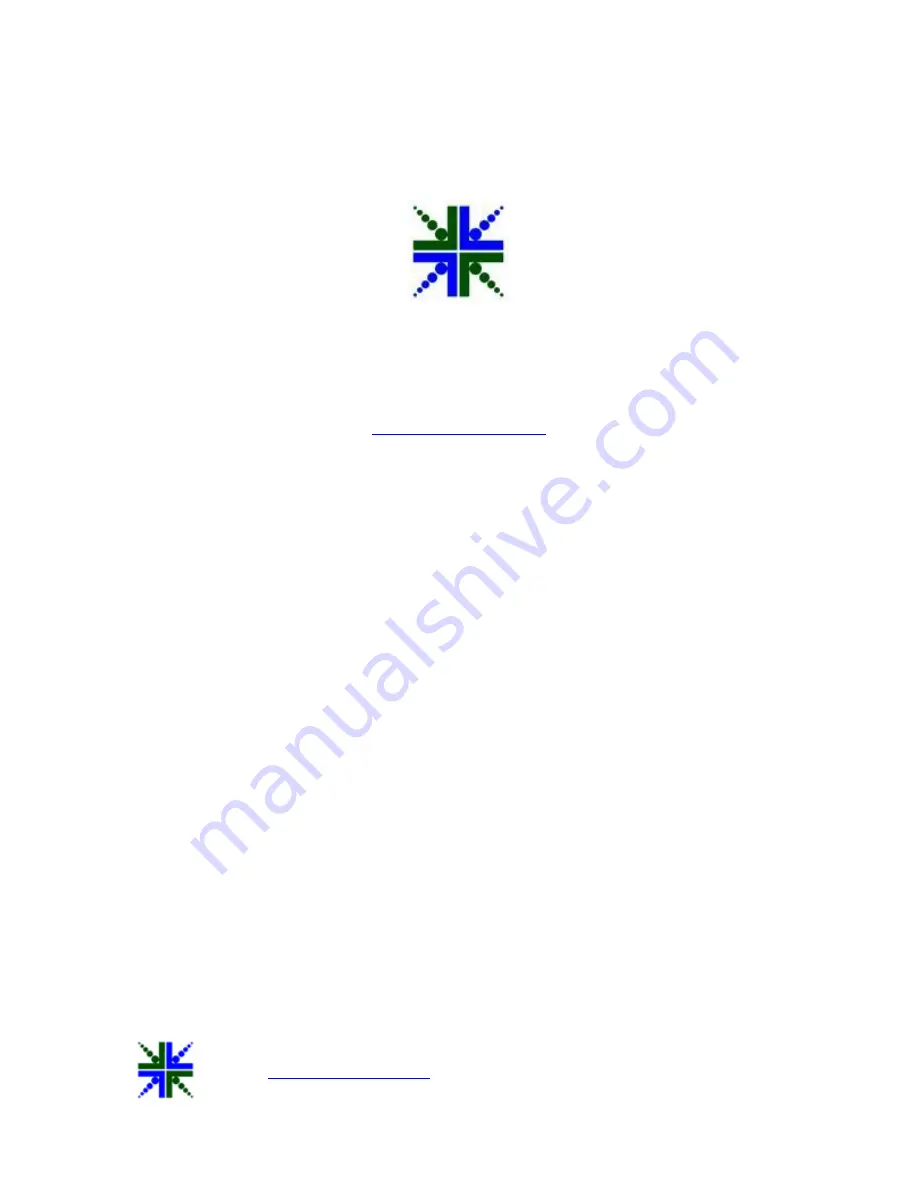
See3CAM_CX3RDK _e-CAM59CX3 Application User Manual
10-March-2014
to change without notice
Page 1 of 16
e-con Systems India Pvt Ltd
RISHABH INFO PARK,
RR Tower
– IV, 7th Floor,
Super A-16 & A-17, Thiru-Vi-Ka Industrial Estate,
Guindy, Chennai - 600 032.
See3CAM_CX3RDK_e-CAM59CX3
Application User Manual
Revision 1.3
10-March-2014


































