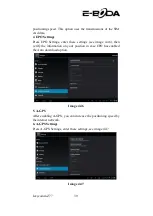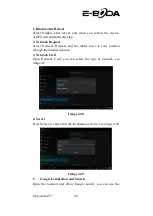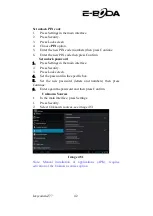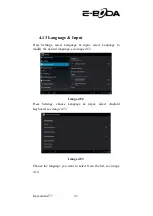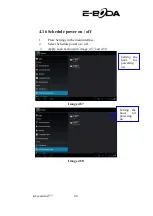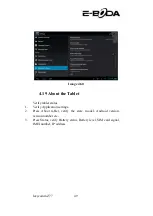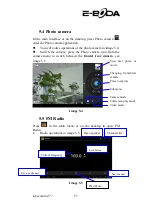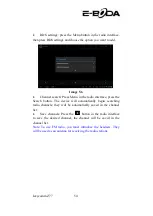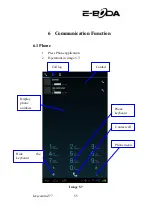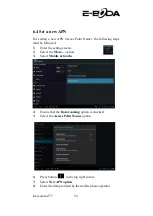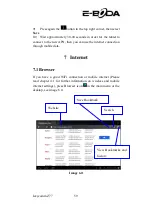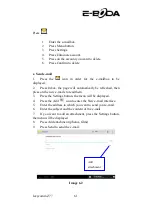Izzycomm Z77
52
display it on the screen automatically.
4.
You can zoom in or out a photo by holding two fingers on
the screen; pulling the fingers to the outside enlarges the photo
and pulling the fingers to the inside shrinks the photo. This
operation can be also performed by touching the screen with your
finger twice.
Note: When you view the photos, slide to the left or to the right to
pass to the previous or to the next image.
Edit and set photos
When viewing photos in full screen mode, press the settings
button the top right side of the screen, you can choose the
selection you need to edit and set the photo.
1.
Presentation
a)
Open a photo, press the settings button in the top right side
of the screen and a window with options will appear.
b)
Press Presentation, the photos will be automatically
displayed in the loop (or from the photo frame press
key).
2.
Cut
1.
Press the Settings button in the top right side of the screen.
2.
Then press Cut, click with your finger and slide the desired
area for cut.
3.
Press in the middle of the frame for cut to move it in the
place desired for the photo.
4.
After you have adjusted the new sizes, press Cut. If you
want to cancel cutting the photo, press Cancel.
3.
Edit
a)
Press the Settings button in the top right side of the screen.
b)
Press Edit.
c)
Adjust Brightness, Style, Colour, Photo distortion. Press
Save.
d)
If you want to cancel photo editing, press Back button.