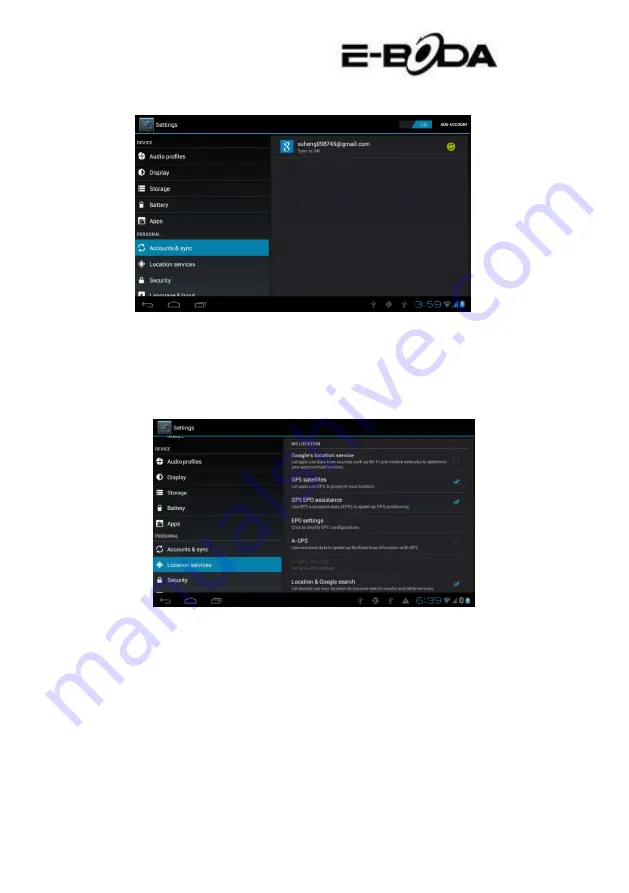
Izzycomm Z72
39
Image 4.44
4.11
Localisation services
Press Settings, choose Localisation services, see image 4.45
Image 4.45
1. Google localisation service
Open the Google localisation service, you can use WiFi in order for
your location to be found.
2. GPS satellites
Open the GPS Satellites; you can use the GPS in order for your
location to be found.
3. GPS EPO Assistance
Open GPS EPO Assistance and it will increase the GPS positioning
Summary of Contents for Izzycomm Z72
Page 8: ...Izzycomm Z72 8 Image 3 1 ...
Page 72: ...Izzycomm Z72 72 ...
















































