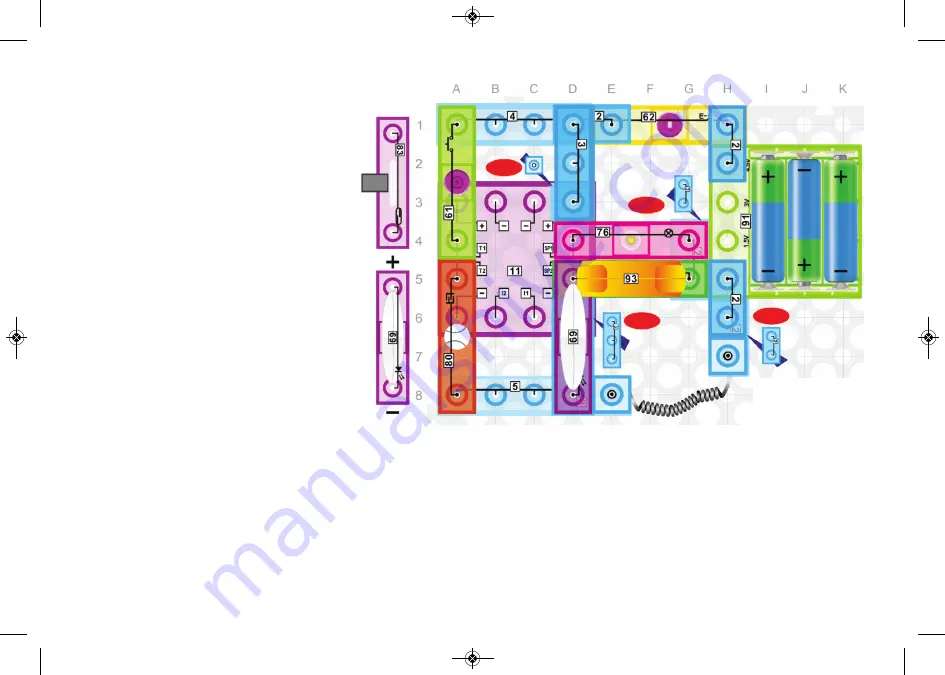
-54-
1st level
84. Press Switch-controlled Fire Siren in Medium Volume and Light
Press the switch (62), you will hear the siren from the speaker (93). Then press the press switch (61), now
you will hear the fire siren in a medium volume. The lamp (76) and flashing LED (69) turn on at the same time.
85. Magnet-controlled Fire Siren in Medium Volume and Light
Replace the press switch (61) with the reed switch (83), press the switch (62), you will hear the
siren from the speaker (93). Move the magnet (7) towards the reed switch (83). You will now hear
a fire siren in medium volume. The lamp (76) and flashing LED (69) are also on.
82. Siren with Sound in
Medium Volume and Light
Build the circuit, press the switch
(62), you will hear the siren in a
medium volume. Also the lamp
(76) and flashing LED (69) are on.
2nd level
1st level
83. Touch-controlled Gun Sounds
in Medium Volume and Light
Press the switch (62), you will hear the siren in
a medium volume from the speaker (93). Then
keep touching the touch plate (80), you will
hear the sounds of a gun in a medium volume.
Then hold the touch plate (80) and you will hear
the sounds of a machine gun. The lamp (76)
and flashing LED (69) will also turn on at the
same time.You may need to lick your fingers to
make the touch plate (80) function properly.
2nd level
Note:
You may need to
twist the LED (69)
heart attachment to
clear the speaker (93)
so it fits properly.
E-BLOX_2X_Model_115_042517 5/17/2017 10:58 AM Page 55




























