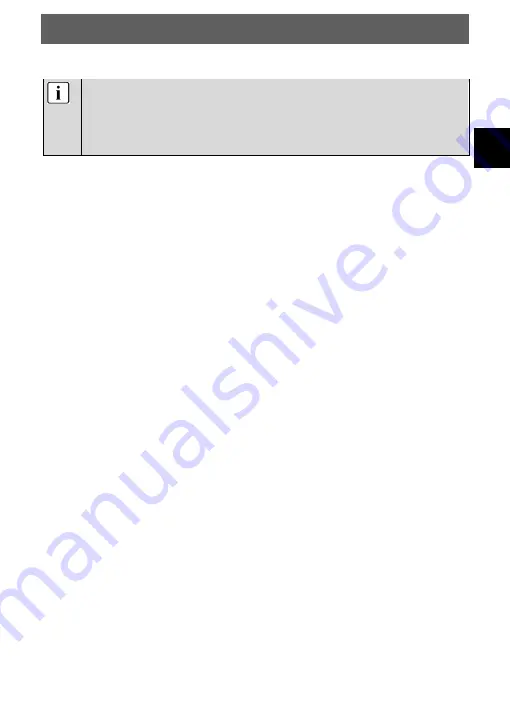
EN
DYON SMART 42 AD
17
7.3
CI/CI+ Slot
Note according the CI Slot
Please take care to insert the CI-Module (CAM) in the
correct way. The Top side of the module must face
against the wall behind.
This device is equipped with a CI+ slot for use with CAM
modules and Smart cards which allow for the viewing of
encrypted Pay-TV channels. The corresponding modules may
be purchased from the Pay-TV provider or specialized dealer.
Installation
1. Disconnect the TV set from power.
2. Before inserting the module into the device, insure that the
Smart card has been properly installed into the module (
).
Pay close attention to the direction when inserting.
The printing on the module and the chip of the Smart card
must be on top.
3. Insert the Module with inserted Smart card with the printing
of the module facing backwards (
). Insert the module
carefully into the slot of the device until a little resistance is
felt. Using a little pressure, carefully press the module into
the slot until it sits firmly.
4. Reconnect the power source.
Remove the module
1. Disconnect the TV set from power.
2. Take the module out carefully.
















































