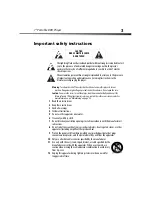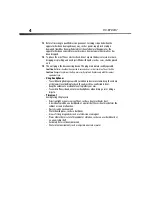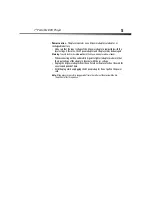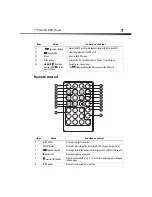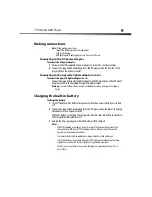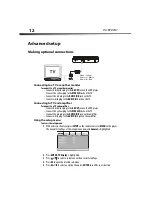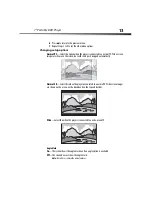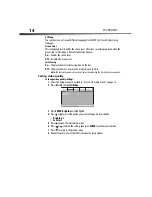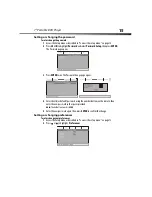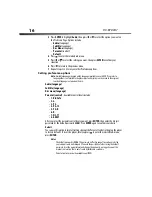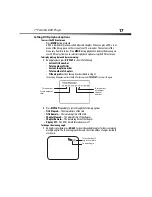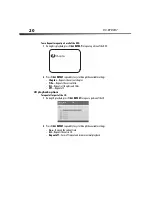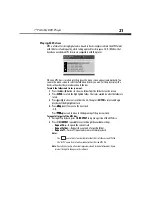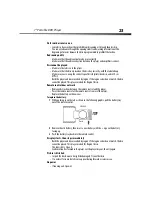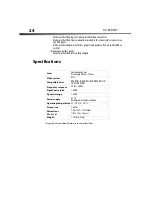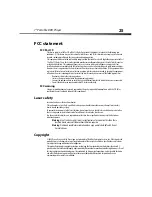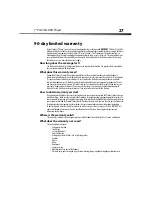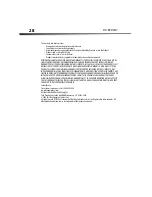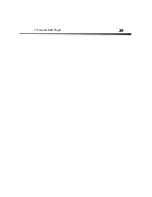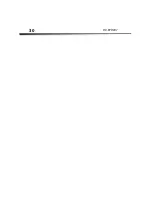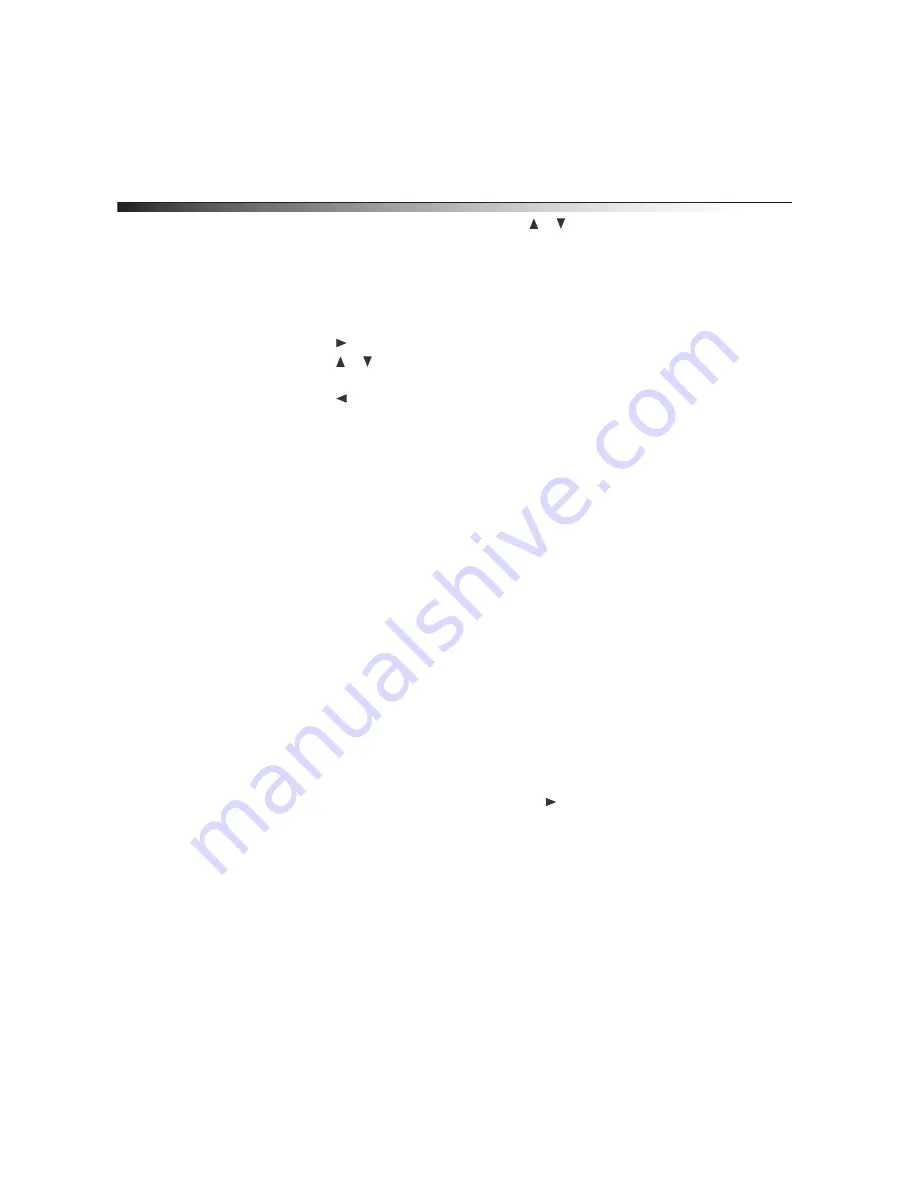
16
DX-BPDVD7
3
Press
ENTER
to highlight
Audio
, then press or to select the option you want on
the
Preference Page
. Options include:
•
Audio
(language)
•
Subtitle
(language)
•
Disc Menu
(language)
•
Parental
(control)
• Default
4
Press
to enter the selected sub-menu.
5
Press or to select the setting you want, then press
ENTER
to confirm your
selection.
6
Press to return to the previous menu.
7
Repeat Steps 3 to 5 to set your other Preference options.
Setting preference options
Note:
Available languages depend on the languages available on each DVD. If you select a
language that is not available, the player plays and displays on the screen in the original
recorded language contained on the disc.
Audio (language)
Subtitle (language)
Disc menu (language)
Parental (control)
– Available control levels include:
• 1 - Kid Safe
• 2 - G
• 3 - PG
• 4 - PG-13
• 5 - PG-R
• 6 - R
• 7 - NC-17
• 8 - ADULT
After you select the parental control level you want, press
ENTER
, then enter the 4-digit
password (or the default password
3308
). Press
ENTER
again to confirm your choice.
Default
You can use this option to reset all settings (except the Parental Control setting) on the player
to factory defaults. To reset the player, after you press
to enter the selected sub-menu,
press
ENTER
.
Notes:
• The default password is
3308
. This password is effective even after you have selected
your own password and changed it. To avoid the possibility of others using the default
password to set the parental level and change the password, we suggest you put this
manual in a location that is out of reach by children in your home.
• Parental control may not be available on all DVDs.
Summary of Contents for DX-BPDVD7
Page 1: ...7 Portable DVD Player DX BPDVD7 ...
Page 26: ...26 DX BPDVD7 ...
Page 29: ...7 Portable DVD Player 29 ...
Page 30: ...30 DX BPDVD7 ...
Page 31: ...7 Portable DVD Player 31 ...