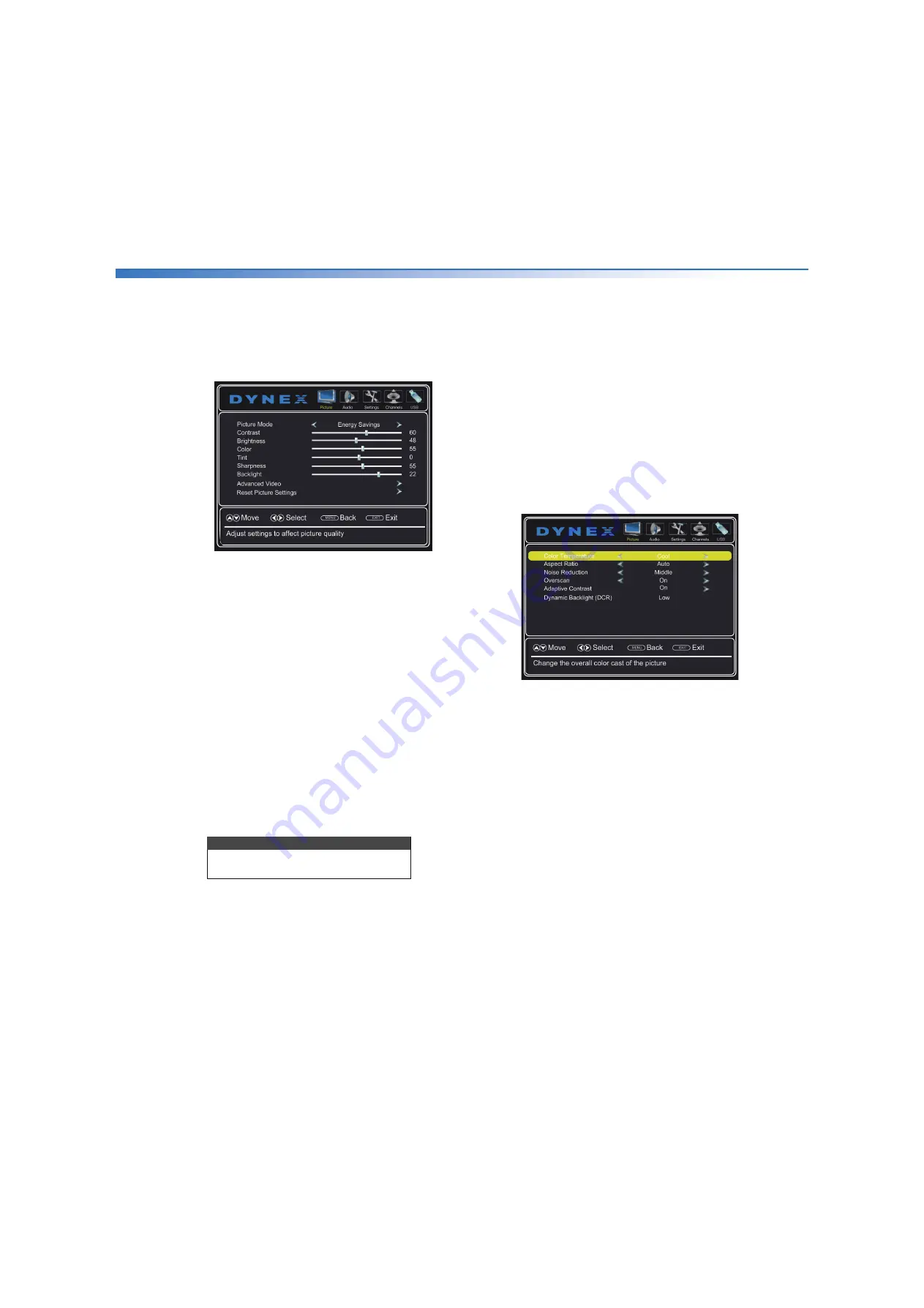
42
Dynex 50" LED TV
DX-50D510NA15
www.dynexproducts.com
Adjusting the picture
Adjusting the TV picture
1
Press
MENU
. The on-screen menu opens with the
Picture
menu displayed.
2
Press or
ENTER
to access the menu.
3
Press or to highlight an option, press or to
adjust the setting, or press or
ENTER
to go to the
sub-menu. You can select:
•
Picture Mode
—Selects the picture mode. You can
select:
•
Vivid
—(a bright and vivid picture).
Significantly increases the contrast, brightness,
and sharpness. This selection is good for video
games, animation, and in bright light
environments.
•
Standard
—(a standard picture). Moderately
increases the contrast, brightness, and
sharpness. This selection is good for standard
TV broadcasts.
•
Energy Savings
—(the backlight brightness is
decreased). Your TV has a backlight that
provides light for displaying a picture. By
reducing the amount of light, your TV uses less
energy.
•
Custom
—(customized picture). Lets you
manually adjust picture settings such as
brightness, contrast, and sharpness.
•
Contrast
—Adjusts the brightness of the light
areas of the picture.
•
Brightness
—Adjusts the brightness of the dark
areas of the picture.
•
Color
—Adjusts the color intensity of the picture. A
low setting may make the color look faded. A high
setting may make the color look artificial.
•
Tint
—Adjusts the color balance of the picture. Use
this control to make skin tones look more natural.
•
Sharpness
—Adjusts the color detail of images. If
you set this control too high, dark images may
appear with light or white edges.
•
Backlight
—Increasing the backlight setting
increases the brightness and display performance
of the screen. The higher the setting, the higher
the power consumption.
•
Advanced Video
—Opens a menu where you can
adjust additional video options.
•
Color Temperature
—Selects the color
temperature. You can select
Cool
(to enhance
the blues),
Normal
, or
Warm
(to enhance the
reds).
Note
You can also press
PICTURE
on your
remote control to select the picture mode.






























