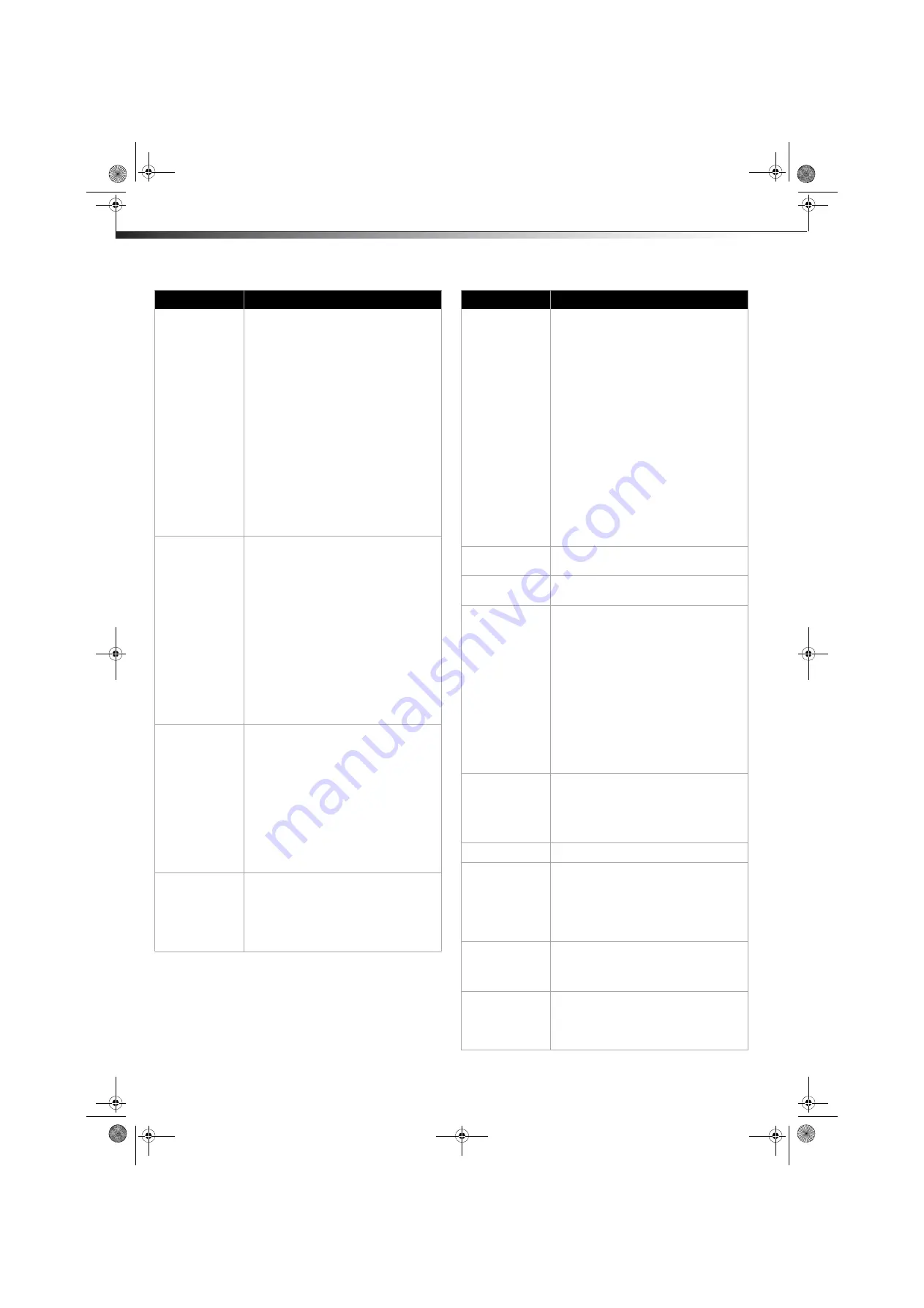
4
Troubleshooting
DX-32E250A12
Dark, poor, or no picture
(screen is lit), but sound is
good.
•
Try another channel. The station may be experiencing
problems.
•
Make sure that the antenna or cable TV is connected
correctly and securely. See “Connecting a cable or
satellite box” or “Connecting an antenna or cable TV
(no box)” in the online
User Guide
.
•
Adjust the brightness. See “Adjusting the TV picture” in
the online
User Guide
.
•
Make sure that the correct picture mode is selected.
See “Adjusting the TV picture” in the online
User Guide
.
•
If you are using an antenna, the digital channel signal
may be low. To check the digital channel signal
strength, see “Checking the digital signal strength” in
the online
User Guide
.
•
If you are using an antenna and the signal strength is
low, adjust the antenna or use a highly directional
outdoor antenna or set-top antenna with a built-in
amplifier.
•
Make sure that the video cables are connected securely
to the back of your TV.
•
The video cable(s) you are using may be bad. Try a new
set.
No color, dark picture, or
color is not correct.
•
Try another channel. The station may be experiencing
problems.
•
Adjust the color saturation. See “Adjusting the TV
picture” in the online
User Guide
.
•
Make sure that the video cables are connected correctly
and securely to the back of your TV.
•
Make sure that the antenna or cable TV is connected
correctly and securely. See “Connecting a cable or
satellite box” or “Connecting an antenna or cable TV
(no box)” in the online
User Guide
.
•
If you are using an antenna, the digital channel signal
may be low. To check the digital channel signal
strength, see “Checking the digital signal strength” in
the online
User Guide
.
•
If you are using an antenna and the signal strength is
low, adjust the antenna or use a highly directional
outdoor antenna or set-top antenna with a built-in
amplifier.
Only snow (noise) appears
on the screen.
•
Try another channel. The station may be experiencing
problems.
•
Make sure that the antenna or cable TV is connected
correctly and securely. See “Connecting a cable or
satellite box” or “Connecting an antenna or cable TV
(no box)” in the online
User Guide
.
•
If you are using an antenna, the digital channel signal
may be low. To check the digital channel signal
strength, see “Checking the digital signal strength” in
the online
User Guide
.
•
If you are using an antenna and the signal strength is
low, adjust the antenna or use a highly directional
outdoor antenna or set-top antenna with a built-in
amplifier.
Picture quality is good on
some channels and poor on
others. Sound is good.
•
The problem may be caused by a poor or weak signal
from the broadcaster or cable TV provider.
•
If you connect to cable or satellite TV without a set-top
box and experience poor picture quality, you may need
to install a set-top box to improve signal reception and
picture quality. Contact your cable or satellite TV
provider about upgrading to a set-top box.
Problem
Solution
Dotted lines or stripes
appear on the screen.
•
Make sure that the antenna or cable TV is connected
correctly and securely. See “Connecting a cable or
satellite box” or “Connecting an antenna or cable TV
(no box)” in the online
User Guide
.
•
If you are using an antenna, the digital channel signal
may be low. To check the digital channel signal
strength, see “Checking the digital signal strength” in
the online
User Guide
.
•
If you are using an antenna and the signal strength is
low, adjust the antenna or use a highly directional
outdoor antenna or set-top antenna with a built-in
amplifier.
•
Make sure that the video cables are connected securely
to the back of your TV.
•
The video cable(s) you are using may be bad. Try a new
set.
•
Other devices (for example, surround sound receiver,
external speakers, fans, or hair dryers) may be
interfering with your TV. Try turning off one device at a
time to determine which device is causing interference.
Once you have determined which device is causing
interference, move it further from the TV to eliminate
the interference.
Double images.
•
Use a highly directional outdoor antenna, cable TV, or
satellite TV.
The picture has a few bright
or dark spots.
•
A few bright or dark spots on an LCD screen is normal. It
does not affect the operation of this TV.
Good picture, but no sound.
•
Increase the volume.
•
Unplug the headphones.
•
Make sure that the sound is not muted.
•
Make sure that the correct audio mode is selected.
•
Make sure that the audio cables are connected
correctly and securely to the back of your TV.
•
Make sure that the antenna or cable TV is connected
correctly and securely. See “Connecting a cable or
satellite box” or “Connecting an antenna or cable TV
(no box)” in the online
User Guide
.
•
If you are using an antenna, the digital channel signal
may be low. To check the digital channel signal
strength, see “Checking the digital signal strength” in
the online
User Guide
.
•
The audio cable(s) you are using may be bad. Try a new
set.
Poor picture
•
Make sure that the room is not too bright. Light
reflecting off the screen can make the picture difficult
to see.
•
If an S-VHS camera or a camcorder is connected while
another connected device is turned on, the picture may
be poor. Turn off one or more devices.
Good sound but poor color
•
Adjust the contrast, color, and brightness settings.
Audio noise
•
Other devices (for example, surround sound receiver,
external speakers, fans, or hair dryers) may be
interfering with your TV. Try turning off one device at a
time to determine which device is causing interference.
Once you have determined which device is causing
interference, move it further from the TV to eliminate
the interference.
No output from one of the
speakers
•
Adjust the audio balance. See “Adjusting sound
settings” in the online
User Guide
.
•
Make sure that the audio cables are connected
correctly and securely to the back of your TV.
After images appear
•
Do not display a still image, such as a logo, game, or
computer image, for an extended period of time. This
can cause a permanent after-image to be burned into
the screen. This type of damage is not covered by your
warranty.
Problem
Solution
DX-32E250A12_11-1011_MAN_IMP INFO.book Page 4 Thursday, September 8, 2011 3:25 PM












