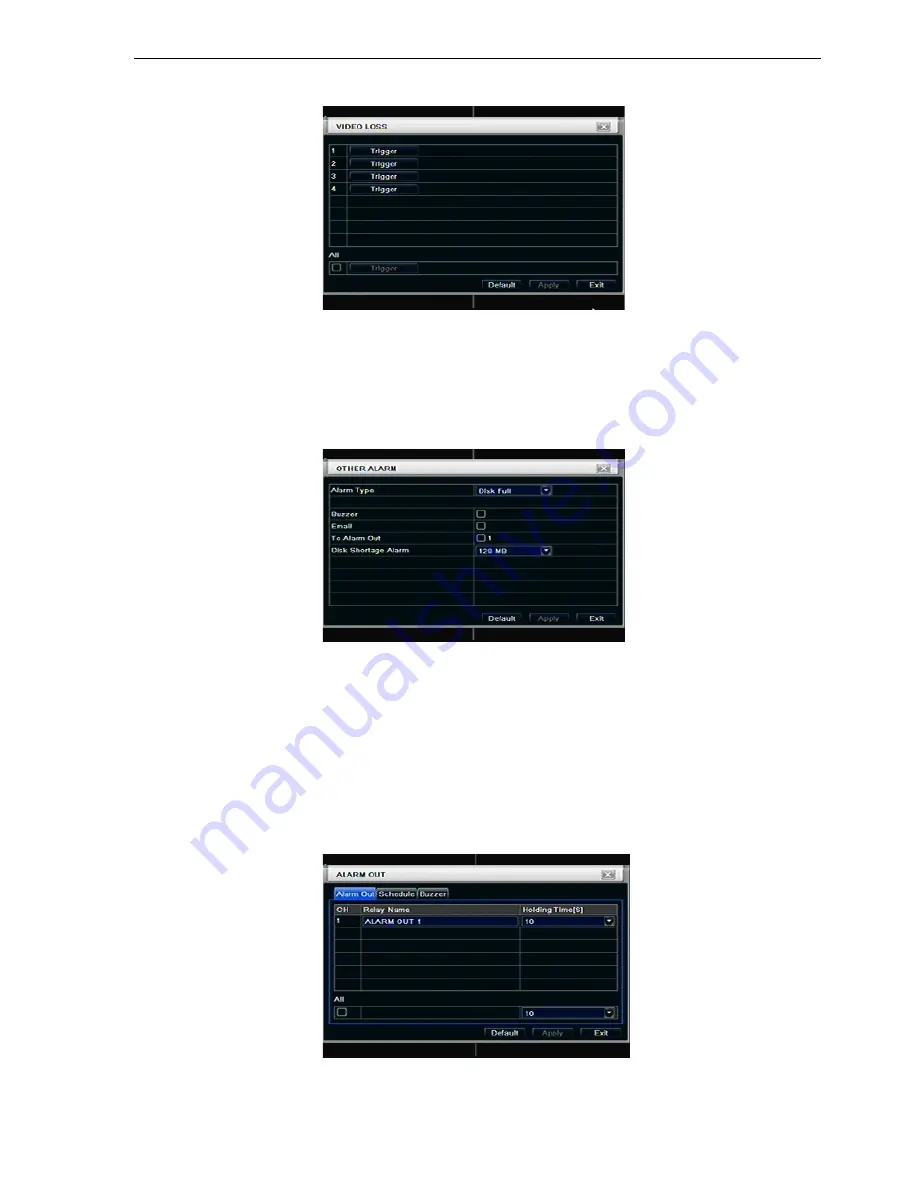
DV-7_HDRH-44-2U User’s Manual
R201304-V10
20
4.5.3 Video loss
Step1: enter into system configuration
alarm configuration
video loss; refer to Fig 4-25:
Fig 4-25 alarm configuration-video loss
Step2: the setup steps of video loss trigger are familiar with alarm handling; user can refer to Chapter 4.5.1
Sensor
alarm handling for more details.
Step3: user can setup all channels with same parameters, tick off “all”, then to do relevant setup.
Step4: click “default” button to resort default setting; click “apply” button to save the setting; click “exit”
button to exit current interface.
4.5.4 Other alarm
Fig4-26 other alarm
Step1: enter into system configuration
other alarm; refer to Fig 4-26:
Step2: select a hard disk in the pull down list box, when the disk capacity is lower than that value, there will
appear some text information on the lower right of the live image.
Step3: click “default” button to resort default setting; click “apply” button to save the setting; click “exit”
button to exit current interface.
4.5.5 Alarm out
Alarm out includes three sub menus: alarm out, schedule and buzzer
①
Alarm out
Step1: enter into system configuration
alarm out; refer to Fig 4-27:
Fig 4-27 system configuration-alarm out
Step2: in this interface, set relay alarm out name, select hold time which means the interval time between
the two adjacent alarms.
















































