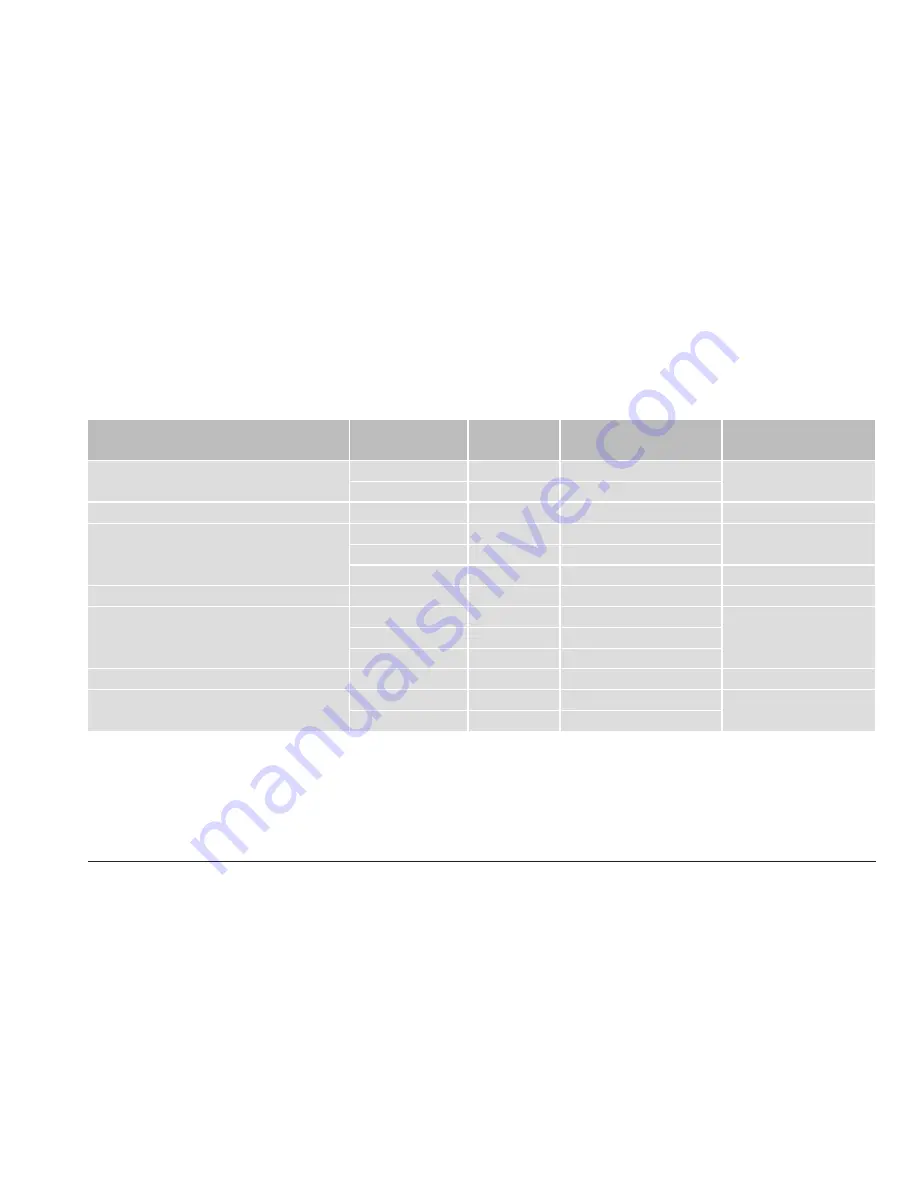
25
Xeo 4 / Xeo 6
Your signal source
Signal source
output
Xeo Hub
input
Cable
(source – Hub)
Notes
Analog radio, digital radio
Line out
1: Line in
RCA – RCA
* If available
Optical*
2: Optical In
Toslink – Toslink
Analog record player
Line out*
1: Line in
RCA – RCA
* On phono preamplifier
TV
Headphones
1: Aux in
Jack 3.5 mm – 3.5 mm
Select a variant.
Line out
1: Line in
RCA – RCA
Optical*
2: Optical In
Toslink – Toslink
* If available
Stereo preamplifier
Pre-out, main out
1: Line in
RCA – RCA
–
Stereo power amplifier
Tape out
1: Line in
RCA – RCA
* Disconnect bridge
Pre-out, main out*
1: Line in
RCA – RCA
Second pre-out
1: Line in
RCA – RCA
Subwoofer
Analog output
1: Line in
RCA – RCA
–
AV receiver, AV processor
Optical
2: Optical In
Toslink – Toslink
–
Pre-out, main out
1: Line in
RCA – RCA






































