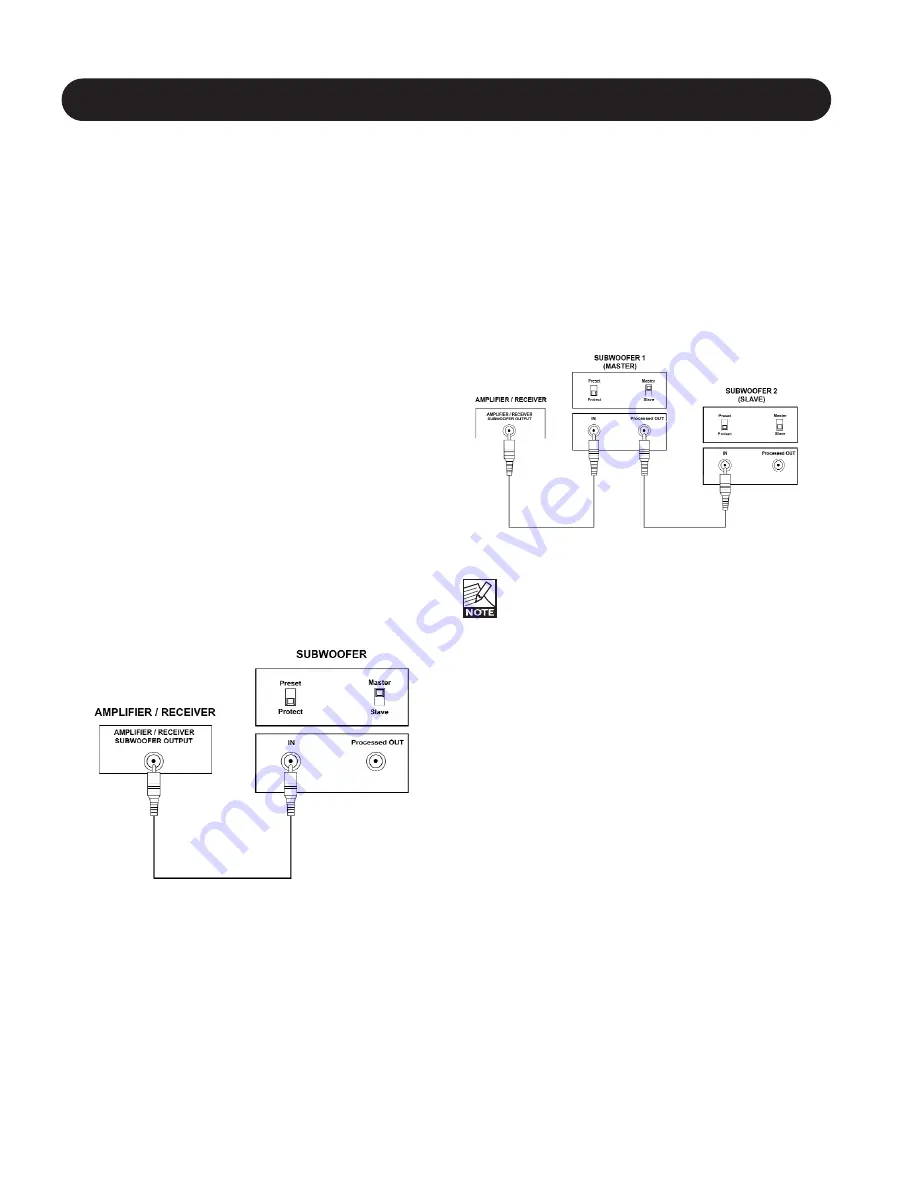
8
SETTING UP & TUNING IN
Master and Slave mode
The subwoofer can operate in two different modes: Master
or Slave mode. If your system consists of multiple
subwoofers, it is desirable that all subwoofers operate with
identical settings (Volume, Low-Pass filter (Hz), Phase and
LF Extension).
Using the Master/Slave feature of Dynaudio subwoofers
this is easily achieved: The Master subwoofer (connected
directly to the subwoofer Output of the amplifier or receiver)
will control all Slave subwoofers (connected to the Master
subwoofer). Thus, using a single remote control, all
subwoofers in the system will follow all settings from the
Master subwoofer. Note that in Slave mode, only the
On/Off and Auto/Manual selections are available.
Single subwoofer connection
• From the processor or receiver's low-level (not a speaker
Output) subwoofer Output (often marked as "subwoofer
out", "Sub out" or "LFE"), connect a mono RCA-to-RCA
(No. 4 in fig. 2; refer also to fig. 3) or XLR-to-XLR patch
cord to the subwoofers Input. Refer also to the section
"Using the XLR connectors" below in this chapter.
• Set the subwoofers Input switch (No. 7 in fig. 2) to the
"Master" position if you wish to use and change the
settings with the remote control.
• After all connections are made, connect the supplied
mains lead to the subwoofers IEC power socket (No. 1 in
fig. 2) and a mains outlet.
Multiple Subwoofer connection
• From the processor or receiver's subwoofer Output (often
marked as "subwoofer out", "Sub out" or "LFE"), connect
a mono RCA-to-RCA or XLR-to-XLR patch cord to the
Input (No. 4 in fig. 2) of the first subwoofer in the daisy-
chain. This is now the Master subwoofer.
• Set the master subwoofers Input switch (No. 7 in fig. 2)
to the "Master" position.
• From the Master subwoofers "processed Out" Output
(No. 6 in fig. 2), connect a mono RCA-to-RCA or XLR-to-
XLR patch cord to the next subwoofers (Slave) Input.
Refer also to fig. 4.
• Any subsequent Slave subwoofers can be connected in
a daisy-chain style, going from the "processed Out"
Output (No. 6 in fig. 2 to the next Slave subwoofers
Input.
• Set the Slave subwoofers Input switch (No. 7 in fig. 2) to
the "Slave" position.
• After all connections are made, connect the supplied
mains leads to the subwoofers IEC power sockets (No. 1
in fig. 2) and a mains outlet.
Figure 4
• In order to avoid interference and noise, we
recommend you use quality, well shielded cables.
• When using multiple subwoofers in a Master-
Slave setup, it is recommended that the
subwoofers are all the same model.
• If you wish to use multiple subwoofers with full
individual control, set the Input switch for all to the
"Master" position. From the Amplifier, processor or
receiver's subwoofer Output, use a Y-connector.






















