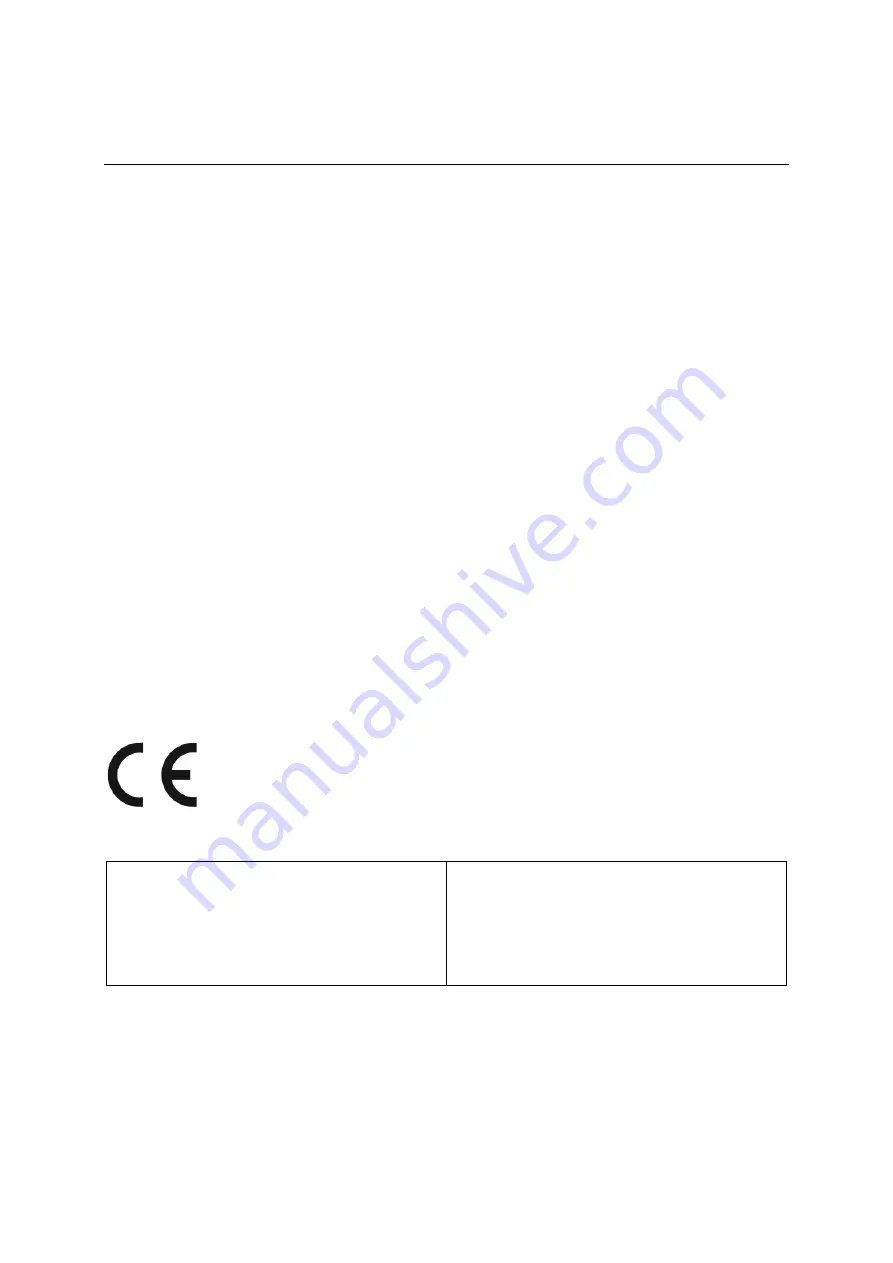
4
Déclaration de conformité
FCC
Cet appareil est conforme à la section 15 de la réglementation FCC. Son utilisation est sujette aux
deux conditions suivantes : (1) cet appareil ne doit pas causer d'interférence nuisible, et (2) cet
appareil doit accepter toute interférence reçue, y compris celles qui peuvent causer un
fonctionnement non souhaité.
DÉ CLARATION DE LA COMMISSION FÉ DÉ RALE DES COMMUNICATIONS
Cet équipement a été testé et déclaré conforme aux limites d'un appareil numérique de classe A,
conformément à la partie 15 des règles de la FCC. Ces limites sont conçues pour fournir une
protection raisonnable contre les interférences nuisibles lorsque l'
é
quipement est utilisé dans un
environnement commercial. Cet équipement génère, utilise et peut émettre de l'énergie de
radiofréquence et, s'il n'est pas installé et utilisé conformément au manuel d'instructions, peut
provoquer des interférences nuisibles aux communications radio. Le fonctionnement de cet
équipement dans une zone résidentielle est susceptible de provoquer des interférences nuisibles,
auquel cas l'utilisateur devra corriger les interférences à ses propres frais.
ATTENTION :
Tout changement ou modification, non expressément approuvé par le responsable de la conformité,
peut révoquer
l’autorité de l'utilisateur à employer l'appareil en question.
Avertissement relatif aux expositions RF
Cet appareil doit être installé et utilisé en accord avec les instructions fournies et les antennes
utilisées pour cet émetteur doivent être installées de façon à fournir une distance de séparation d'au
moins 20 cm par rapport à toute personne, et elles ne doivent pas être co-localisées ni opérées en
conjonction avec d'autres antennes ou émetteurs. Les utilisateurs finaux et les installateurs doivent
recevoir les instructions d'installation des antennes et les conditions d'utilisation de l'émetteur pour
satisfaire à la conformité aux expositions RF.
Nom du fabricant
DynaScan Technology Corp.
Adresse du fabricant
7F, 66 Huaya 1st Road, Guishan, Taoyuan 33383,Taïwan
Cet appareil est conforme à la
directive 2014/53/UE
émise par la Commission de la Communauté
européenne.
L'article
3.1 (a)
EN 62368-1:2014/AC:2015
IEC 62368-1
L'article 3.2
EN 300328 V2.2.2(2019-07)
L'article 3.1
(b)
EN 55032:2015/AC:2016 Classe A
EN 61000-3-2:2014
EN 61000-3-3:2013
EN 55035:2017
EN 301489-1 V2.2.0(2017-03)
EN 301489-17 V3.2.0(2017-03)
- Bandes de fréquences et puissances
a. WIFI 2,4G-2412~2462MHz.
b. La puissance radiofréquence maximale transmise dans la bande 2,4 GHz est de 50 mW






































