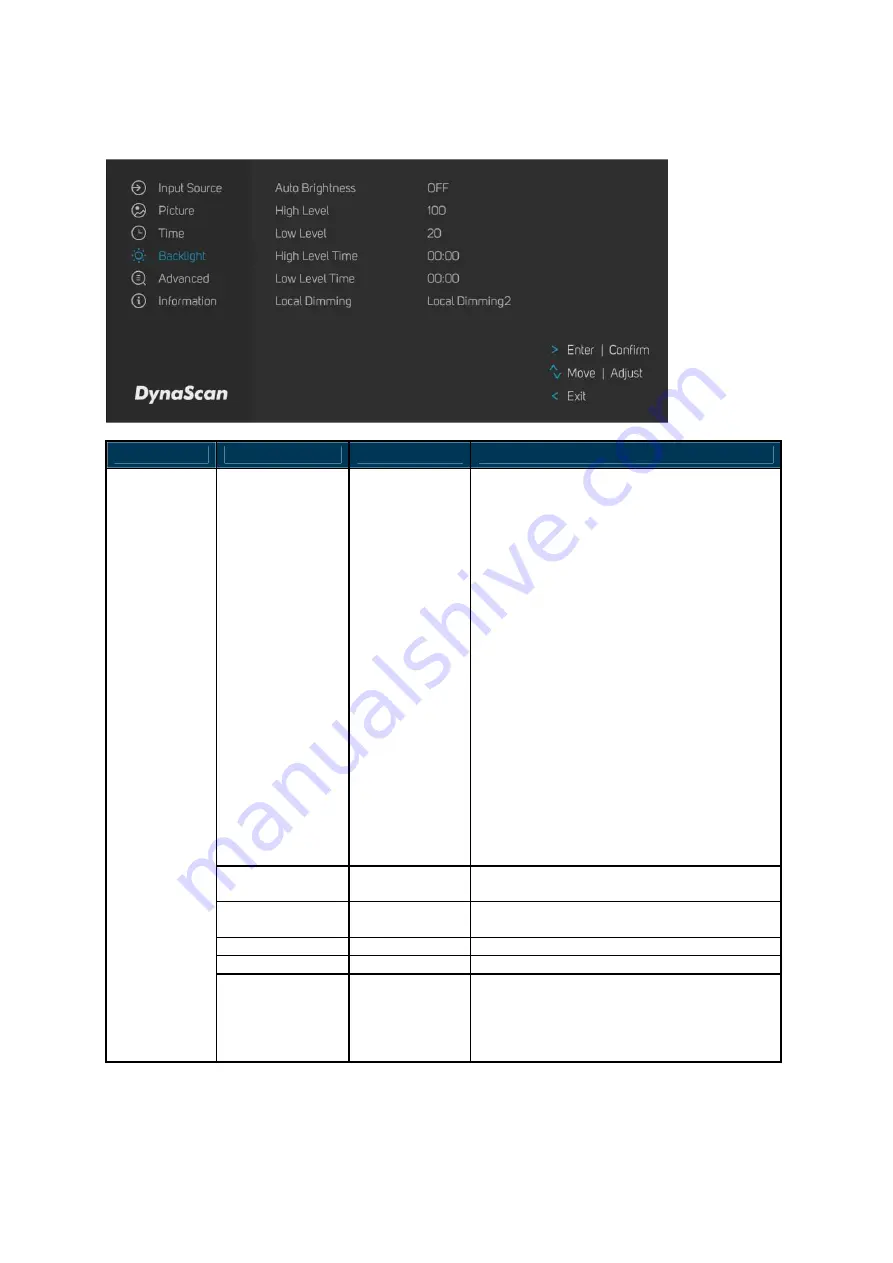
DS752LT5 User Manual 23
4. Backlight
ITEM 1
ITEM 2
DEFAULT
DESCRIPTION
Auto Brightness
Off
A. If the AUTO BRIGHTNESS is “Off”, the
screen brightness will remain at HIGH
LEVEL brightness value.
B. If the AUTO BRIGHTNESS is “Auto”,
the brightness of display will be
adjusted according to the ambient light.
When ambient light is bright, the screen
will adjust to the High Level brightness
value set; when ambient light is dark,
the screen will adjust to the Low Level
brightness value set.
C. When the Timer (“High Level Time” &
“Low Level Time”) mode is set, the
display will automatically switch the
brightness according to the time set.
D. When setting “Mix” mode, Timer and
Light sensor will work at this mode.
For example, setting "High Level Time
= 8:00am" and "Low Level Time =
6:00pm", the light sensor will detect
environment brightness and then
display will adjust the value of High
Level during 8:00am and 6:00pm.
High Level
100
Adjusts the highest brightness level.
Range 0 – 100.
Low Level
20
Adjusts the lowest brightness level.
Range 0 – 100.
High Level Time
00:00
Set high level time.
Low Level Time
00:00
Set low level time.
Backlight
Local Dimming
Local Dimming
2
Adjusts the contrast. UDR1~3 is the
highest contrast. Local Dimming 1 is the
lowest contrast.
(Local Dimming 1, Local Dimming 2, UDR1,
UDR2 and UDR3)








































